
Twitter (now called X) is a place where people share news, updates, funny moments, and more. One of the best ways to grab attention is by sharing videos.
Videos help your tweets stand out. They make your message more fun, clear, and powerful.
But how do you post a video on Twitter? learn more.
Don’t worry! This guide will show you step-by-step how to post a video using Android, iPhone, or a computer. We’ll also answer some common questions and share tips to help your videos look great online.
Why Share Videos on Twitter?
Before we start, let’s see why videos are useful:
- Videos get more views
- Videos get more replies
- Videos get more retweets
- Videos get more likes
- Videos help people understand your message better
What Kind of Videos Can You Post?
Twitter/X lets you post short videos. Here are the limits:
- Video length: Up to 2 minutes and 20 seconds (140 seconds)
- File size: Up to 512MB
- Formats: MP4 (best) or MOV (for iPhones)
If your video is too long or too big, Twitter won’t let you upload it. Try trimming or compressing it before posting.
How to Post a Video on Twitter (Mobile App: iPhone and Android)
Step 1: Open the Twitter App
- Tap the Twitter icon on your phone to open the app.
- Log in if you are not already signed in.
Step 2: Tap the “+” or Compose Button
- It’s a button with a feather and a (+) icon.
- Tap it to write a new tweet.
Step 3: Add Your Video
You have two choices:
Option 1: Record a new video
- Tap the camera icon
- Switch to Video mode
- Tap the red button to start recording
- Tap again to stop
Option 2: Upload an existing video
- Tap the gallery icon (looks like a photo square)
- Choose a video from your phone
- Twitter will process and load it
Step 4: Write Something
Enter a caption, message or hashtag to hold up with your video.
Example: “Check out this cool sunset! #naturlovers”
Step five: Put it out
Tap the submit (or tweet). That’s it! Your video is now live on your profile.
How to post a video on Twitter (Desktop)
Step 1: Go to Twitter.Com
- Open your browser
- Visit twitter
- Log in to your account
Step 2: Click “Post” or “Tweet.”
- At the top of your screen, click the Post button.
Method 1:
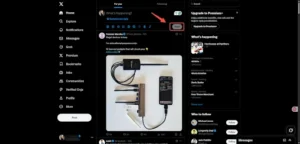
Method 2:
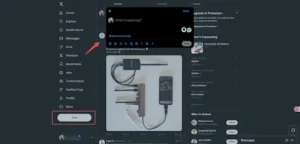
Step 3: Upload Your Video
- Click the media icon (looks like a picture)
- Choose a video from your computer
- Wait for it to upload
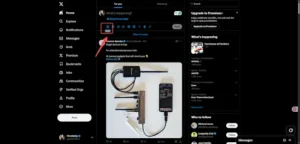
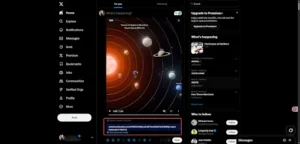
Step 4: Add a Caption
Write a message, add hashtags, or tag people.
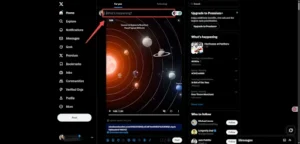
Step 5: Click “Post”
Your video will be shared with your followers right away.
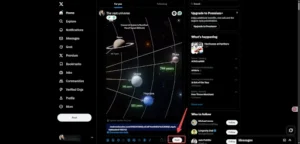
Common Problems and Easy Fixes
Problem: The video is too long
Fix: Use a free video editor like CapCut or iMovie to cut it down to 2 minutes and 20 seconds.
Problem: File type not supported
Fix: Make sure your video is MP4 or MOV format. You can use free tools online to convert your file.
Problem: Upload is too slow
Fix: Try uploading from Wi-Fi instead of mobile data.
Tips for Better Twitter Videos
Here are a few simple tips to make your videos more fun and clear:
- Keep it short and focused
- Add sound, but make sure it’s clear
- Use subtitles for people watching without sound
- Use good lighting
- Record in vertical mode if most viewers use mobile
- Add hashtags like #VideoTweet or #FunnyClip to get more views
Can You Post Videos in Replies?
Yes! You can post a video in a reply just like you do in a normal tweet:
- Tap Reply under the tweet
- Tap the camera or gallery icon
- Choose your video
- Write your reply
- Top Post
How to Schedule Video Posts (Bonus Tip)
If you want to post later, you can schedule your video tweet using Twitter Web:
- Start a tweet
- Upload your video
- Click the calendar icon
- Pick a date and time
- Click Schedule
Now, your video will go live at the perfect time!
Need to Download Twitter Videos?
Sometimes, you see a great video and want to save it. Twitter doesn’t let you download directly.
But you can use https://xtwdownloader.com/— a free and simple tool to download Twitter videos.
If you want to learn more about downloading videos and saving content from platforms like Instagram, TikTok, or Facebook, check out our other site: bsume .com. It has easy guides made for beginners.
conclusion
Posting motion pictures on Twitter is a notable manner to touch people, share moments or promote something crucial.
Let’s recap the easy steps:
Open Twitter Tap the Post or Tweet button Record or upload your video Add a caption Click Post — Done!
Now you know how to post videos on Twitter from any device — iPhone, Android, or desktop. Keep your videos short, fun, and clear. And if you ever need help downloading videos, tools like XTWDownloader are here for you.
Recent Posts
Recent Comments

Learn How to Play Tez Rummy – Simple Guide for Complete Beginners

What is a Capacitive Switch and How It Works?
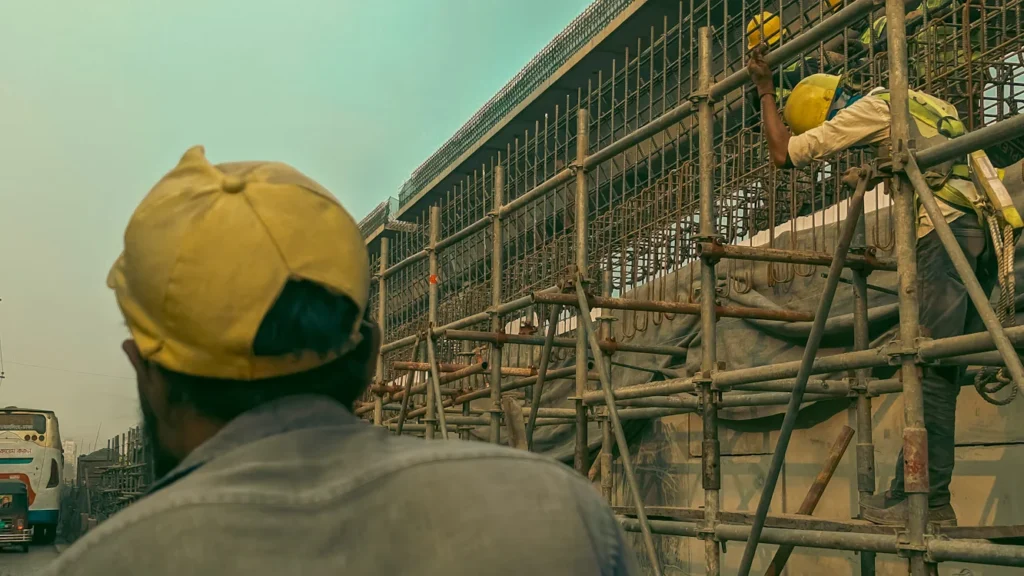
The Power of Real-time Reporting in Construction

AdpexAI Review: Multi-Face Swap, Ghibli Filters and More
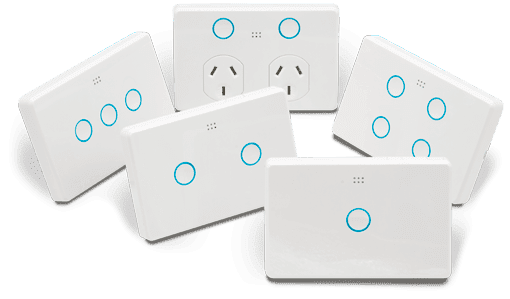
Why Electricians Recommend Upgrading Old Switches and Lights Today

Variance in Finance: How CFOs Can Leverage Analytics Tools for Informed Decision‑Making

Mastering Event Planning: Finding the Perfect Function Space
