Liene PixCut S1 Troubleshooting Guide: Fix Common Printing and Cutting Issues

The Liene PixCut S1 has earned a strong reputation in the crafting community for its ability to combine high-resolution photo printing and precision cutting into a compact, all-in-one sticker maker machine. Whether you’re a hobbyist, small business owner, or professional designer, the Liene PixCut S1 offers a seamless solution for creating customized stickers, labels, and photo prints. But like any advanced tech device, occasional glitches can interrupt your workflow. This comprehensive troubleshooting guide helps you quickly identify and resolve common printing and cutting issues, ensuring your Liene sticker maker runs smoothly.
-
Understanding the Liene PixCut S1
Before diving into specific problems, it’s essential to understand the features and capabilities of your device. The Liene PixCut S1 is more than a standard sticker printer—it’s an AI-powered sticker maker machine that combines dye-sublimation thermal printing with intelligent automatic cutting. The result is vibrant, waterproof, and fade-resistant stickers that are accurately cut with professional precision. Its mobile-friendly app interface makes operation intuitive, even for beginners.
-
Common Printing Issues and Solutions
2.1. Faded or Incomplete Prints
Symptoms:
- Colors appear dull or washed out.
- Part of the image is missing or misaligned.
Solutions:
- Check Ink Cartridge: Ensure your ink is not running low. Dye-sublimation printers like the Liene PixCut S1 rely on sufficient ink saturation for full-color prints.
- Use Genuine Sticker Paper: For optimal output, always use Liene-approved sticker paper. Unofficial supplies may compromise color depth and paper feed consistency.
- Clean the Print Head: Over time, the head may become clogged or dusty. Follow the cleaning protocol in your manual to restore printing quality.
2.2. Color Distortion or Inaccuracy
Symptoms:
- Printed output differs in color from what you see on-screen.
- Color gradients may be uneven.
Solutions:
- Run Color Calibration: Use the calibration tool in the Liene app to sync your printer’s color profile with your device.
- Update Firmware: Firmware updates often include improvements to color processing and new ICC profiles.
- Avoid Editing in RGB Only: Try exporting designs in CMYK for better color consistency.
2.3. Paper Feeding or Jamming Issues
Symptoms:
- Sticker paper gets stuck inside the machine.
- Error messages suggest a jammed paper path.
Solutions:
- Align Paper Correctly: Make sure your sticker paper is placed shiny-side-up and aligned properly.
- Avoid Overloading: Stick to the recommended sheet count.
- Clear Jams Carefully: If a jam occurs, remove the paper slowly without tearing. Turn off the machine and open the tray for better access.
- Common Cutting Issues and Solutions
3.1. Misaligned or Skewed Cuts
Symptoms:
- Cuts do not follow the printed design precisely.
- Margins appear uneven.
Solutions:
- Recalibrate Cutting Tool: Inside the Liene app, recalibrate to align the cutter’s sensors with the print layout.
- Check for Slippage: Make sure the paper doesn’t move during the cutting process. A slip-resistant base or surface can help.
3.2. Incomplete Cutting or Peeling Problems
Symptoms:
- Cut lines don’t penetrate fully through the paper.
- Stickers are hard to peel off.
Solutions:
- Check Blade Condition: The cutting blade wears over time. Replace it if dull or damaged.
- Adjust Cut Pressure: Use the app to increase cutting depth or force, especially when working with thicker sticker materials.
3.3. Unrecognized or Skipped Cut Lines
Symptoms:
- The Liene sticker maker doesn’t follow designated cut paths.
- Cuts are erratic or randomly placed.
Solutions:
- Use Vector-Based Designs: Ensure you’re exporting your cut lines as vectors (SVG, AI, or properly layered PNG files).
- Label Cut Paths Clearly: In your design software, define cut lines as separate layers or paths with high contrast.
- Connectivity and App-Related Troubles
4.1. Bluetooth or Wi-Fi Disconnection
Symptoms:
- Mid-print disconnection.
- App unable to detect the machine.
Solutions:
- Proximity Matters: Stay within 5–10 meters for a reliable connection.
- Restart Devices: Reboot both the printer and your phone or tablet.
- Check Network Conflicts: Disable nearby interfering devices if you’re using Wi-Fi.
4.2. App Crashing or Freezing
Symptoms:
- The Liene app closes unexpectedly.
- Commands become unresponsive.
Solutions:
- Clear App Cache: This often resolves temporary bugs.
- Update App & OS: New app versions fix bugs and improve stability.
- Reinstall If Needed: Sometimes, a fresh install is the fastest fix.
- Maintenance Tips to Prevent Future Issues
Proper maintenance can reduce the frequency of errors and extend your machine’s life.
5.1. Regular Cleaning
- Clean the print head every 10–20 prints.
- Wipe the cutting blade with a microfiber cloth weekly.
- Remove sticker debris inside the tray after every major project.
5.2. Use Quality Supplies
Only use Liene-compatible ink and sticker sheets. This avoids performance issues and ensures high-quality output.
5.3. Keep Firmware Up to Date
Liene regularly releases updates that fine-tune print performance, color accuracy, and cut alignment. Use the app to check for firmware updates weekly.
-
Creative Tips: Get More From Your Sticker Maker Machine
The Liene sticker maker isn’t just for basic stickers. With a bit of creativity, you can use it for:
- Custom packaging labels for handmade products.
- Waterproof name tags for events.
- Scrapbook embellishments with cut-out borders.
- Small-run promotional decals for branding.
- DIY planner stickers for journaling enthusiasts.
These versatile uses make it ideal for Etsy sellers, crafters, teachers, and creative entrepreneurs alike.
-
When to Contact Customer Support
If problems persist after troubleshooting, it might be time to reach out to Liene’s customer support. Contact them if:
- The device won’t power on or boot.
- You receive continuous errors that aren’t documented.
- There’s visible hardware damage or malfunction.
- You need official replacement parts like blades or trays.
Liene offers prompt technical support and replacement services for verified purchases.
Conclusion
The Liene PixCut S1 is a powerful and efficient tool that bridges the gap between high-quality photo printing and precise cutting. As a modern sticker maker machine, it’s built to empower creativity while offering professional results. Still, even the best devices need occasional troubleshooting.
By applying the strategies and solutions detailed in this guide, you can overcome most common printing and cutting issues, whether you’re struggling with alignment, connectivity, or output quality. A well-maintained Liene sticker maker will not only perform better over time but also allow you to focus on what really matters—bringing your creative vision to life.
Recent Posts
Recent Comments

Learn How to Play Tez Rummy – Simple Guide for Complete Beginners

What is a Capacitive Switch and How It Works?
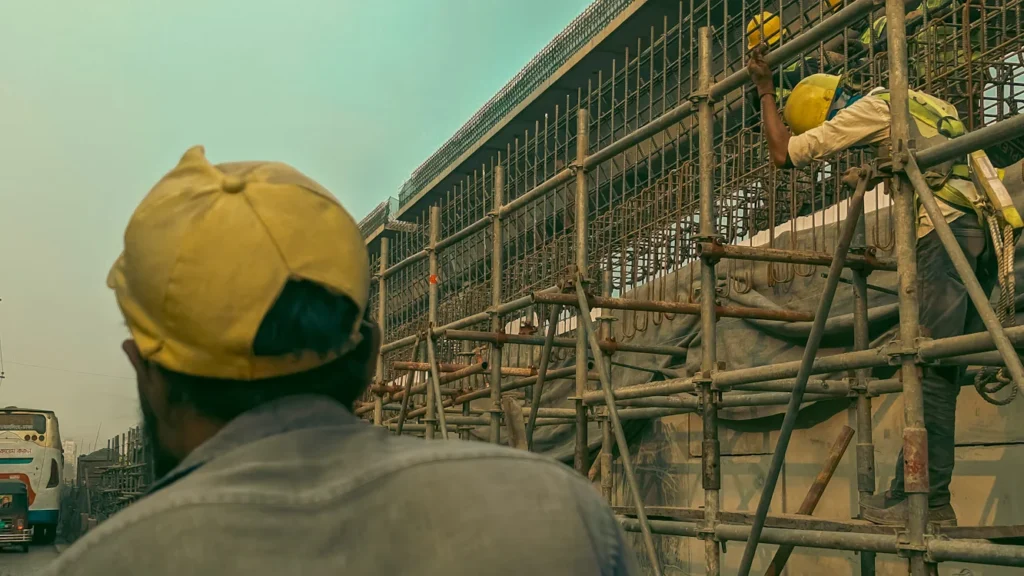
The Power of Real-time Reporting in Construction

AdpexAI Review: Multi-Face Swap, Ghibli Filters and More

What is a Capacitive Switch and How It Works?
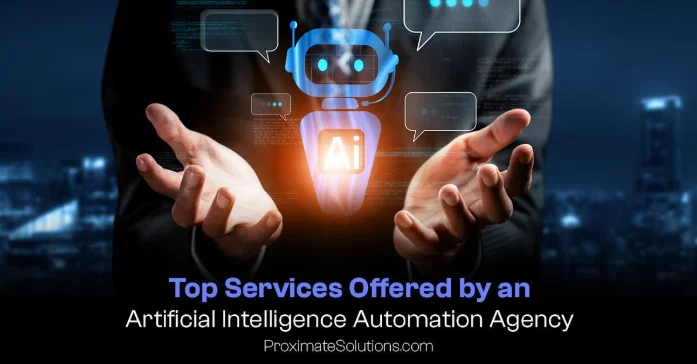
Top Services Offered by an Artificial Intelligence Automation Agency

How Can AI-Powered Inbound Call Centers Improve Customer Satisfaction?
