How to Repair Corrupted Excel Files: Smart Fixes & Software That Work
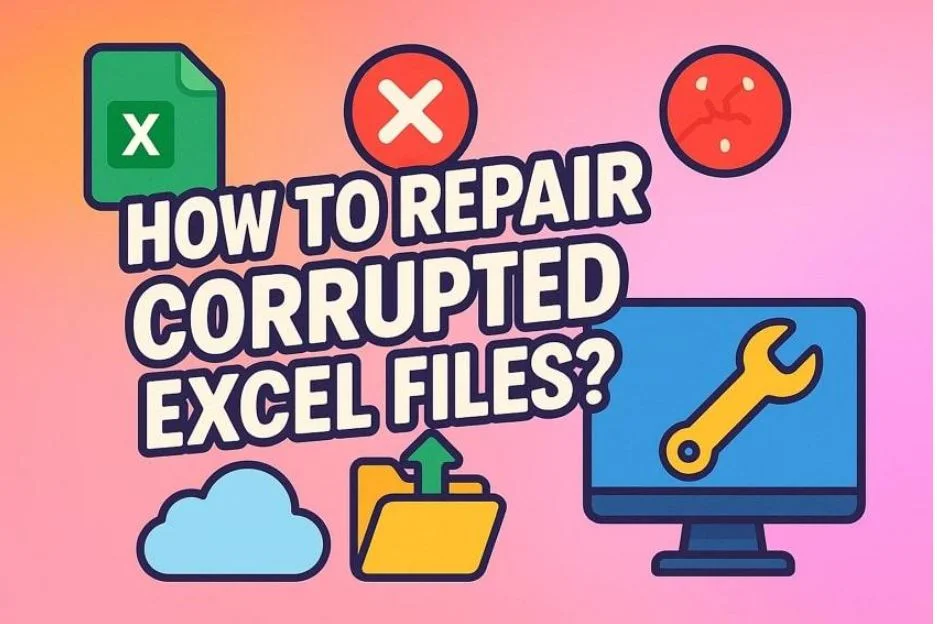
Opening a critical Excel file is incredibly frustrating, only to encounter an error or an empty, unstable spreadsheet. Whether it’s a report you have worked on for days or a budget file with complex formulas, corruption can happen suddenly, triggered by a power outage or other reasons. However, while the file might not always display the obvious warning, signs like the file refusing to open should not be ignored.
That’s why knowing how to repair a corrupted Excel file is essential. Whether you are a casual user or a spreadsheet power user, several reliable fixes are available. Hence, this article will walk you through practical solutions with a detailed step-by-step guide.
Part 1. Understanding Excel File Corruption: Causes & Early Warning Signs
Before we dive into the repair methods, let’s learn what causes Excel file corruption and how to identify early signs:
- Sudden System Shutdowns: Unexpected power loss or forced shutdowns while the open file can interrupt the saving process.
- Unstable Third-Party Add-ins: Poorly coded or incompatible spreadsheet add-ins can interfere with file operations behind the scenes.
- Frequent Excel Crashes: If the workbook crashes often when working on a specific file, it might indicate that it is already damaged.
- Large Files with Complex Formulas or Macros: Spreadsheets overloaded with nested formulas, pivot tables, or VBA macros can become unstable.
- Unusual File Behavior: Files that open slowly, show blank cells unexpectedly, or prompt recovery mode regularly show early signs of corruption.
Part 2. 6 Reliable Ways to Repair Corrupted Excel Files
Now that you have covered the common causes and warning signs of file corruption, it’s time to explore reliable methods for fixing these issues. Below, we’ll guide you through 6 proven ways to repair a corrupted Excel file:
Way 1. Restore a Previous Version from File History or OneDrive
To address a corrupted file, one of the simplest methods is to retrieve your data by reverting to an earlier version from file history. File History is an integrated Windows function that automatically creates backups of file versions saved on your device. Simultaneously, OneDrive provides a cloud storage that synchronizes your files and allows simple access to previous versions. You can follow the given steps to quickly restore without losing critical data:
Instructions. Find your corrupted file and click the right mouse button on the “Show More” option to reveal the full list. Next, click on “Restore Previous Versions,” pick the version you want from the history, and press the “Restore” button.
Way 2. Use Excel’s “Open and Repair” Function
For minor Excel file corruption problems, one approach you can use is the “Open and Repair” feature. This integrated function permits you to examine a corrupted file and automatically fix the impaired data structure, allowing the file to be opened. You can save time by following the given steps before you try more advanced solutions:
Step 1. To inaugurate, head to the “File” tab and select the “Open” option to choose the corrupted file from your storage.
Step 2. Once you select the damaged file, click the “Arrow Down” button adjacent to “Open” option and pick the “Open and Repair” choice.
Way 3. Import the Data into a New Excel Workbook
It is a practical workaround for accessing information from a corrupted file that refuses to open. Instead of trying to repair Excel file corruption directly, this method allows you to transfer usable data like tables, values, or even formatting into a fresh, stable environment. Here is how you can bypass the damaged elements of the original workbook that might cause the crash:
Instructions. After opening the blank spreadsheet file, navigate to the “Data” tab and select the “Get Data” option. Following that, choose the “From File” choice from the dropdown menu and pick the “From Excel Workbook” option to import the corrupted file’s data into this workbook.
Way 4. Fix a Corrupted Excel File by Changing Calculation Settings
Before you try any Excel repair software, try this method to open the corrupted file that crashes or freezes during launch. When set to automatic, it recalculates all formulas on opening, which can overwhelm the system. Switching to manual calculation lets you open the file without triggering crashes, giving you a chance to fix issues safely, and here’s how you can do it:
Step 1. Go to the workbook “Options” by selecting the “File” tab to start the process.
Step 2. Next, go to the “Formulas” section from the left tab, and under the “Calculation” option, enable the “Manual” button. Afterward, press the “OK” button to save the changes.
Way 5. Remove Unwanted Add-ins from MS Excel
This is a quick way to fix Excel file corruption caused by incompatible or outdated extensions. Some add-ins interfere with how it opens or processes files, especially if they load automatically. Here’s how to apply this method, which is efficient yet frequently disregarded:
Step 1. Open your file and select the “Options” from the left-hand menu after accessing the “File” tab.
Step 2. Upon doing so, click the “Add-ins” tab from the side bar and press the “GO” button beside the “Manage” option.
Step 3. Afterward, uncheck the unwanted add-ins to disable them and press the “OK” button.
Way 6. Run the MS Office Diagnostics on Windows
Since 2013, Microsoft has removed this tool and replaced it with Quick and Online Repair, which is accessible through Windows settings. If you want to repair a corrupted Excel file, this method scans and fixes issues in your installation. It repairs damaged components that could prevent it to open or functioning. Let’s learn a stepwise guide on how to do this:
Step 1. Access your Windows settings and navigate to the “Apps” section from the left panel. Then, under the “Installed Apps,” press the “Three” dots beside the Microsoft Office and click the “Modify” button from the pop-up.
Step 2. Next, enable the “Online Repair” option and choose the “Repair” button.
Step 3. Afterward, click the “Repair” button on the next screen and begin the online repair process.
Part 3. Use Repairit: A Powerful Excel Repair Software
Apart from the methods mentioned, if your file is not fixed, you can use Repairit File Repair, a standout tool. This Excel repair software lets you restore the file without altering your document format or layout, ensuring the table, charts, and data remain the same. Moreover, the batch processing tool lets users repair multiple files at once, significantly reducing time and improving overall efficiency.
Other than that, the tool provides support for all workbook versions from 2019 to older releases and ensures compatibility across a wide range of files. Beyond Excel files, you can also repair any document, video, and more using this tool. Its preview function lets you see the repaired results before saving the file and ensures it has been accurately restored.
Key Features
- Advanced Repair Tool: This standout feature of Repairit offers an efficient solution for recovering severely corrupted files.
- ZIP Folder: It also supports repairing spreadsheet files stored in a ZIP folder, ensuring no data is lost during the recovery process.
- Unreadable Content: The tool addresses issues like unreadable files and quickly repair them so you can open them without missing data.
A Complete Stepwise Guide to Fix a Corrupted Excel File Using Repairit
Let’s learn how to repair a corrupted Excel file using this tool with the detailed guide given below:
Step 1. Get the Tool and Select the Corrupted Excel File
Launch the tool and navigate to the “More Types Repair” tab on the left bar. From there, choose the “Document Repair” option on the main screen to begin.
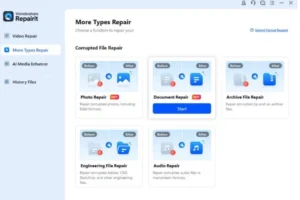
Step 2. Check the File and Start the Repair Process
Next, click the “+Add” button to import a damaged file and hit the “Repair” button when it appears under the “Unrepaired Files” section.
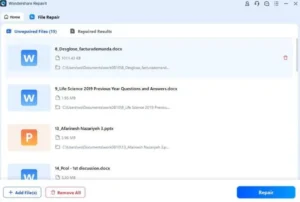
Step 3. Save the Finally Fixed Excel File
After the repair, preview the restored file and click the “Save All” and “Save” buttons from the pop-up window to download it.
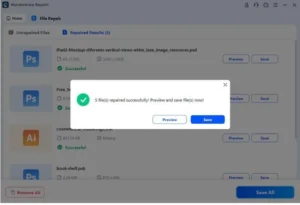
Part 4. How to Avoid Excel File Corruption in the Future: Pro Tips
Now that you know the effective methods and Excel repair software, here are a few tips to help you maintain a healthy and error-free workbook going forward:
- Consistently upload important file copies to the cloud or external storage to avoid data loss.
- Avoid force-quitting the spreadsheet or shutting down your PC abruptly to reduce file corruption risks.
- Use trusted antivirus software to block malware that could damage or corrupt the workbook.
- Always save your work in a supported, up-to-date format like .xlsx for better stability.
- Properly eject the USB drives and external storage to avoid interrupting the file saving.
Conclusion
In conclusion, this guide has given you various methods to repair a corrupted Excel file. However, these techniques don’t always guarantee successful results, especially when damage is complex. Therefore, you can use a reliable fixing tool, Repairit, which simplifies the recovery process while preserving the document’s format.
Recent Posts
- A Deep Dive Into The Effectiveness of Spot Repairs for Sovent Stack Pipes
- Critical Plumbing Procedures For A Bathroom Renovation Or Remodel
- Engineering Innovations Behind Pipe Rehabilitation Solutions
- Bought A House? Invest In Water Line Replacement Before Moving In
- Are Trenchless Pipe Spot Repairs Effective And Long-Lasting?
Recent Comments

Looking for a Signature Scent at Home? Start with These Candles

Why Digital Infrastructure Resilience Defines Enterprise Success Today
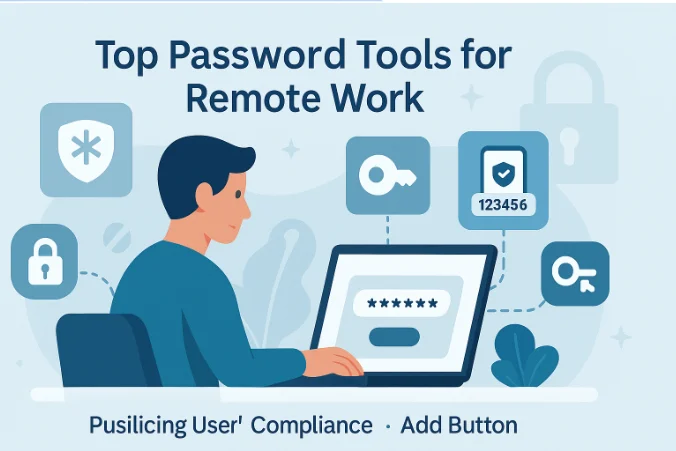
Top Password Tools for Remote Workers to Stay Secure in 2025
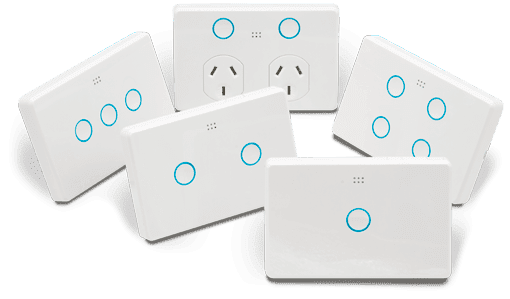
Why Electricians Recommend Upgrading Old Switches and Lights Today

A Deep Dive Into The Effectiveness of Spot Repairs for Sovent Stack Pipes

Critical Plumbing Procedures For A Bathroom Renovation Or Remodel

Engineering Innovations Behind Pipe Rehabilitation Solutions
