
With the increasing importance of high-quality photos and 4K videos, knowing your SD card’s speed can make the difference between capturing or missing those perfect moments. How to check SD card speed?
The most reliable way to check SD or micro SD card speed is to use free benchmarking software like CrystalDiskMark or H2testw, which measures both read and write speeds through standardized testing.
While this basic method works, there’s more to understanding SD card speeds than just running a simple test. Different speed ratings, classifications, and testing conditions can all affect your results – knowing these details can help you better decide which SD card is right for your specific needs.
What Do SD Card Speed Classes Mean?
SD cards come with various speed classifications marked by symbols on the card itself. The standard Speed Class ratings (Class 2, 4, 6, 10) indicate minimum write speeds in megabytes per second. For instance, a Class 10 card guarantees at least 10 MB/s write speed.
UHS Speed Class ratings, marked with a U symbol and number (U1 or U3), indicate higher performance levels. U1 guarantees 10 MB/s minimum write speed, while U3 promises at least 30 MB/s. The Video Speed Class (V6, V10, V30, V60, V90) is also designed specifically for video recording requirements.
How Do Testing Conditions Affect SD Card Speed Results?
Your testing environment can significantly impact speed test results. Factors like the card reader’s quality, USB port type (2.0 vs 3.0), and your computer’s processing power are crucial in the measured speeds.
Use a high-quality card reader that matches your card’s capabilities for the most accurate results. For example, testing a UHS-II card with a UHS-I reader will limit the card’s performance. Ensure your computer’s USB ports and internal hardware can also handle maximum speeds.
Why Are My Real-World SD Card Speeds Lower Than Advertised?
Manufacturers advertise maximum speeds achieved under ideal conditions, which rarely match day-to-day usage scenarios. Real-world speeds are often lower due to file size, system overhead, and device limitations.
For example, a card marketed as “up to 170 MB/s” might only achieve those speeds when reading large, sequential files. The speed could be significantly lower when dealing with many small files or random access patterns. Understanding this difference helps set realistic expectations for your card’s performance in practical situations.
How Often Should You Test Your SD Card’s Speed?
Regular speed testing isn’t just about confirming performance – it can also help detect early signs of card degradation. It’s recommended to test your SD card’s speed when you first purchase it to establish a baseline and then periodically every few months if you use it frequently.
A significant drop in speed compared to your baseline could indicate potential issues with the card. This early warning sign might help you prevent data loss by replacing the card before it fails. Monthly testing might be warranted for professional photographers or videographers who rely on their SD cards for work.
How To Troubleshoot Common SD Card Speed Issues?
When your speed tests show unexpectedly low results, several common issues might be the culprit. First, check if your card reader is functioning correctly – try using a different reader or USB port. Sometimes, cleaning the card’s contacts with isopropyl alcohol can improve connection quality and speed.
Operating system issues can also impact performance. Ensure your system’s USB drivers are current, and consider disabling any power-saving features that might throttle USB port performance. Running CHKDSK can help Windows users identify and fix file system errors that might slow down your card.
If speed issues persist after these essential checks, your card might be approaching its write cycle limit or suffering from physical damage. In these cases, backing up your data and replacing the card is the safest action.
Which SD Card Speed Do You Need For Different Activities?
A Class 10 or U1 card (10 MB/s) is usually sufficient for basic photography with a point-and-shoot camera. However, requirements increase significantly for more demanding applications: 4K video typically needs at least a V30 card (30 MB/s), while high-speed burst photography might require V60 or V90 cards.
Professional cameras with high megapixel counts and raw file capabilities may need the fastest cards to maintain optimal performance. For example, cameras that shoot 8K video or high-speed continuous shots at 20+ frames per second often require V90 cards with write speeds of at least 90 MB/s.
Consider your specific use case when choosing a card speed. There’s no benefit to paying extra for a V90 card if your device can’t utilize those speeds but using a card that’s too slow for your needs can result in dropped frames, failed recordings, or missed shots.
Time To Test Your Cards
Now that you understand SD card speeds and testing methods take a few minutes to establish baseline performance readings for all your essential SD cards using CrystalDiskMark or H2testw. Record these results somewhere safe, as they’ll be invaluable reference points for future testing and can help you identify when a card starts to deteriorate before it leads to data loss.
Recent Posts
Recent Comments

Learn How to Play Tez Rummy – Simple Guide for Complete Beginners

What is a Capacitive Switch and How It Works?
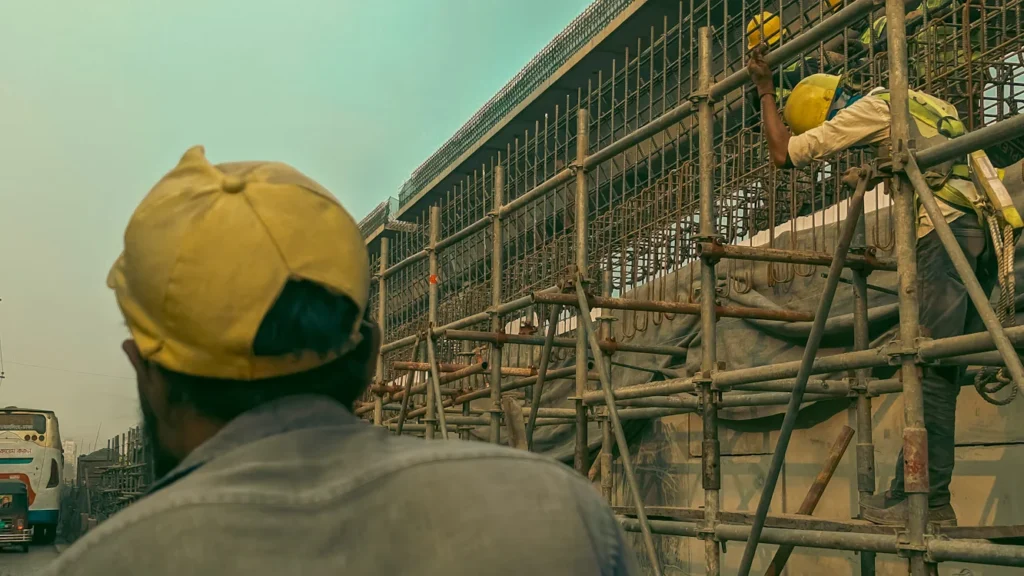
The Power of Real-time Reporting in Construction

AdpexAI Review: Multi-Face Swap, Ghibli Filters and More

What is a Capacitive Switch and How It Works?
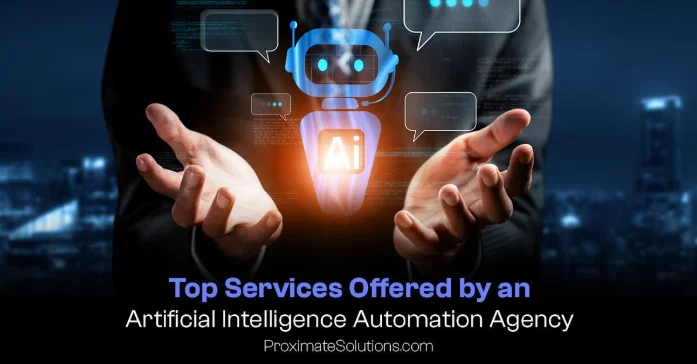
Top Services Offered by an Artificial Intelligence Automation Agency

How Can AI-Powered Inbound Call Centers Improve Customer Satisfaction?
