How to Keep Your Life in Sync: Integrating iPhone Calendar with Windows 11

Are you tired of juggling between your iPhone and your Windows 11 PC to keep track of your appointments, meetings, and important dates? Streamlining your digital life is key to productivity, and thankfully, syncing your iPhone calendar with your Windows 11 machine is a straightforward process. This article will guide you through the various methods you can employ to ensure your schedule is always up-to-date, no matter which device you’re using.
Why Sync Your iPhone Calendar with Windows 11?
Before we dive into the “how,” let’s touch upon the “why.” Syncing your calendars offers several benefits:
Centralized View: See all your events in one place, making it easier to manage your time effectively.
Seamless Transition: Add or update events on one device, and they’ll automatically reflect on the other.
Reduced Conflicts: Avoid scheduling clashes by having a unified view of your availability.
Increased Productivity: Spend less time switching between devices and more time focusing on your tasks.
Method 1: Using iCloud for Windows
This is the most direct and recommended method for syncing your iPhone calendar with your Windows 11 PC. iCloud for Windows acts as a bridge, keeping your Apple services and your Windows environment in harmony.
Steps:
- Download and Install iCloud for Windows: Head over to the Microsoft Store on your Windows 11 PC and search for “iCloud.” Download and install the application.
- Sign In to iCloud: Once installed, open the iCloud for Windows app and sign in using your Apple ID and password. Make sure it’s the same Apple ID you use on your iPhone.
- Select Calendar and Contacts: In the iCloud for Windows interface, you’ll see various services you can sync. Ensure the checkbox next to “Mail, Contacts, Calendars & Tasks with Outlook” is selected.
- Click Apply: After selecting the desired services, click the “Apply” button.
What happens next? iCloud for Windows will integrate with your Microsoft Outlook application. Your iPhone calendar events will now appear within your Outlook calendar. Any changes you make in either calendar (on your iPhone or in Outlook) will automatically sync across both platforms, provided you have an active internet connection.
Method 2: Subscribing to Your iCloud Calendar in the Windows Calendar App
If you prefer using the built-in Calendar app in Windows 11, you can subscribe to your iCloud calendar. This method provides a read-only view of your iPhone calendar within the Windows Calendar app. You won’t be able to directly edit events from the Windows Calendar app, but you’ll still have a comprehensive overview.
Steps:
-
Generate a Public Calendar URL on iCloud:
On your iPhone, open the Settings app and tap on your name at the top.
Go to iCloud \> iCloud Drive and toggle it on if it isn’t already.
Open a web browser on your computer and go to [iCloud.com](https://www.icloud.com/). Sign in with your Apple ID.
Click on the “Calendar” app.
In the bottom-left corner, click the share icon next to the calendar you want to sync (it looks like a Wi-Fi symbol).
Check the “Public Calendar” box. A URL will be generated. Copy this URL.
-
Add the Calendar Subscription in Windows 11:
Open the Windows Calendar app (search for “Calendar” in the Start Menu).
Click the “+” icon to add an account.
Scroll down and select “iCloud.”
Enter your iCloud email address in the first field.
In the password field, you might need to generate an app-specific password if you have two-factor authentication enabled on your Apple ID. You can do this by going to [https://appleid.apple.com/](https://www.google.com/search?q=https://appleid.apple.com/) and signing in, then navigating to the “Security” section and generating an app-specific password. Use this password here.
Click “Sign in.”
Follow the on-screen prompts to complete the setup. Your iCloud calendar events should now appear in your Windows Calendar app.
Method 3: Third-Party Applications
Several third-party applications are available that can facilitate calendar syncing between iOS and Windows. These apps often offer more advanced features and customization options. Researching and choosing a reputable app that suits your specific needs is essential if you opt for this method.
If you face problems in connecting these two devices then you can use https://aka.ms/startlinking to solve the issue.
Troubleshooting Tips:
Check Internet Connection: Ensure both your iPhone and Windows 11 PC have a stable internet connection for syncing to work correctly.
Restart Devices: Sometimes, a simple restart of both your iPhone and your PC can resolve syncing issues.
Verify iCloud Settings: Double-check that Calendar syncing is enabled in your iCloud settings on your iPhone. Go to Settings \> [Your Name] \> iCloud and ensure the Calendar toggle is on.
Update Software: Make sure you have the latest versions of iOS and Windows 11 installed.
Check iCloud for Windows Status: If using iCloud for Windows, ensure the app is running and signed in correctly.
Conclusion:
Syncing your iPhone calendar with Windows 11 doesn’t have to be a hassle. By utilizing iCloud for Windows or subscribing to your iCloud calendar, you can effortlessly keep your schedule synchronized and stay organized across all your devices. Choose the method that best suits your workflow and enjoy the benefits of a unified digital life\!
Recent Posts
Recent Comments

Learn How to Play Tez Rummy – Simple Guide for Complete Beginners

What is a Capacitive Switch and How It Works?
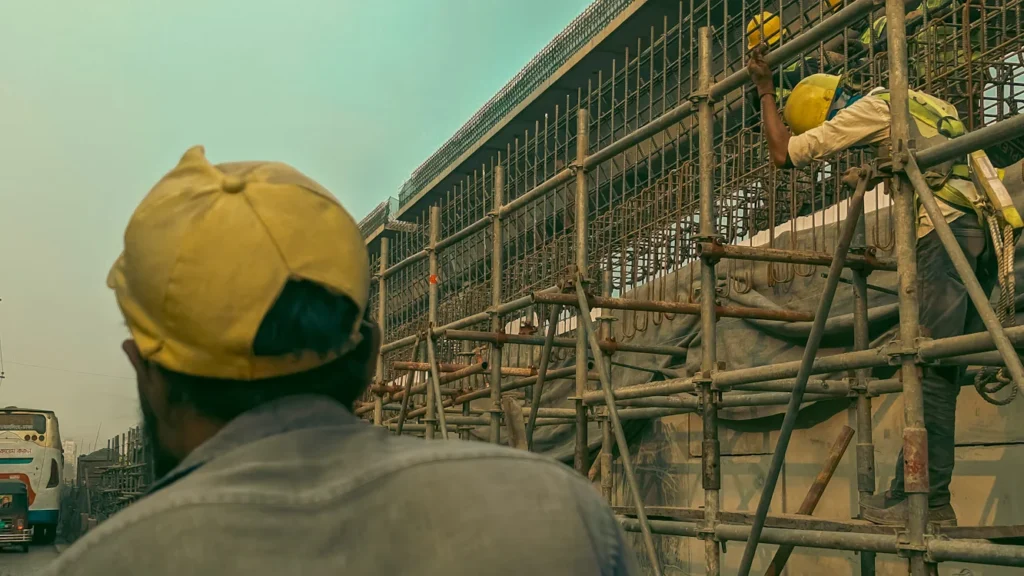
The Power of Real-time Reporting in Construction

AdpexAI Review: Multi-Face Swap, Ghibli Filters and More
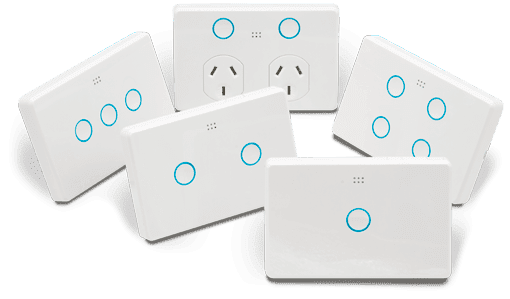
Why Electricians Recommend Upgrading Old Switches and Lights Today

Variance in Finance: How CFOs Can Leverage Analytics Tools for Informed Decision‑Making

Mastering Event Planning: Finding the Perfect Function Space
