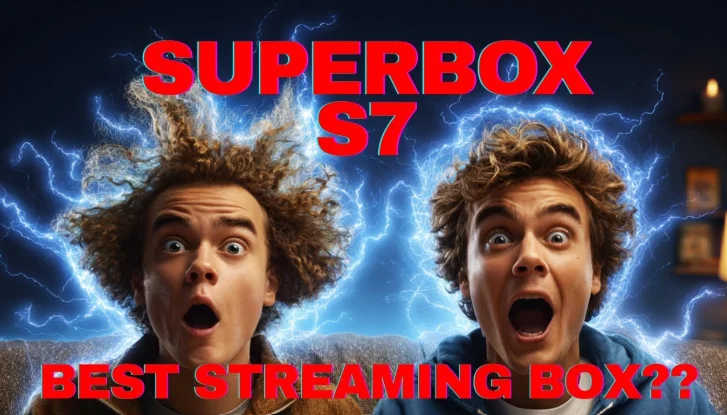Flexbox plays an important role in providing consistent layouts across varied screen sizes. This Flexbox involves the combination of the complete flexDirection, justifyContent, alignItems, and many more. These are excellent options for achieving the right layout, even without any hassle.
Flexbox is a suitable option for working across the varied methods in React Native as it is in the CSS. Are you looking to hire react native developer to implement Flexbox? Choosing the skilled react native developer is helpful for adding Flexbox layouts.
Flexbox-based CSS properties:
Flexbox is the ultimate CSS3 web layout model, and this layout allows users to gain responsive elements. It is a suitable option to gain a better container which is automatically arranged. These are enabled based on the screen size. Flex-based CSS properties work quite differently on the Browser and React Native.
Normally, the default value of the flexDirection will be enabled in a row on the web. The default value will be in a column in the React native, so it is a major difference. Flex parameter supports the single number across the React native. The defining feature of the Flexbox layout is its ability to form-fit according to that of the viewing environment. Flexbox is one of the great options for React Native.
Developing the mobile application is more convenient as it involves detailed control for determining the layouts. It also varies with the device and screen size significantly.
Even the individual items across the flex container are automatically reordered, so they will be extensively rearranged to suit the available layout. Flexbox defines the type of items going to “fill” on available space. Spaces are divided based on each element’s flex to a higher extent.
Enabling Flexbox Properties in React Native:
Flexbox properties are especially helpful for easily describing efficient ways of aligning the child elements. These can be added according to understanding properties for creating complex layouts that fit the needs of applications.
Flex property states with quick determination of the View component, which fills the screen. Flexbox property accepts the highly efficient integer value, which is quite greater than or equal to 0. The value specifies a fraction of the screen across the View component
For example, creating the screen having a single view based on the React Native components library is listed as
import React from “react”
import { StyleSheet, View } from “react-native”
export default function App() {
return (
<>
<View style={{ backroundColor: “#A020F0”, flex: 1}} />
</>
)
}
Assigning 1 as a Flex value with view components is quite an efficient option. View component would easily take the complete screen 100% as you can conveniently split space according to a group. Below is another example of using the Flexbox properties in React Native
import React from “react”
import { StyleSheet, View } from “react-native”
export default function App() {
return (
<View>
<View style={{ backroundColor: “#A020F0”, flex: 1}} />
<View style={{ backgroundColor: “#7cb48f”, flex: 3 }} />
</View>
)
}
These are listed with the 2 View elements across the View element. The first child will be extensively set to flex:1. This involves the second child’s value being set to flex:3. Values are split into the space between two children.
So the first child would take up 1/4 of the screen, and the second child would take up 3/4 of the screen. These include the screen being split into 4 blocks, and it can be denoted as 1+3 = 4.
flexDirection:
Layout direction is most important for specifying the direction as the children and text will be placed in a hierarchy. Layout direction would extensively affect the edge. React Native enables the LTR layout direction by default, so it needs to be analyzed for placing the direction. You can simply ‘start’ referring to the left by making the ‘end’ refer to the right.
- LTR is the default value in which the Text and Children is laid on from the left to the right. The Margin with the complete padding is applied to the start of the element. So, these are applied on the left side.
- RTL involves Text and Children laid out from right to left. These add to the Margin, and padding is efficiently enabled at the start of the element on the right side.
Normally, the flexDirection controls the exact direction so the children’s node can be easily laid on. It is referred to as the main axis, so the cross axis is enabled on the axis perpendicular to the main axis.
Column Align (default value) aligns the Children from top to bottom. The next line starts from the right on top of the container so they can be easily wrapped accordingly.
Row Align involves Children starting from the bottom to the top. The next line starts to the right of the first item at the bottom if the wrapping is enabled. Row-reverse Align involves a Children node from right to left. The next line starts under the first item on the right if the wrapping is enabled.
Justify Content:
Flexbox is the ultimate CSS tool that helps the User to build a flexible 1-D layout. These are efficient options for controlling the position of elements across the container. Users can easily control the presentation of content on screen. justifyContent involves an efficient way of aligning the children in the main axis in the container.
For example,
Within a container, the user can choose a property to center the child horizontally with flexDirection set for vertically or rowing in the container. These are significant options for flexDirection set with the column.
How to Use Flexbox in React Native?
Flexbox works quite similarly to that of CSS on the web. But these Flexbox have fewer exceptions on the React Native. Defaults will be quite different, with flexDirection adding the defaulting to a column apart from the row. The flex parameter supports the single numbers, and it is denoted in the layouts. For example,
import React, {Component} from ‘react’;
import {View} from ‘react-native’;export default class FlexBasics extends Component {
render() {
return ( <View style={{flex: 1}}>
<View style={{width: 100, height: 100, backgroundColor: ‘red’}}/>
<View style={{width: 100, height: 100, backgroundColor: ‘blue’}}/>
<View style={{width: 100, height: 100, backgroundColor: ‘green’}}/> <View />
) }}
The above codes are helpful to create three boxes with different colors. These can be easily placed on the column and do not specify flexDirection, along with many other attributes.
flexDirection in React Native:
Are you looking to add the child elements on top of each other? You can set the default behavior of Flexbox by enabling React Native. So flexDirection defaults with column value. It is convenient to set the flexDirection property to row, row-reverse¸, and column-reverse. Know more about React Native Performance in 2023-24 here.
For example,
import React from “react”
import { StyleSheet, View } from “react-native”
const styles = StyleSheet.create({
container: {
backgroundColor: “#00FF00”,
flex: 1,
alignItems: “center”,
flexDirection: “row”,
},
square: {
backgroundColor: “#FF0000”,
width: 98,
height: 98,
margin: 4,
},
});
export default function App() {
return (
<View style={styles.container}>
<View style={styles.square} />
<View style={styles.square} />
<View style={styles.square} />
</View>
)
}
Conclusion:
Looking at Flexbox for the first time seems to be quite confusing. But when you learn the basic concept of Flexbox works, it is quite a super powerful tool. Flexbox in React Native is an excellent way to enhance the flow of mobile apps without any hassle.

Diamond Painting Apps & Digital Tools for 2025 Artists

Pallet Wood Sourcing: Ethical and Sustainable Practices

Understanding Cost-Benefit Analysis for Project Feasibility

Accelerating drug discovery through the DEL-ML-CS approach

AI in Marketing Is No Longer a Buzzword — It’s the Strategy

Pixel 10 Pro Fold Case: Why Choose Aramid Fiber?

MT4 for Mac vs Windows: Which Version Works Better for Traders

5G To 6G: How Next Gen Telecom Companies Are Currently Rewriting Connectivity Rules