A Guide on How to Save PowerPoint Files from SlideShare
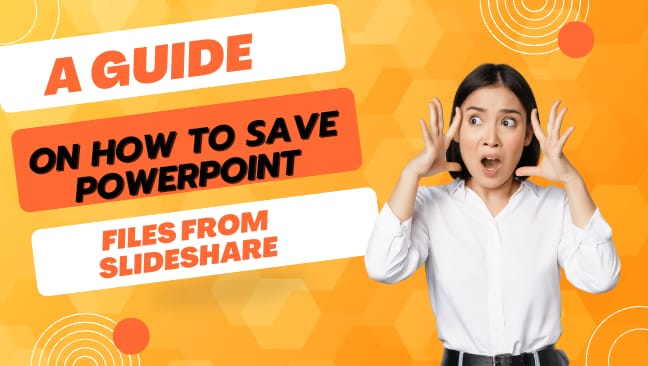
SlideShare, a popular platform for sharing and discovering presentations, offers a wealth of valuable content created by users across the globe. While not all presentations are available for download due to copyright and privacy considerations, some users choose to share their slides for offline use. In this guide, we’ll walk you through the steps on how to download slideshare files.
Step 1: Navigate to SlideShare
Start by visiting SlideShare at www.slideshare.net. If you don’t already have an account, you may need to sign up or log in using your LinkedIn credentials.
Step 2: Search for the Desired Presentation
Use the search bar to find the specific presentation you want to save as a PowerPoint file. You can search by keywords, topic, or the name of the author.
Step 3: Open the Presentation
Once you’ve located the presentation, click on it to open the full view. This will display the slides in a viewer, and you’ll have a better view of the content.
Step 4: Check for Download Options
Look for a download button or any indication that the presentation can be downloaded. This option is typically located near the presentation, often labeled as “Download” or represented by an arrow icon pointing down.
Step 5: Download the PowerPoint File
If a download option is available, click on it to initiate the download process. The file may be downloaded as a PPT or PPTX file, depending on the original format of the presentation.
Step 6: Consider LinkedIn Connection
If you have a LinkedIn account linked to SlideShare, sometimes additional features or download options may be available. Ensure your LinkedIn account is connected for an enhanced experience.
Step 7: Respect Copyright and Terms of Use
Always respect the intellectual property rights of content creators. If the presentation explicitly states that it should not be downloaded or used without permission, adhere to those terms. Some presentations may have restrictions imposed by the uploader.
Step 8: Contact the Uploader if Necessary
If there’s no apparent download option and you need the presentation for a specific purpose, consider reaching out to the uploader. They may be willing to share the file with you directly or provide permission for download.
Conclusion:
Saving PowerPoint files from SlideShare can be a straightforward process if the uploader has allowed downloads. Always prioritize ethical and legal practices when accessing and using online content, respecting the rights and terms of the content creators. If you encounter any restrictions, consider reaching out to the uploader for further assistance.
FAQ
Can I download any presentation from SlideShare?
Answer: No, not all presentations on SlideShare can be downloaded. The ability to download a presentation depends on the settings chosen by the uploader. Some presentations may have download options disabled due to copyright or privacy concerns.
Where can I find the download button on SlideShare?
Answer: The download button is typically located near the presentation, often labeled as “Download” or represented by an arrow icon pointing down. If the uploader has enabled downloads, this option should be visible when you view the presentation.
Why can’t I find a download option for a particular presentation?
Answer: The absence of a download option may be due to the uploader’s settings. Some creators choose to restrict downloads to protect their content. If you need the presentation for a specific purpose, consider contacting the uploader directly for assistance.
Can I download SlideShare presentations if I’m not logged in?
Answer: While you can browse SlideShare without logging in, downloading presentations often requires an account. Some features, including download options, may be limited for users who are not logged in. Creating an account or logging in with your LinkedIn credentials can enhance your experience.
What should I do if the presentation I want to download has restrictions?
Answer: If a presentation explicitly states that it should not be downloaded or used without permission, respect those terms. Always adhere to the copyright and usage restrictions imposed by the uploader. If you have a specific need for the presentation, consider reaching out to the uploader to discuss potential arrangements.

How Traffic Management Businesses Are Improving Field Accountability

How to Plan a Last-Minute Holiday Trip with Instant Loan Support

Turning Cash Flow Into Confidence

Pay Stub Templates You Can Use — Free and Easy to Customize

Holistic Advice for Someone Looking to Reduce Stress

Fresh Tips on How to Grow YouTube Followers: Best Methods

Picuki: The Ultimate Instagram Viewer and Editor Tool
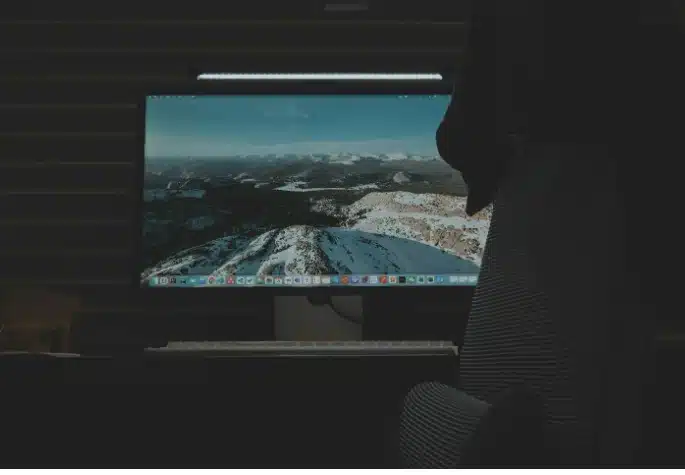
5 Windows 11 Tips to Enhance Your Online Gaming Experience








