
Traveling with an eSIM is super convenient – until it stops working. Imagine landing in a new country, ready to explore, only to find that your phone isn’t connected. No internet, no maps, no ride-share apps. Yikes! But don’t panic – this post will guide you through simple steps to get your eSIM working again, even when you’re far from home.
Whether it’s a glitch, a network issue, or a settings error, we’ll help you troubleshoot and get back online quickly.
First, Take a Deep Breath
Before diving into techy stuff, stay calm. Most eSIM issues are temporary and fixable. You’re not the first traveler this has happened to, and you won’t be the last. The key is knowing what to check, what to reset, and when to ask for help.
If you’re using eSIM services for international travel, keep reading – this guide is tailored to your situation.
Step 1: Check Your Phone Settings
Sometimes the fix is as simple as toggling a setting. Here’s what to do:
- Toggle Airplane Mode on and off. Doing this prompts your device to re-establish its connection with the carrier signal.
- Restart your phone. It might sound basic, but it solves many temporary glitches.
- Check Mobile Data settings. Make sure mobile data is turned on and that you haven’t accidentally disabled the eSIM line.
- Look at the signal bars. If there’s no signal or a “No Service” message, the issue might be with the local network.
Step 2: Check Network Selection
When you’re abroad, your phone should automatically connect to a partner network. But sometimes, manual selection is needed:
- Open your phone’s settings, tap on Cellular, then network selection.
- Disable the auto option and allow your device time to search for available networks.
- Pick a local carrier from the list. If one doesn’t work, try another.
If your provider lists recommended local networks, choose one from that list for best results.
Step 3: Verify Your eSIM Profile
Your eSIM profile might have been accidentally removed, disabled, or corrupted.
- Open your phone’s settings, tap on Cellular.
- Check if your eSIM plan is still listed and active.
- If not, try reactivating it or scanning the QR code provided by your eSIM provider (if available).
- Make sure the “Line” is turned on, and Data Roaming is enabled (especially important when traveling).
Step 4: Confirm Your Plan is Still Valid
Some eSIM services are time- or data-limited. If your eSIM stops working suddenly:
- Log into your provider’s dashboard or app.
- Check your data balance and validity period.
- In case your data package has ended or no longer has balance, you’ll have to recharge or purchase a different plan.
Step 5: Try a Different Network (If Available)
Even with eSIM, not all local networks work equally well. If you’re in a rural area or a country with limited coverage, your eSIM might not connect smoothly.
Try moving to a different area (like a city or higher ground), or manually connect to another carrier that’s listed in your provider’s roaming agreements.
Step 6: Contact Customer Support
If none of the above works, don’t be shy about contacting customer support. Most eSIM providers have chat support or email help available 24/7.
- Provide your order number, device model, and a description of the issue.
- Screenshots of your settings can help speed up the process.
- Ask if they can push a fresh eSIM profile or walk you through reactivation.
Step 7: Use Wi-Fi as a Temporary Solution
If you’re stuck without mobile data, find a Wi-Fi hotspot. Most airports, hotels, cafes, and even some public parks offer free Wi-Fi.
- This lets you message your eSIM provider, look up help articles, or call a ride if you’re stranded.
- Use messaging apps like WhatsApp, Telegram, or Facebook Messenger to stay in touch without needing cellular data.
Step 8: Keep a Backup Option
This might not help in the moment, but it’s good for future trips:
- Download offline maps before traveling.
- Have an extra physical SIM or an additional eSIM setup available just in case.
- Save your eSIM QR code somewhere safe, like cloud storage or email, so you can re-scan it anytime.
Final Thoughts
While eSIM technology has made international travel easier and more affordable, it’s still not perfect. Connection hiccups can happen, but the good news is, most are easy to fix with just a few taps or a quick restart.
By following the steps above, you’ll be ready to troubleshoot like a pro. And remember, choosing reliable eSIM services for international travel is key to avoiding issues in the first place.
Stay connected and travel smart – because adventure should never be interrupted by a tech glitch!

Common Causes of Roof Damage in Long Island and How to Prevent Them

How Insurance Terms Influence Your Policy’s Cost and Coverage

Tips for Finding the Right Mortgage

AI in Marketing Is No Longer a Buzzword — It’s the Strategy

The Truth About Payday Loans in the UK: Are They Worth It?

Guide to Renting Projectors and AV Gear for Your Next Event
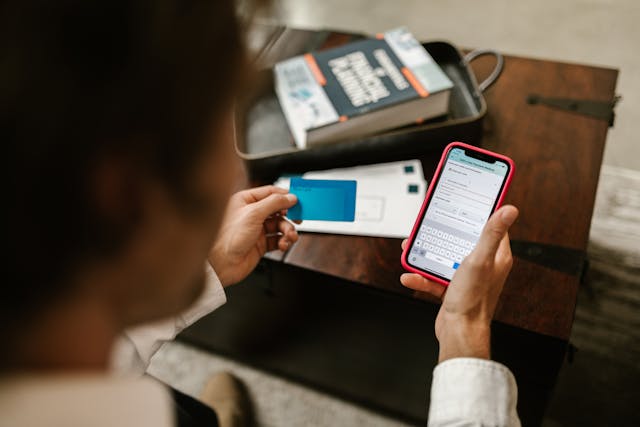
Top Mobile Platforms That Help You Manage Real Cash Efficiently

How to Get Sleep with a New Baby by Benjamin Todd Eller












