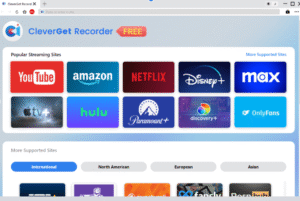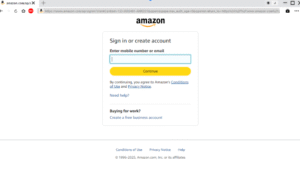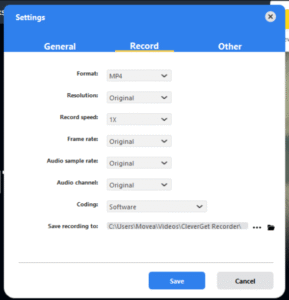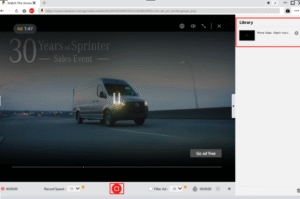Prime Video Screen Recording Blocked? Here’s How to Bypass Limits
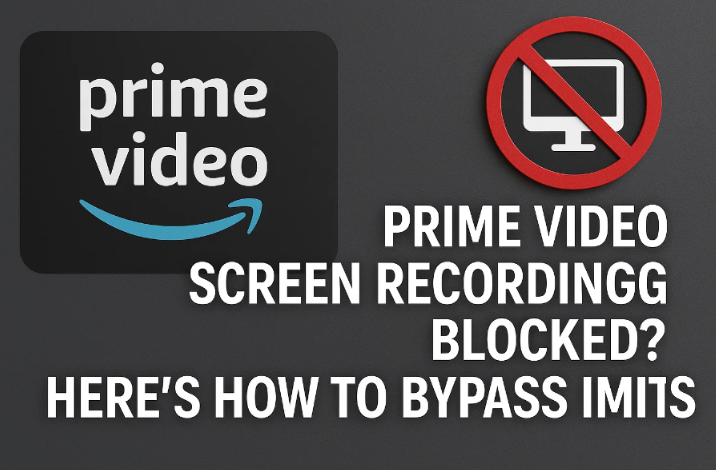
Amazon Prime Video is one of the most popular streaming platforms in the world, offering a wide range of content, including blockbusters, original series, movies, and more. However, if you’ve ever tried to screen record Amazon Prime Video, you’ve likely run into a frustrating issue: a completely black screen.
Many users may ask, “How to screen record Amazon Prime without running into blank frames or playback errors?” The short answer: it’s not as easy as hitting record on your device’s screen capture tool.
In this article, we’ll explain why screen recording is blocked on Prime Video, introduce a powerful tool to bypass these limitations—CleverGet Recorder—and offer pro tips for flawless recordings while staying within ethical and legal boundaries.
Part 1: Why Prime Video Blocks Screen Recording?
Amazon Prime Video uses some of the most advanced Digital Rights Management( DRM) technology available, specifically Microsoft PlayReady and Google Widevine. These systems are designed to help pirating and unauthorized sharing of copyrighted content.
As a result, if you try to screen record Amazon Prime Video using standard tools, you’ll face the following restrictions.
Black Screens
This is the most common symptom. Traditional screen recorders like OBS, Xbox Game Bar, or built-in phone recorders usually fail. Instead of capturing the movie or show, you’ll just get a black screen with audio.
Expiry Locks
Even if you manage to download a movie through Amazon’s app, the content expires within 30 days, or 48 hours after starting playback. It’s not a true offline copy.
Quality Caps
Amazon restricts downloads on mobile devices to a maximum of 480p resolution (1.7 Mbps bitrate), even if the stream itself is available in 1080p or 4K.
Device Restrictions
You can’t transfer downloaded content to another device, and Amazon doesn’t offer permanent backups. This means your viewing is completely tethered to the platform and your subscription.
So, if you’re wondering how to record Amazon Prime video without black screen, you need a more advanced solution that can bypass DRM without violating Amazon’s rules.
Part 2: Introducing CleverGet Recorder: The DRM Bypass Solution
The best way to screen record Prime Video content without black screens or playback errors is by using CleverGet Recorder. This professional-level screen recording tool is specifically designed to handle encrypted streams like Prime Video, Netflix, Hulu, and more.
What Makes CleverGet Recorder Different?
Unlike generic screen recorders, CleverGet is built to capture video from protected environments by intelligently bypassing DRM overlays—without breaking your device or using sketchy plugins.
Key Features:
- Captures full HD, 1080p, or 4K content
- No black screen—smooth, high-quality playback recording
- Supports audio sync in multiple languages and subtitles
- Built-in browser to access Prime Video directly
- Exports to multiple formats like MP4, MKV, and more
If you’ve tried other tools and failed, this is the answer to how to screen record Prime Video the right way.
Step-by-Step: How to Record Amazon Prime Video Using CleverGet Recorder
Download and Install CleverGet Recorder
Visit the official site and download the appropriate version for Windows or macOS.
Sign in to Amazon Prime within the built-in browser
Use your valid subscription to access the content you want to record.
Set the record setting.
Go to the settings and set the output format, resolution, record speed, frame rate and etc.
Start Recording
Click on the record button at the top to activate the recording toolbar. When you’re ready to record, click the record button on the recording toolbar, and the recording will start right away.
Stop and Save
Once the playback is complete, click “Stop” and the video will be saved to your designated folder. You can also view them in the sidebar on the right.
Now you know exactly how to screen record Amazon Prime video without the black screen issue using a proven tool.
Part 3: Legal & Ethical Considerations
Before you get too excited about archiving your favorite content, let’s talk about what’s legal and ethical.
Legal Guidelines:
- Personal Use Only: It is legal to create personal backups of content you’ve paid for—but redistribution is strictly forbidden.
- Subscription Proof: Always maintain proof of your Amazon Prime membership for at least 12 months after recording.
- No Commercial Sharing: Selling or publishing your recorded content violates Amazon’s Terms of Service and copyright law.
While tools like CleverGet can bypass DRM, they are intended for responsible users who respect intellectual property rights. Always think twice before recording and ensure you’re staying on the right side of the law.
Part 4: Pro Tips for Flawless Video Restoring
Want to go beyond basic recordings? Here are some expert tips to get professional-quality results when using CleverGet.
Tip 1: Quality Boost
Before recording, select the highest resolution available (1080p or higher). Also, enable the best audio channel and language options. You can even record subtitles if needed for later use.
Tip 2: Stable Internet
Buffering or network interruptions can ruin a recording. Use a wired connection or ensure strong Wi-Fi before hitting record to avoid glitches.
Tip 3: Record Multiple Videos at Once
If you’re a heavy user who wants to archive entire seasons, consider trying CleverGet Amazon Downloader. It allows batch downloads and preserves content in full HD without screen recording, making it perfect for binge-watchers or digital archivists.
Bonus Resources
Want more tips and tutorials on this topic?
- Learn exactly how to screen record Amazon Prime Video with full visuals.
- Looking to save shows instead of recording them in real time? Check out this guide on how to download Amazon Prime videos for offline viewing.
Conclusion
Trying to screen record Amazon Prime Video can be a frustrating experience due to DRM protection. Black screens, poor quality, and expiry locks are all part of Amazon’s effort to secure its content.
But with the right tools—like CleverGet Recorder—you can record Amazon Prime video in full quality, free from restrictions, and use it for personal backup or offline viewing.
Remember: Always respect copyright laws and use these tools ethically. Whether you’re a movie buff preserving your favorites or a traveler wanting to watch on the go, now you know exactly how to screen record Prime Video—the smart way.

How using an SIP Calculator daily helps in micro-investing

Access Any Business Platform Worldwide with iTop VPN

How Altify's Enablement Solutions Help Sales Teams Close Deals Faster

AI in Marketing Is No Longer a Buzzword — It’s the Strategy

Srinivasa Rao Challa Champions AI-Powered Financial Systems for a Smarter, Safer Economy
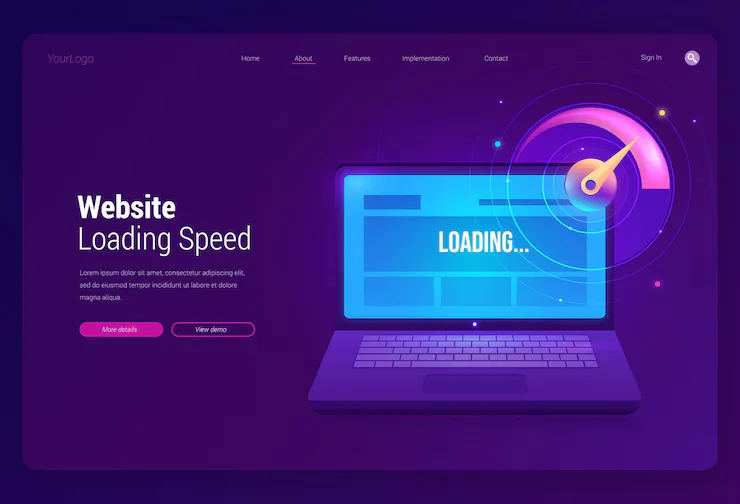
Why Website Speed Matters More Than Ever: The Science Behind Faster Load Times

What You Need to Know About Driver Update Online in Minutes
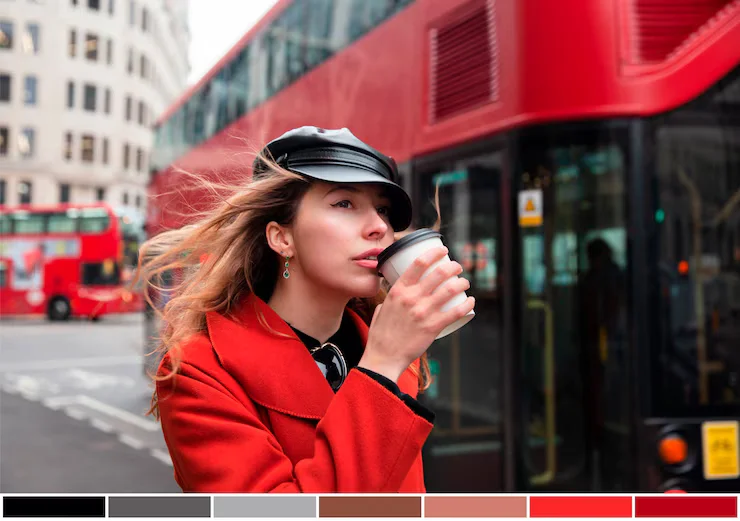
Add Border to Photo Instantly and Elevate Your Visuals Online