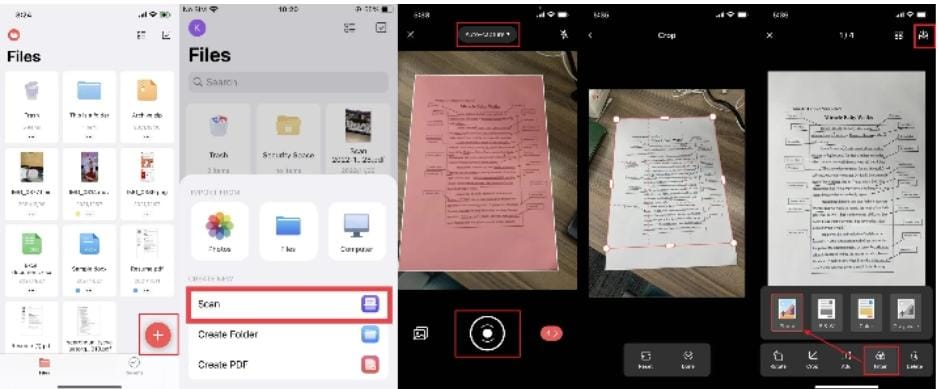There are occasions when we need to convert photos into digital PDF format. For instance, we may want to convert physical documents, like receipts, certificates, or any other document, into digital documents. For such purposes, we need a photo to PDF scanner that can capture the image and convert it to a PDF or take existing images and create a PDF.
So, if you are also searching for a picture to PDF scanners, this guide is for you. Here, we will thoroughly discuss the five best image to PDF scanners you should know about.
Part 1. 5 Best Photo to PDF Scanners & Their Key Features
If you Google “photo to PDF scanner”, you can find plenty of tools to choose from. To ease the search hassle, we have shortlisted the five best pictures to PDF scanners you can trust. Below, we are listing all those tools and their key features:
-
UPDF
The first and the most powerful photo to PDF scanner is the UPDF. UPDF is an AI-driven scanner that allows you to use your phone’s camera to scan images to PDF or convert existing images to PDF. The best thing about UPDF is its intuitive interface that makes it easy to instantly scan photos and get the PDF.
The key features of UPDF include:
- Scan Photos through Camera: It can capture the image from the phone’s camera and convert it into PDF instantly.
- Convert Existing Photos: It allows you to select one or multiple photos from the gallery and convert them to PDF.
- Edit Photos: It provides various functionalities to edit photos before generating the PDF, such as rotating, cropping, resizing, filtering, etc.
- Intelligent Image Detection: Its AI intelligence helps to intelligently detect the border of images and ensures high-quality scanning.
- File Management: It provides a central place to easily import and manage photos and other documents.
- Compress PDFs: It can compress the size of the generated PDF from photos for convenient sharing.
- Edit PDFs: It offers practical editing tools to edit the converted PDFs, including editing the text, images, and links.
- Annotate PDFs: It provides plenty of annotation options to customize the generated PDF the way you want, such as highlighting, underlining, marking, drawing, adding stamps/stickers, etc.
- UPDF Cloud: It offers secure cloud storage to store and access images and documents with ease.
- No Learning Curve: It offers a user-friendly interface with no learning curve.
- Protect PDFs: It provides the Security Space secure place in the app, which locks the files in it with a password or Face ID and prohibits other apps from accessing those documents.
- Compatibility: The scanning feature is available in its iOS app. However, you can access the other advanced features on any version you want, such as Windows, Mac, iOS, and Android.
In short, UPDF incorporates all the features and functionalities you can expect from a photo to PDF converter. Below are the four simple steps to use UPDF:
Step 1. Download and launch the UPDF app on your phone.
Step 2. Click the “+” icon from the bottom right corner and choose “Scan”.
Step 3. Use the camera to capture the image, or click the “photo” icon from the bottom left corner to choose photos from the gallery.
Step 4. Edit the photo(s) using the editing options, such as rotate, crop, filter, etc. Once done, click the “Save” button to save the PDF file.
That’s it! This way, you can use the click-based approach of UPDF photo to PDF scanner to scan photos and get the required PDF.
-
Scanner Pro
Second, on our list of best picture to PDF scanners is Scanner Pro. It provides an instant way to scan images to a PDF and share it with others. It ensures high-quality scanning of images and fast conversion to PDF. However, Scanner Pro offers just basic-level scanning features and requires a bit of a learning curve to master the app.
Pros
- High-quality document scan technology
- Intelligent scanning
- OCR support
- Instant sharing
Cons
- Large app size (178.2 MB)
- Learning curve
- Only available for iOS devices
- Occasional malfunction
-
Evernote Scannable
Evernote is reputed as the best note-making app, but it also provides photo to PDF converter functionality. Evernote Scannable is designed to allow users to scan images seamlessly and get high-quality scans. Furthermore, it also allows you to share the scans instantly. However, its functionalities are very limited. For instance, it does not allow combining multiple images into one file.
Pros
- Automatic detection of the image area
- Fast scanning
- Easy sharing options
- Small app size (26.3 MB)
Cons
- Basic-level functionality
- Blurs some sections of hand-written documents
- No option to combine images/pages
- Only available for iOS devices
-
Apowersoft Scanner
Apowersoft Scanner is another powerful image to PDF scanner that can quickly scan images to PDF, text, and Excel. It supports batch scanning to scan multiple images into a single file. However, it didn’t manage to secure good ratings on the Play Store and App Store. Users seem to be concerned with bugs, poor scan quality while printing, etc.
Pros
- Auto and intelligent scanning
- Batch scan
- Sign and share file
- OCR recognition
- Compatible with Android and iOS devices
Cons
- Buggy app
- Continuous ask for subscription
- Poor print scan quality
-
Photo Scan by Gaba Studio Apps
Last on our list of photo to PDF scanners is Photo Scan by Gaba Studio Apps. Photo Scan allows you to scan multiple images and generate a PDF. It also keeps track of all the images you scanned through the app. However, its interface is outdated, and there is no option to convert existing images to PDF.
Pros
- Instant scanning
- Smooth file sharing
- Automatic page edge detection
- Small app size 15 MB
Cons
- Outdated interface
- No option to convert existing images to PDF
- The generate PDF function often doesn’t work
- File management is complicated
- Only available for Android devices
Part 2. UPDF More Than Just a Photo to PDF Scanner
As we have mentioned earlier, UPDF capabilities are not only limited to photo scanning. It also serves as a complete PDF editor tool. With UPDF, you get access to plenty of other features, as follows:
- Edit PDFs: It can edit the text, images, and links in PDFs.
- Organize PDFs: It can add, replace, crop, rotate, split, extract, and rearrange PDF pages.
- UPDF AI: It integrates ChatGPT to provide a virtual AI assistant to chat with PDFs, such as asking for summary, translation, explanation, rewriting, ideating, etc.
- Convert PDFs: It can convert PDFs to other formats, such as Word, Excel, CSV, PowerPoint, RTF, image, and text.
- OCR PDFs: Its OCR technology can turn scanned PDFs into editable formats.
- Fill and Sign PDFs: It allows you to easily fill and sign PDFs.
Overall, all the above features of UPDF reflect the incredible functionalities it can offer to users under one roof. Therefore, UPDF stands as one of the most powerful PDF editors and scanner tools of today’s era.
Part 3. Frequently-Asked Questions About Scanning Photo to PDF
Q1. Is it better to scan photos as JPEG or PDF?
It is recommended to scan photos as PDF instead of JPEG. The JPEG format compresses images, which can compromise the image quality. In contrast, PDF preserves the photo quality, making it a better format to save scanned photos. Moreover, PDF also preserves the photo quality and layout when viewed from different devices.
Q2. What is the best way to scan old photos?
The best way to scan old photos is to use a reliable photo scanner that can ensure high-quality scanning and preserve the colors of old photos. This way, you can ensure that the quality is clear and precise.
Q3. Does Staples digitize photos?
Yes, Staples digitizes photos. It offers a dedicated photo scanner that you can use to scan the front and back of photos and digitally protect and share them.
Conclusion
A photo to PDF scanner is often needed to scan old or specific images to PDF for secure storing, merging, or convenient sharing. Above, we have discussed in detail the best five picture to PDF scanners you can choose. However, if you have to pick one of them, then UPDF shines as the best tool. Its intuitive interface, instant scanning, Android and iOS compatibility, and plenty of other PDF-related features make it an all-in-one PDF editor and scanner tool you need. So, download UPDF and quickly scan photos to PDF right away.

The Connection Between Accounting Firms And Regulatory Compliance

Why Smart Startups Choose Custom AI Business Solutions Today

How to Optimize Business Operations with Vending Machines in Australia

The Digital Lifeline: How Technology is Revolutionizing Addiction Recovery

From Clicks to Clients: Why Trust-First Local SEO Wins the Long Game

A Comprehensive Guide to Standard Clean: Importance, Methods, and Benefits

Optimizing Short-Term Vehicle Stays: A Deep Dive into Modern Parking Convenience

Crafting Dreams Into Reality: The Rising Appeal and Evolution of Custom Homes