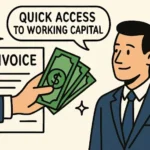High ping can ruin online gaming, video calls, streaming, and any activity that depends on real-time data. If you’ve ever experienced lag or delays during a game or call, you’ve felt the frustration that high ping brings. But the good news is: you can lower it. There are no magic tricks, just solid steps that work. Below are the best methods to get a more stable and lower ping.
Understand What Ping Is
Before jumping into solutions, it’s important to know what ping actually measures. Ping is the time it takes for your device to send a signal to a server and get a response back. It’s measured in milliseconds (ms). The lower the ping, the faster the response. How to get low ping, delays, and disrupted connections. Anything above 100ms can start to feel slow for gaming or real-time applications, while under 50ms is generally ideal.
Use a Wired Connection Instead of Wi-Fi
Why Ethernet Is Better
Wi-Fi is convenient, but it’s more prone to interference and signal loss. A wired Ethernet connection is more direct and stable. It cuts down on delays caused by distance, walls, or other devices interfering with the signal.
If you’re gaming, streaming, or working from home and need consistent low ping, plug into your router with an Ethernet cable. It’s a simple fix that often makes a noticeable difference immediately.
Choose the Right Server Region
Server Distance Matters
The further away a server is, the higher your ping will be. Always choose a server that’s geographically closer to your location. Whether you’re playing a game or using a communication app, look for regional server settings. If you’re in California and connected to a server in Europe, expect a ping above 150ms. Switch to a North American server, and that number can drop below 30ms.
Limit Background Usage
Close Unnecessary Programs
Your computer or console might be using the internet for other tasks without you knowing. File syncing apps, cloud backups, streaming services, and even auto-updates in the background all consume bandwidth. More bandwidth use means more traffic, and that traffic causes congestion, which increases ping.
Check your task manager or system monitor. Close anything you’re not actively using, especially high-bandwidth applications.
Optimize Your Router Settings
Prioritize Devices
Many modern routers have Quality of Service (QoS) settings. QoS lets you assign priority to specific devices or applications. You can set your gaming console, PC, or Zoom app to have top priority. That way, if someone else in the house starts streaming 4K video, your connection doesn’t suffer.
Restart Your Router Regularly
Over time, routers can get bogged down with memory issues or minor bugs. A simple reboot clears that up. Make it a habit to restart your router once every couple of weeks or whenever you notice your connection starting to lag.
Place Your Router Strategically
If you’re stuck on Wi-Fi, at least make the most of it. Place your router in a central, open location. Keep it off the floor and away from thick walls, metal objects, and electronics. The fewer obstacles between you and your router, the stronger the signal and the lower your ping.
Upgrade Your Internet Plan
More Bandwidth Doesn’t Always Mean Lower Ping
This one is often misunderstood. A faster internet plan doesn’t guarantee lower ping, but it helps in situations with multiple users or high-demand apps. If your current plan is overloaded by your household’s usage, upgrading can reduce congestion and give your real-time apps the space they need.
Also check your upload speed. Many providers offer high download speeds but weak upload speeds, which affects gaming and video calls. If your ping issues stem from upload congestion, you’ll need a better balance.
Use Gaming or Performance Modes
Enable Game Mode on Devices
Some PCs, phones, and routers have built-in “Game Mode” or “Performance Mode” features. These prioritize system and network resources for real-time applications. On Windows, turning on Game Mode helps your system focus on the game instead of background tasks. On phones, enabling performance mode can stabilize your ping in mobile games.
Keep Your Drivers and Firmware Updated
Network Adapters Matter
Outdated drivers can mess with your connection. Check for updates to your network card or Wi-Fi adapter drivers. The same goes for router firmware. Router manufacturers regularly push updates to fix bugs and improve performance. Go into your router settings and check if an update is available. A small update can sometimes drastically improve stability.
Avoid Peak Hours
Internet Rush Hours Are Real
Just like highways, internet connections get crowded. Peak hours — typically in the evening — can slow everything down, especially in apartment complexes or neighborhoods with shared infrastructure. If your schedule allows it, plan your online activities outside of 6-10 PM local time. You’ll get a cleaner, less congested connection.
Use a Custom DNS
Better Routing Can Help
Changing your DNS settings won’t always reduce ping, but sometimes it does by improving routing. Your device uses DNS (Domain Name System) to resolve site and service addresses. A faster DNS service might help your connection reach servers more efficiently.
If you’re experiencing strange lag or inconsistent performance, changing DNS is worth testing. It can also improve stability even if your gaming ping numbers don’t drastically drop.
Discover how AlmaLinux provides stability, security, and performance for enterprise hosting needs.
Read our full guide on Solving Your Enterprise Hosting Needs with AlmaLinux to optimize your server infrastructure.
Manage Connected Devices
Kick Idle Devices Off
Every device on your network competes for a piece of the bandwidth. Phones, tablets, smart TVs, consoles — even if they’re not in use, they may still be updating apps or syncing in the background. Disconnect devices that don’t need to be online, especially during important sessions like gaming or video calls.
Set Bandwidth Limits
On some routers, you can manually set bandwidth limits for specific devices. This keeps one device from hogging all the bandwidth, helping reduce spikes in ping when someone else in the house starts a big download or video stream.
Monitor Your Ping
Track Patterns
Use tools built into your game or software, or third-party apps to monitor your ping. Watch for patterns — do you always get high ping during specific hours, after certain events, or when certain apps are open? Tracking helps you pinpoint what’s really causing the problem and which changes are actually helping.
Explore why modern businesses are embracing VPS hosting to scale operations efficiently and boost performance.
Final Thoughts
Lowering your ping and keeping it stable isn’t about one trick — it’s about stacking small, effective habits and changes. Start with the basics: use a wired connection, close background apps, and keep devices updated. Then fine-tune by managing router settings, optimizing your network, and avoiding congestion. Each improvement might shave off a few milliseconds, but together they can transform your experience from frustrating to smooth.

Maximizing Guest Satisfaction Through Professional Vacation Rental Cleaning

A Complete Guide to Dumpster Rental: Efficient Waste Management for Projects of Every Size

Comprehensive Strategies and Best Practices for Fire Mitigation to Protect Lives, Property, and the Environment in Modern Residential and Commercial Settings

Onsite Tire Change in Ottawa : Safe Fast & Professional Tire Services

Accelerating drug discovery through the DEL-ML-CS approach

Can AI Learn to Play CS 1.6 Better Than Humans?

Scuf Controller Overview and Competitive Gaming Advantages

Technology Hacks TGArchiveGaming Complete Informational Guide