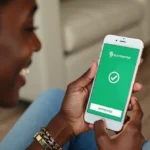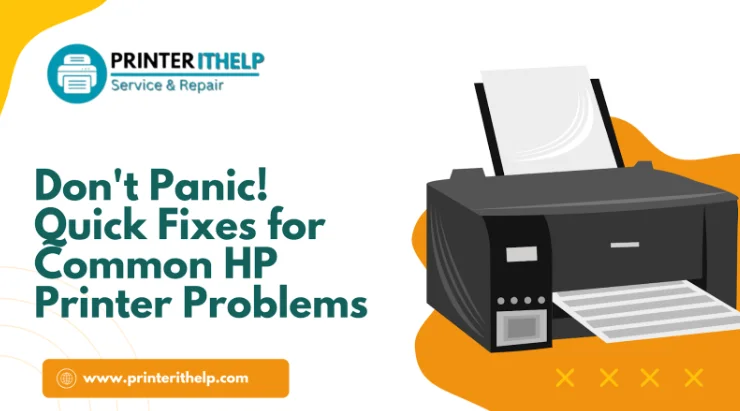
HP printers are renowned for their reliability and print quality, but like any piece of technology, they can occasionally encounter issues. If your HP Printer suddenly stops working or isn’t functioning the way it should, don’t worry—you’re not alone, and you don’t need to be a tech expert to fix it. At Printer IT Help, we’ve helped countless users troubleshoot and resolve common Printer issues quickly and efficiently. In this blog, we’ll walk you through some of the most frequent HP Printer problems and how you can fix them without panic.
When Your HP Printer Won’t Turn On
A Printer that won’t power on can cause immediate concern, especially when you need it most. As part of effective HP Printer Troubleshooting, first, check if the power cable is securely plugged into both the Printer and a functioning wall outlet. If the cable is connected through a surge protector or power strip, try plugging it directly into the wall to eliminate possible issues with the intermediary device. Sometimes, the problem may lie in the power cable itself, so trying a different one—if available—can help identify if it needs replacement. Also, inspect for any visible signs of damage on the Printer or the cable.
Paper Jam Troubles and How to Clear Them
Paper jams are one of the most common and annoying Printer issues. They usually occur when the paper is misaligned, damp, or of the wrong size. When a jam occurs, the first step is to turn off the Printer and gently remove the paper. Open the access doors and trays to locate the jammed paper, and pull it out slowly to avoid tearing it and leaving pieces inside. Once cleared, reload the paper properly into the tray and make sure it’s within the recommended capacity and guidelines. Regularly cleaning the paper feed rollers and using high-quality paper can help prevent future jams.
Poor Print Quality and How to Improve It
When your Printer is producing faded, streaky, or blotchy prints, the issue typically lies with the ink cartridges or the printhead. Begin by checking the ink levels and replacing any that are low or empty. If the cartridges are full, the printhead might need cleaning. Most HP printers offer an automatic printhead cleaning function accessible through the Printer’s control panel or software. Running the cleaning cycle once or twice usually resolves quality issues. Also, always ensure you’re using genuine HP ink cartridges, as third-party alternatives can sometimes cause inconsistent print results or even damage the printhead.
Fixing Wireless Connectivity Problems
In today’s wireless world, a Printer that won’t connect to Wi-Fi can be incredibly frustrating. If your HP Printer is having trouble staying connected or won’t connect at all, the first step is to restart both your Printer and your router. This simple step can often resolve temporary network glitches. Ensure your Printer is within range of your wireless router and that there are no obstructions or electronic devices that could cause interference. Use the Printer’s touchscreen or software to reconnect it to the network by selecting the correct SSID and entering the right password. For more stable connectivity, consider assigning a static IP address to the Printer through your router’s settings.
HP Printer Shows as Offline
Seeing your HP Printer listed as “offline” can halt your workflow. This problem often stems from connectivity issues or incorrect Printer settings. Start by making sure the Printer is turned on and connected to the same network as your computer. On your computer, go to the “Devices and Printers” settings, right-click your HP Printer, and set it as the default. Also, ensure that the “Use Printer Offline” option is not enabled. Restarting your computer and Printer can also refresh the connection and bring the Printer back online. If the problem persists, reinstalling the Printer drivers can often solve the issue.
Unresponsive Print Jobs
If your documents are stuck in the print queue or aren’t printing at all, the issue might be with the spooler service or a pending job that’s holding everything up. To resolve this issue, open your computer’s “Devices and Printers” section, select your HP Printer, and then clear the print queue. Restarting the print spooler service through the Windows Services app can also help. Additionally, restarting your Printer and computer can clear temporary glitches that may be causing the print jobs to hang. Ensure your drivers are up to date, as outdated software can sometimes cause communication errors between devices.
Driver and Software Issues
Outdated or corrupt drivers can cause a range of Printer problems, from connectivity issues to unresponsive functions. It’s essential to keep your HP Printer drivers updated to ensure optimal performance. Visit the HP Support website, enter your Printer model, and download the latest drivers compatible with your operating system. Uninstalling the existing drivers and reinstalling the updated versions can often fix persistent issues. Additionally, ensure that your computer’s operating system is up to date, as OS patches can include essential compatibility fixes for Printer functions.
Cartridge Recognition Errors
Sometimes, even new cartridges might not be recognized by the Printer. This can happen due to dirty or damaged contacts, firmware issues, or incompatible cartridges. To resolve this, first turn off the Printer and remove the cartridge. Clean the contacts gently with a lint-free cloth, then reinstall them. Make sure the cartridge is seated correctly. If the error persists, try updating the Printer’s firmware from HP’s website. Always use genuine HP cartridges to ensure optimal compatibility. If you’re using refilled or third-party cartridges, be aware that these can sometimes trigger recognition errors.
Prints Are Taking Too Long
Slow printing can disrupt your workflow and lead to increased frustration. If your HP Printer is printing too slowly, check the print quality settings—high-quality or photo modes can significantly slow down print speed. Switch to draft or standard mode for everyday documents. Another factor is the connection type; wired connections typically offer faster print speeds than wireless ones. Additionally, printing over a congested network can cause delays; therefore, try reducing the network load during print tasks to minimize these delays. Ensure your Printer’s firmware and drivers are up to date to benefit from performance improvements.
When It’s Time to Call for Help
While many HP Printer problems can be fixed with a few simple steps, some issues may require professional assistance. If your Printer is still under warranty or you’re facing recurring problems that resist all troubleshooting efforts, it’s best to contact a certified technician. At Printer IT Help, our team specializes in diagnosing and repairing all types of HP Printer issues. We offer remote support, on-site service, and regular maintenance to ensure your Printer operates smoothly and efficiently. Don’t let a stubborn Printer halt your productivity—our experts are just a call or click away.
Final Thoughts
HP printers are designed for performance, but like any technology, they can occasionally experience issues. Fortunately, many common problems have quick and simple fixes that you can handle on your own. Whether it’s clearing a paper jam, reconnecting to Wi-Fi, or updating your drivers, knowing how to respond can save you time and stress. And when things go beyond DIY solutions, remember that Printer IT Help is here to support you with expert HP Printer troubleshooting and repair services nationwide. Don’t panic—we’ve got your printing problems covered.
Author Bio
Printer IT Help is a leading U.S. service provider dedicated to expert Printer support, including HP Printer troubleshooting, setup, and maintenance. With a focus on delivering quick and dependable solutions, their certified technicians assist both home users and businesses nationwide. Printer IT Help collaborates with top Printer brands, including HP, Canon, Epson, and Brother, to ensure your printing runs smoothly and efficiently.

Bulk Ramen: A Smart Choice for College Campuses and Student Living

Kinetic Sand Bulk: The Perfect Choice for Creative Learning and Fun

Retirement Income Strategies Every Investor Should Know

AI in Marketing Is No Longer a Buzzword — It’s the Strategy

The Truth About Payday Loans in the UK: Are They Worth It?

Using Video Editors and Staging Software to Improve Listings
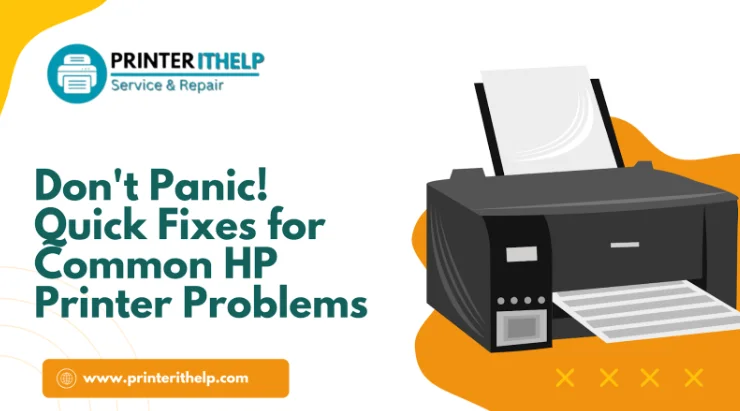
Don't Panic! Quick Fixes for Common HP Printer Problems

Free Slicer Software That Will Improve Your 3D Prints