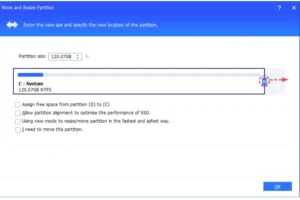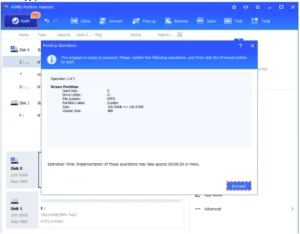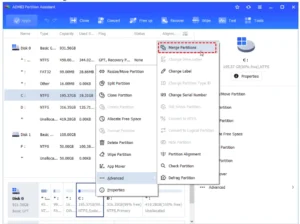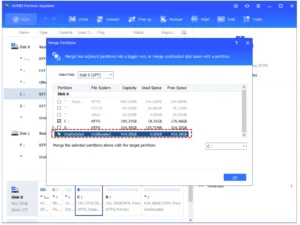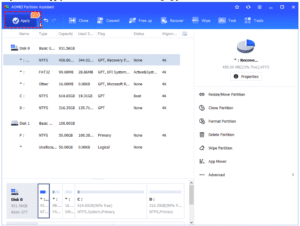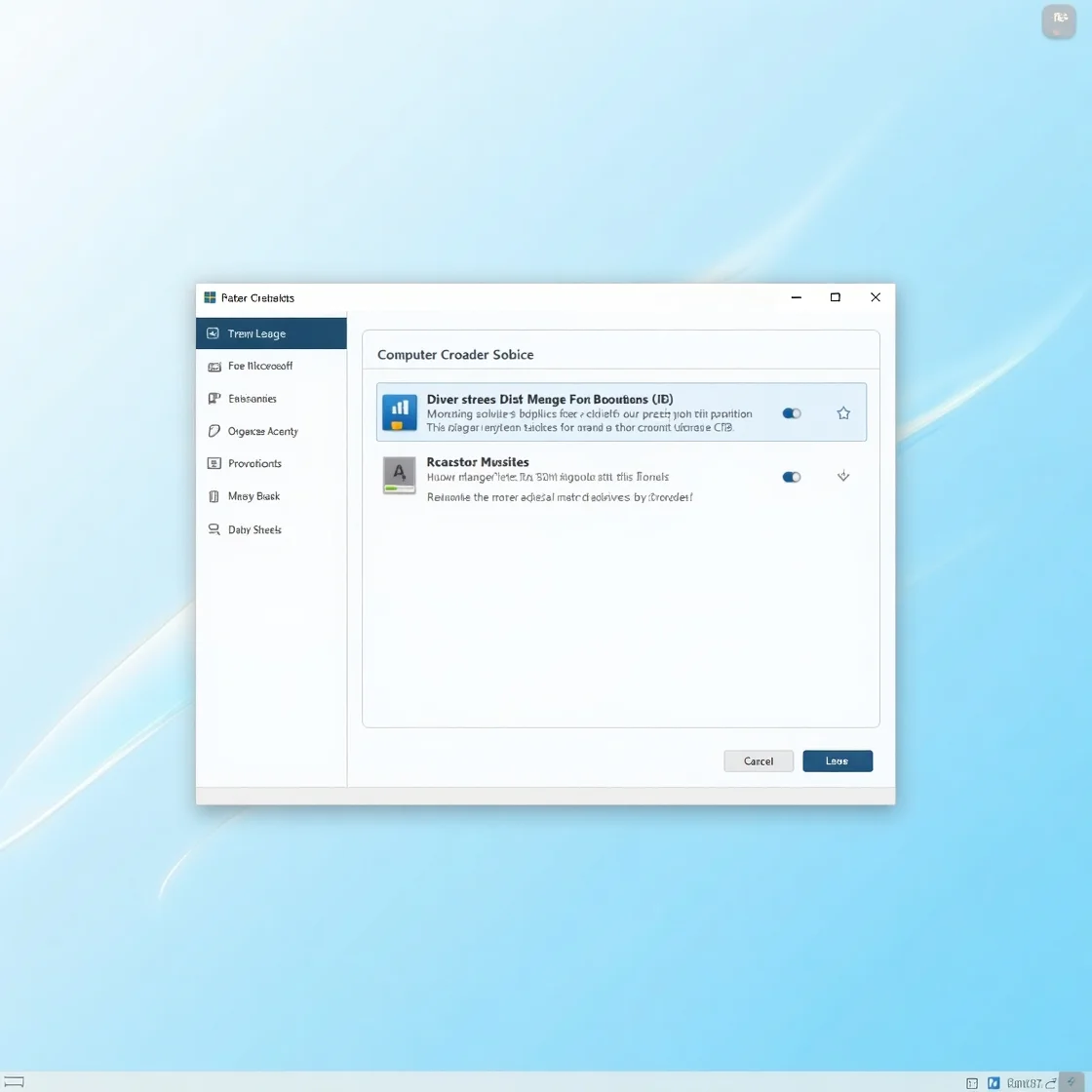
Why do you need partition software?
Partition software is an essential tool for managing your computer’s storage. Whether you’re a casual user, a gamer, or a professional dealing with large amounts of data, this kind of software helps you take control of your hard drive and keep things running smoothly. But what exactly does partition software do – and why should you care? Let’s break it down.
- Efficient disk management: Free partition software allows you to split your hard drive into multiple sections (called partitions). This makes it easier to organize your data. For example, you can keep your system files in one partition, your work files in another, and your games or media in a third. This separation can help prevent data loss and improve performance.
- Better data organization: Having different partitions for different types of files helps keep your system tidy. You can quickly access what you need without digging through a cluttered drive. It’s like organizing your closet – when everything has a place, it’s easier to find what you’re looking for.
- Improved system performance: A well-organized disk with properly managed partitions often performs better. By keeping your operating system separate from your personal files, you reduce fragmentation and allow your computer to boot and run faster.
- Recover lost or deleted partitions: Sometimes, partitions disappear due to system errors, virus attacks, or accidental deletion. Advanced partition software can scan your disk and recover lost partitions, saving you from permanent data loss.
- Resize partitions without data loss: Running out of space on your C: drive while D: has plenty to spare? Partition software can resize your partitions without deleting your data. You can expand, shrink, merge, or split them based on your current needs—without starting from scratch.
Download free partition software for Windows 11/10/8/7
While there are plenty of partition programs available, many of them fall short in terms of usability and reliability. One noteworthy alternative is AOMEI Partition Assistant, a reliable, feature-rich partition manager designed particularly for Windows users. It is 100% free and intended to make disk and partition management straightforward, even for those with no technical expertise.
Why does AOMEI Partition Assistant stand out?
Intuitive interface: A clean, basic layout that anyone may easily browse.
All-in-one functionality: With this toolkit, you can easily resize, merge, divide, format, wipe, and clone partitions.
Wide system support: fully compatible with Windows 11, 10, 8.1, 8, 7, and Windows Server.
Proven dependability: Millions of people around the world rely on it for safe and secure disk management.
Let’s perform some common tasks using this powerful free disk partition software.
Feature 1. Resize Partition
It’s common to run into a situation where one partition is running out of space while another has unused capacity. Resizing partitions is the ideal fix—but using the built-in Disk Management tool often comes with frustrating limitations. One frequent problem? The Extend Volume greyed out issue might make you troublesome.
Fortunately, AOMEI Partition Assistant offers a simple, free way to expand or shrink partitions without hassle. With just a few clicks, you can easily adjust partition sizes to suit your needs—no technical skills required.
Step 1. Install and launch AOMEI Partition Assistant. On the interface, right-click the drive you want to resize (here is C:) and select “Resize /Move Partition“.
Step 2. In the pop-up window, drag the slider to extend or shrink the partition as needed. Then click “OK“.
Step 3. You can preview the expand operation by viewing the “Pending Operations“. Then click “Apply” and “Proceed” to commit it.
Feature 2. Merger Partitions
When you need to expand a partition using space from another drive or from non-adjacent unallocated space, merging can be the ideal solution. AOMEI Partition Assistant makes this process quick and effortless. You can combine two partitions or merge a partition with unallocated space—no need to manually delete or relocate anything.
It’s a fast, secure way to maximize your hard drive’s capacity without compromising your data.
Step 1. On the interface, right-click the partition you want to merge (here is C:), and select “Advanced“> “Merge Partitions”.
Step 3. In the pop-up window, check the box for the C: drive, select another partition (here is unallocated space), and then click “OK” to continue.
Step 4. Click “Apply” and “Proceed” to start the merging process.
Conclusion
A reliable partition tool can make all the difference in keeping your system organized and running at its best. Among the many options out there, AOMEI Partition Assistant stands out for its ability to unlock your disk’s full potential and streamline partition management.
Whether you’re configuring a brand-new drive or optimizing an older one, AOMEI offers a smart, safe, and user-friendly solution. Ready to take control of your disk space? Download AOMEI Partition Assistant today and manage your hard drive with confidence and ease.

How to Know When to Consolidate Debt

How to Choose the Right Mutual Fund Provider in India

How to Get UL Certification for Your Product Step by Step Guide

AI in Marketing Is No Longer a Buzzword — It’s the Strategy

Srinivasa Rao Challa Champions AI-Powered Financial Systems for a Smarter, Safer Economy
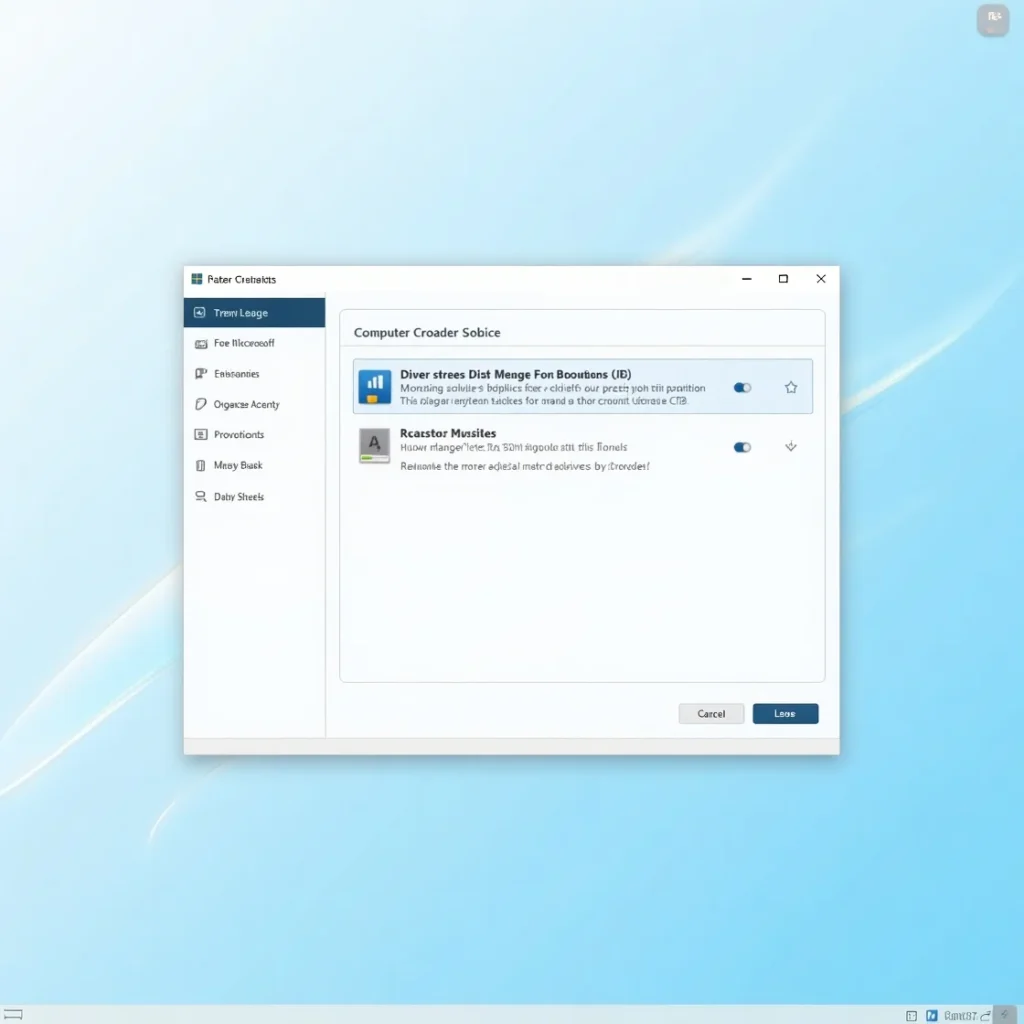
Free Partition Software to Manage Disk Space on Windows

iMobie AnyFix: The Ultimate iOS System Recovery Tool