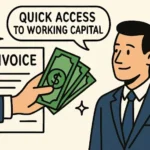Drivers are essential components of your computer’s ecosystem, enabling seamless communication between your operating system and hardware devices such as printers, graphics cards, and network adapters. Without up-to-date drivers, your devices may not function optimally, leading to frustration and decreased productivity.
Why You Need Driver Update Online
Updating your drivers online offers numerous advantages beyond convenience. Here’s why it’s beneficial:
- Enhanced Performance: Updated drivers come with bug fixes and improvements, leading to a more efficient system, as highlighted by PCWorld.
- Improved Security: New driver versions often include patches for security vulnerabilities, enhancing your system’s protection against potential threats.
- Device Compatibility: Regularly updating drivers ensures seamless compatibility with new technology, allowing you to integrate the latest hardware and software effortlessly.
In essence, leveraging online driver updates significantly boosts your computer’s performance, enhances security, and ensures compatibility with evolving technology.
How to Find My Drivers Easily
Managing your computer’s drivers need not be complex. Here’s a straightforward guide to help you locate your drivers efficiently:
- Open Device Manager:
- Press Win + X keys.
- Select Device Manager from the menu.
- View Your Drivers:
- In Device Manager, all hardware on your system is listed.
- Click on a device category (e.g., Display adapters) to expand it.
- Right-click on a device and select Properties to view driver details like provider and version.
- Check for Outdated or Missing Drivers:
- Right-click on each device in Device Manager.
- Choose Update driver and then Search automatically for drivers to check for updates online.
Best Practices for Using a Driver Updater
While driver updater tools simplify driver management, it’s crucial to use them safely and effectively. Here are some best practices to follow:
- Choose Verified Software: Opt for driver updater tools from reputable developers with positive reviews and no bundled unwanted software.
- Check for Security Features:
- Look for tools offering backup/restore options to revert to previous drivers if needed.
- Avoid ad-supported programs that may pose security risks.
- Set Regular Check Intervals: Schedule automatic checks to keep your drivers up-to-date and your device running smoothly.
For tips on selecting reliable driver updater software, explore Digital Trends’ recommendations.
By adhering to these practices, you can navigate the realm of driver updates safely and maintain optimal system performance.
How to Update My Drivers Safely
Ensuring safe and accurate driver updates is essential for system efficiency and security. Here’s a step-by-step guide to assist you:
- Identify Current Drivers: Determine which drivers require updates before proceeding.
- Visit Manufacturer Websites: Obtain critical updates from the official websites of hardware manufacturers to ensure authenticity.
- Utilize Your Operating System: Operating systems like Windows offer built-in features for driver updates. For Windows users, check out Microsoft’s guide on driver updates for additional assistance.
- Verify Driver Sources: Always download drivers from reputable sites to avoid malware or incorrect installations.
- Backup Your System: Create a system backup before updating to safeguard against unexpected issues.
- Follow Installation Procedures Carefully: Adhere to any specific installation sequences provided with the drivers to prevent errors.
Following these steps minimizes the risk of complications and enhances your system’s performance.
Common Pitfalls to Avoid in Driver Update Online
When updating drivers online, watch out for these common pitfalls to ensure a smooth process:
- Ignoring Compatibility Checks: Always verify compatibility with your device and operating system to prevent system instability.
- Relying on Unverified Websites: Avoid downloading drivers from unknown sources to prevent malware infections or incorrect installations.
- Overlooking System Requirements: Check for specific system requirements to avoid installation issues.
- Not Keeping a Backup: Backup your drivers or create restoration points before major updates to have a safety net in case of problems.
By heeding these recommendations, you can ensure a hassle-free and secure driver update process for optimal system functionality.
Conclusion and Quick Tips
To manage your computer’s drivers effectively, streamline updates with these quick tips:
- Regular Checks: Schedule monthly driver reviews to prevent unexpected performance issues.
- Use Reliable Software: Opt for trusted driver updater tools to avoid security risks associated with malicious software.
- Create Backups: Backup important drivers to quickly restore previous settings if needed.
- Stay Informed: Stay abreast of tech news for relevant updates impacting your system.
For a stress-free experience, consider professional driver update services to ensure your system remains in optimal condition without the hassle of manual updates.
This comprehensive article covers essential aspects of driver updates, from their importance and benefits to practical tips for seamless driver management. By following these guidelines and best practices, you can enhance your system’s performance, security, and compatibility with minimal effort.

Why Smart Startups Choose Custom AI Business Solutions Today

How to Optimize Business Operations with Vending Machines in Australia

How a portable office for sale can streamline on-site operations and boost productivity

Onsite Tire Change in Ottawa : Safe Fast & Professional Tire Services

Accelerating drug discovery through the DEL-ML-CS approach

Top Reasons Law Firms Are Replacing Call Centers With TeleWizard

Eye-Catching Composition Techniques Using Action Camera Wide-Angle Lenses

Gamification 2.0: What Free Games Based on Luck Can Teach Us About Driving Engagement