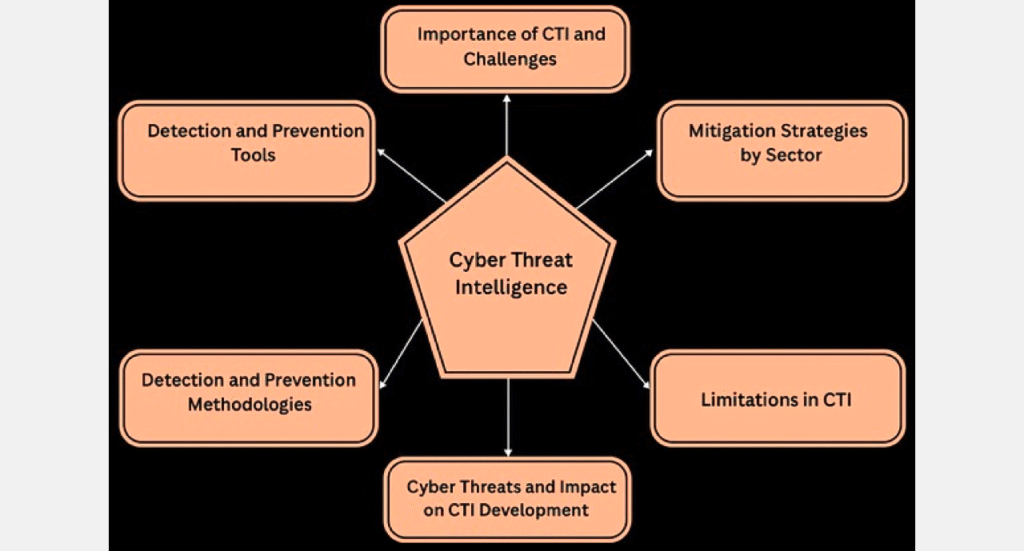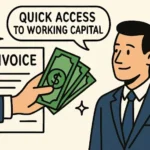Guiformat: A Complete Guide to Formatting Storage Devices Efficiently

Guiformat is a lightweight and user-friendly tool widely used for formatting large storage devices such as USB flash drives, external hard disks, and SD cards using the FAT32 file system. Unlike the built-in Windows formatting utility, which restricts FAT32 formatting to drives of 32GB or less, Guiformat overcomes this limitation and allows users to format even 2TB drives effortlessly. This makes it especially useful for devices like game consoles, smart TVs, and media players that require FAT32 compatibility.
In this article, we explore everything you need to know about Guiformat, including its features, benefits, how to use it, and answers to frequently asked questions. If you’re dealing with formatting errors or looking for a fast and reliable FAT32 formatting solution, Guiformat may be exactly what you need.
What Is Guiformat?
Guiformat, also known as FAT32 Format, is a third-party Windows-based application that allows users to format large storage devices to FAT32 beyond the default system limitations. Developed by Ridgecrop Consultants Ltd, this tool offers a graphical user interface (GUI), which is simple and intuitive for both beginners and professionals.
Unlike command-line tools, Guiformat requires no technical expertise. It is a portable program, meaning it doesn’t need to be installed — just download and run the executable file.
Also, explore Caricatronchi: Unveiling the Evolution and Appeal of Digital Caricature Art
Key Features of Guiformat
- Format large volumes (up to 2TB) into FAT32 easily
- Compatible with Windows XP, Vista, 7, 8, 10, and 11
- Fast formatting process with low system resource usage
- Easy-to-use GUI interface with volume label and allocation unit size options
- Supports external storage devices such as USB drives, SD cards, and HDDs
These features make Guiformat an essential tool when working with storage devices that need to run on multiple operating systems or electronics with FAT32 file system requirements.
How to Use Guiformat
Using Gui-format is incredibly straightforward. Here’s a step-by-step guide:
- Download Guiformat from a reliable source such as Ridgecrop’s official site.
- Plug in your USB flash drive, SD card, or external hard disk.
- Run the guiformat.exe file.
- Select the drive letter of the device you want to format.
- Choose an allocation unit size (default is recommended).
- Enter a volume label (optional).
- Check or uncheck the Quick Format option depending on your preference.
- Click Start to begin the formatting process.
Within seconds to minutes (depending on the size of your drive), Guiformat will complete the process and notify you that the device is ready.
Why Use Gui-format Over Other Tools?
There are several reasons users prefer Guiformat over Windows Format Tool or other software:
- Bypasses 32GB FAT32 limit on Windows
- Ensures maximum compatibility across devices like PS3, Xbox, digital cameras, and Linux systems
- Avoids issues like file system corruption and allocation errors
- No bloatware or installation required
For users seeking reliable disk formatting tools, especially for legacy systems or multimedia devices, Guiformat provides one of the most stable solutions available.
Common Use Cases
- Formatting USB drives for console gaming systems
- Preparing SD cards for Android or Raspberry Pi
- Creating bootable devices with FAT32 support
- Formatting external HDDs for compatibility with macOS and Linux
These use cases highlight the tool’s utility for a wide range of users — from casual tech enthusiasts to professional system administrators.
FAQs About Gui-format
- Is Gui-format safe to use?
Yes, Gui-format is widely regarded as safe when downloaded from trusted sources. It does not install additional software or alter system files. - Can I use Gui-format to format internal drives?
Technically yes, but it is not recommended. Gui-format is intended for external drives such as USB flash drives and SD cards. - Does Gui-format support NTFS or exFAT file systems?
No, Gui-format is exclusively designed to format drives using the FAT32 file system. - What happens if I format a 1TB drive with Gui-format?
Your drive will be formatted successfully as FAT32. However, keep in mind that FAT32 has a file size limit of 4GB, which might not suit all purposes. - Will Gui-format erase my data?
Yes, formatting with Gui-format will remove all existing data on the drive. Always back up your data before formatting.
Conclusion
Gui-format stands out as a practical, efficient, and reliable tool for users needing FAT32 formatting beyond the limitations of Windows’ built-in formatter. Whether you’re preparing storage for gaming consoles, multimedia players, or cross-platform devices, Guiformat ensures compatibility and performance. With its lightweight design, ease of use, and support for large volume sizes, it’s no surprise that Guiformat remains the go-to tool for disk formatting in the tech community.
By understanding the key benefits and proper usage of Gui-format, you can extend the compatibility and performance of your storage devices with ease.

Maximizing Guest Satisfaction Through Professional Vacation Rental Cleaning

A Complete Guide to Dumpster Rental: Efficient Waste Management for Projects of Every Size

Comprehensive Strategies and Best Practices for Fire Mitigation to Protect Lives, Property, and the Environment in Modern Residential and Commercial Settings

Onsite Tire Change in Ottawa : Safe Fast & Professional Tire Services

Accelerating drug discovery through the DEL-ML-CS approach

openfuture.world A Complete Informational Guide

Kingxomiz: Exploring a Modern Digital Service Platform

Usphonelookup: A Guide to Modern Phone Search Services