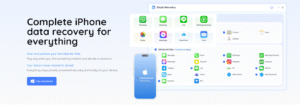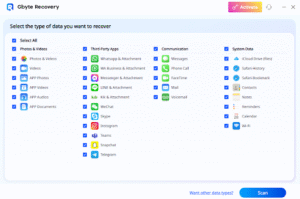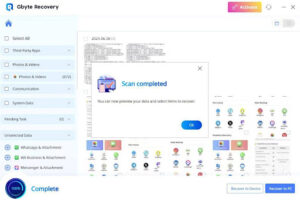Losing data on your iPhone can be incredibly stressful. Whether it’s a factory reset gone wrong, an iOS update glitch, or accidental deletion, the fear of never recovering important files—photos, messages, WhatsApp chats—is real. For many people, this panic is made worse by not knowing if recovery is even possible without a backup.
While iCloud and iTunes backups are great when they work, they don’t always save the day. Maybe you disabled iCloud to save space, forgot to run a backup, or your last backup is missing the files you need. In these cases, restoring from a backup simply isn’t an option. That’s where a powerful iPhone data recovery tool like Gbyte Recovery steps in—a modern, app-based solution that doesn’t rely on traditional backups and doesn’t require a computer.
In this article, we’ll show you how to use Gbyte to recover lost data on your iPhone, even if you’ve never used a recovery tool before.
Why iPhone Data Recovery Isn’t Always Simple
Apple is known for its privacy and closed ecosystem—which is great for security, but can be limiting when you need flexibility. For example:
- iCloud backups must be pre-enabled and recent; if the backup is old, your lost files may never have been included.
- iTunes restores will erase your current data, replacing everything with the backup state—risking new files you want to keep.
- Native recovery doesn’t support app-specific data like WhatsApp or LINE unless those apps have been backed up separately.
- If your phone is damaged or you’re on the latest iOS (like iOS 18), some older desktop recovery tools may not be compatible at all.
This creates a gap: when your backup fails or doesn’t exist, what’s your plan B?
Gbyte Recovery: A Smarter Way to Restore Data
Gbyte Recovery is a next-generation iOS recovery tool that uses a new, on-device scanning technology to locate and restore lost files—directly on your iPhone, without relying on old-school methods like iTunes or iCloud restores. No cables. No factory reset. No computer required.
This new approach to data recovery is fully compatible with the latest iOS 18 and optimized for iPhone 15 and iPhone 16, ensuring top performance and accuracy on Apple’s newest hardware.
What sets Gbyte apart?
- No backup required
- No data overwritten
- Restore selectively—only what you need
- Preview files before recovery
- Supports third-party apps like WhatsApp, Messenger, and more
Want a full breakdown? You can read a full review of Gbyte Recovery to explore its features, pros, and how it compares to other solutions.
Key Features in Detail
- Deleted Text Message Recovery – Retrieve SMS and iMessage conversations even after they’ve been removed from your device’s “Recently Deleted” folder or lost during a reset.
- Photo & Video Restoration – Recover media months after deletion, including files wiped from the Recently Deleted album, without quality loss.
- App-Specific Data Retrieval – Bring back chat histories, shared media, and documents from apps like WhatsApp, LINE, Instagram, and Messenger, even if the app was uninstalled.
- Smart Scan Modes – Quick Scan for recent deletions in minutes; Deep Scan for older, more hidden data that other tools often miss.
- Wide File Support – From call logs, Safari history, and voice memos to PDFs and app-generated documents, Gbyte covers a wide range of formats.
- Privacy-First Recovery – All scanning and restoring happens locally on your iPhone, with no uploads, syncing, or external servers involved.
Want a full breakdown? You can read the complete review of Gbyte Recovery to explore more about how it works and how it compares to other solutions.
Step-by-Step: Restore iPhone Data with Gbyte
Let’s walk you through the process:
1. Install the Gbyte Recovery App
Go to gbyte.com and download the latest version for iOS. Grant the necessary permissions during setup.
2. Select the Type of Data to Recover
From the main screen, tap on:
- Photos & Videos
- Messages (SMS/iMessage)
- WhatsApp
- App files
- Other (Instagram, Safari, Contacts, etc.)
3. Start the Smart Scan
Gbyte will analyze your device’s internal storage (and snapshot remnants) to identify deleted or lost files.
Tip: Deep Scan takes longer but is more thorough—recommended if files were lost days or weeks ago.
4. Preview and Recover
Once the scan is complete:
- You’ll see recoverable files grouped by type
- Tap any item to preview it
- Select what you want and tap “Recover”
Your restored files will be saved locally—no cloud, no third party.
Is Gbyte Safe to Use?
Yes. Gbyte Recovery is built with privacy in mind. All recovery actions happen locally on your device—your data never leaves your phone. There are no hidden uploads, no background syncing, and no ads.
You stay in full control of what’s scanned and recovered.
When Should You Use Gbyte?
Gbyte works best when:
- You didn’t have an iCloud/iTunes backup
- Your last backup didn’t include the lost data
- You want to avoid full phone reset
- You only want to recover specific files (not everything)
- You lost messages or photos from 3rd-party apps (WhatsApp, LINE, etc.)
Real-World Example
Case: Lisa, iOS 17 User
Lisa had been using WhatsApp daily to communicate with her family overseas. One afternoon, while clearing storage space, she accidentally uninstalled the app—only to realize moments later that all her messages, photos, and voice notes were gone. Her iCloud backup was more than three weeks old and didn’t contain any of the recent conversations that mattered most.
Determined to recover them, Lisa installed Gbyte Recovery on her computer and connected her iPhone via USB. The software quickly scanned her device, locating the residual WhatsApp database and associated media. In less than 30 minutes, she successfully restored over 500 messages and 42 media files directly back to her phone—without overwriting existing data. This meant she could keep her current files intact while regaining precious memories she thought were lost forever.
FAQ
Q: Does Gbyte work on the newest iPhones?
A: Yes, it’s optimized for iPhone 15 and iPhone 16 running iOS 18.
Q: Can I recover files after a factory reset?
A: In many cases, yes—if the phone hasn’t been heavily used since the reset.
Q: Is there a trial version?
A: Yes, Gbyte lets you scan and preview recoverable files before purchasing the full version.
Final Thoughts
If you’re looking for a fast, flexible, and secure way to restore iPhone data—without relying on backups or risking your current files—Gbyte Recovery is a tool worth trying.
With simple steps, powerful scanning modes, and strict privacy protections, it’s ideal for both casual users and those in urgent recovery situations. Whether it’s recovering old photos, rescuing deleted text messages, or restoring app-specific data, Gbyte gives you a second chance—right from your iPhone.

The Hidden Business Power of Storytelling Through Books

Diamond Painting Apps & Digital Tools for 2025 Artists

Meeting Global Tastes: The Versatility of Commercial Tortilla Makers

Accelerating drug discovery through the DEL-ML-CS approach

AI in Marketing Is No Longer a Buzzword — It’s the Strategy

The Full Guide To Penetration Testing

Pixel 10 Pro Fold Case: Why Choose Aramid Fiber?

MT4 for Mac vs Windows: Which Version Works Better for Traders