The Ultimate Guide to Setting Up WhatsApp Web on Your Computer

In today’s era of switching between your phone and computer, it can be much harder to streamline your workflow. The more you have to take out your phone to respond to messages, the more time you’ll spend staring at your phone and not doing anything at all. Luckily, WhatsApp Web is here to help it let you send and receive messages straight from your computer’s browser. Here’s how to get started with WhatsApp Web.
What Exactly is WhatsApp Web?
Masuk WhatsApp Web is an online version of the WhatsApp application you are using on your phone, running in the browser on your computer. It will show all of your conversations and messages live on your screen. Please note that WhatsApp Web is really a translation of what you see on your mobile device. So your phone will have to be connected to the Internet in order for the Web version of WhatsApp to work. It’s great for typing into a keyboard with a physical keyboard, sharing files on your desktop or doing other things without touching your phone.
What You’ll Need Before You Start
Before you can do it you must do a couple of things. Firstly you must have at your disposal a computer that has an upgraded web browser (Google Chrome, Mozilla Firefox, Microsoft Edge, Safari or Opera). Secondly you must have on your smartphone an active WhatsApp account. Third most importantly, you must have on your phone an active connection to the Internet, either with Wi-Fi or through your mobile data plan. Without those all of these your access to WhatsApp Web will not work.
Step-by-Step: Connecting to WhatsApp Web
It ‘s pretty simple to set up and takes less than a minute.
- Go to the Website: On your computer, open your web browser and go to the official website (web. whatsapp. com). Your browser will display a large QR code to the left side of the screen.
- Open WhatsApp on your Phone: Unlock your smartphone and open WhatsApp app and WhatsApp Web. On iPhone: Tap the Settings tab on the bottom right (it looks like a gear icon) On Android: Tap the three dots menu icon on the top right and choose Linked devices.
- You’ll need to scan this code: Go to “Link a Device” and go to “Camera Scanner”. Make sure your phone’s camera is pointing right at the QR code on your computer’s screen so that your entire code is in the frame.
- You’re Connected! Once your phone is successfully scanned you will hear a vibrate or chime and, upon arrival, your WhatsApp Web interface will pop up in your computer browser. It’ll show all of your chats.
Using the Desktop App for a Better Experience
While the browser-based version is still great, there are also standalone desktop apps for Windows and macOS available. If you use the WhatsApp Web application in a standalone app you’ll often find it much smoother and faster. You can download the desktop app from the WhatsApp website (or through the Microsoft Store and Mac App Store). The setup process is pretty much the same: open the desktop app and scan the QR code with your phone. The desktop app runs itself independently of your browser, which can make a real difference.
Top Tips for Mastering WhatsApp Web
The following tips will help you get the most out of this great little tool.
- Keyboard shortcuts: Using keyboard shortcuts help you do more of things faster: Ctrl + N (Cmd + N on Mac) to start a new chat, Ctrl + Shift + ] to go to the next chat and Ctrl+ E to archive a chat. The full list is in the menu.
- Drag and Drop Files Sharing files is a breeze. Just drag a document / image or video from your computer and drop it into a chat window to send it instantly.
- Stay connected: You can turn on the “Keep me signed in” switch in order to not need to scan the QR code every time (you will only have to re-link it when you don’t use it for a long time or manually log out).
Keeping Your Account Secure
I get the concept of security. Also always log out of Whatsapp Web if you are at a public (sharing) computer. You can do that by clicking the three-dot menu in WhatsApp Web and select Log out. On the other hand, you can log out from your phone by going to the “Linked devices” section in Whatsapp, selecting the computer, and tap Log out. So everyone else won’t be able to look at your messages.
Troubleshooting Common Connection Issues
Sometimes you might have trouble connecting. First of all check your internet connection on your phone. Secondly if the QR code does not scan, ensure that your phone’s camera is clean and that the QR code is visible on your screen. Thirdly, restarting your web browser, your phone, or your computer can solve many temporary technical difficulties. And if none of the above work outs, try logging out of your phone account from all devices and reinstalling WhatsApp Web on your own.
Conclusion: Embrace the Big Screen
WhatsApp Web is a simple process that will make working much more productive and convenient. It makes the gap between your smartphone and desktop less than ever and allows you to communicate effectively without having to look at your phone all the time. With this tutorial you can enable WhatsApp on your computer and enjoy an enjoyable messaging experience wherever you work.
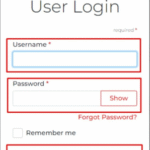
Hy Vee Huddle: A Complete Informational Guide

The Connection Between Accounting Firms And Regulatory Compliance

Why Smart Startups Choose Custom AI Business Solutions Today

The Digital Lifeline: How Technology is Revolutionizing Addiction Recovery

From Clicks to Clients: Why Trust-First Local SEO Wins the Long Game
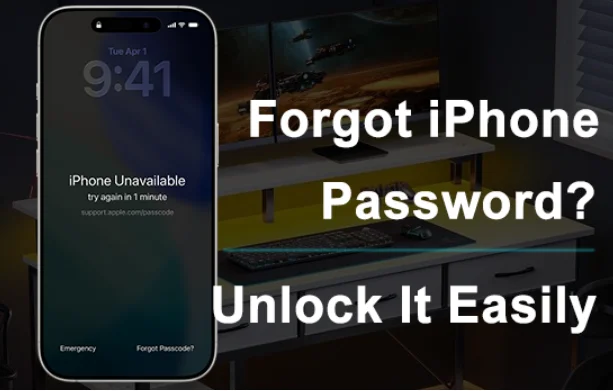
Forgot Your iPhone Password? Here’s How to Unlock It Easily

How Strikes and Step Through Bikes Are Using Tech for Better Range
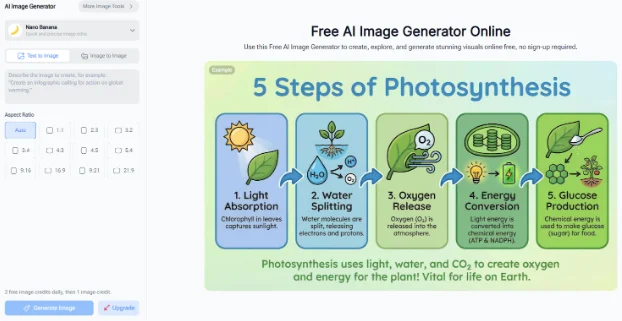
NoteGPT AI Image Generator: Transforming Branding and Marketing








