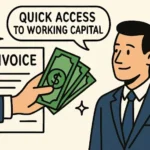5 Windows 11 Tips to Enhance Your Online Gaming Experience
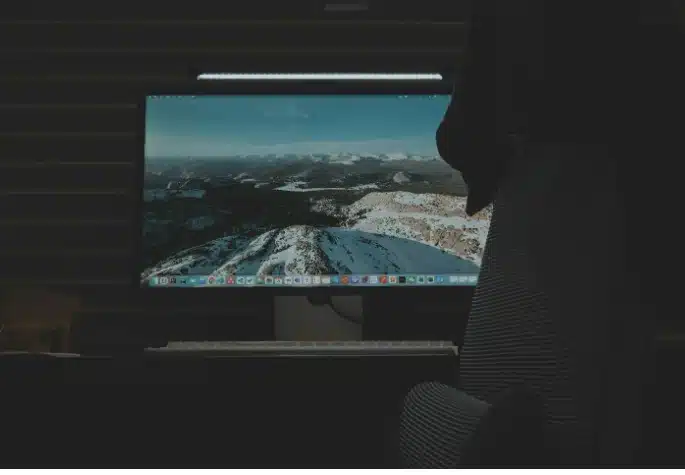
If you’re serious about gaming on Windows 11, you’re already ahead of the curve. Microsoft’s latest OS isn’t just prettier than Windows 10 – it’s genuinely built with gamers in mind.
Whether you’re grinding through ranked matches or playing poker, these tweaks will make a real difference.
I’ve been testing these optimizations for months now, and honestly? The performance boost is noticeable. Let’s dive into what actually works.
Tip 1: Fix Your Network Settings (This One’s Huge)
Your internet connection can make or break your gaming sessions. Period.
Here’s what most people don’t realize – Windows 11 has built-in QoS features that most gamers never touch. Big mistake.
Navigate to your router settings and enable QoS to prioritize gaming traffic. It’s like giving your game data a VIP pass while everything else waits in line.
Ditch Wi-Fi if you can. I know, I know – cables are annoying. But that Ethernet connection will cut your latency in half. When you’re playing competitive games or trying to read opponents on Americas Cardroom, every millisecond counts.
Trust me on this one. The difference is night and day.
Tip 2: Graphics Settings That Actually Matter
Windows 11’s graphics menu is surprisingly powerful once you know what you’re doing.
First thing – enable ‘Hardware-accelerated GPU scheduling.’ Sounds fancy, but it just reduces input lag. You’ll find it in Settings > System > Display > Graphics. While you’re there, set your games to “High performance” mode.
Here’s a pro tip most guides won’t tell you: don’t just max out everything. I learned this the hard way after my RTX 3070 started stuttering in Cyberpunk 2077.
Sometimes it’s better to drop shadows to medium and keep textures on ultra. Your eyes won’t notice the difference, but your framerate will thank you.
Tip 3: Game Mode Actually Works Now
Remember when Game Mode first launched? Yeah, it was pretty useless. But Microsoft’s actually fixed it in Windows 11.
Just hit Windows key + G, then toggle Game Mode on. That’s it. Your system will automatically prioritize your game over that random Windows update trying to install in the background.
I was skeptical at first, but after running some benchmarks, I’m seeing 5-10% performance improvements in most titles. Not revolutionary, but hey – free performance is free performance.
Tip 4: Driver Updates (Don’t Sleep on This)
Okay, this one’s boring but crucial. NVIDIA and AMD push out game-ready drivers constantly, and they genuinely improve performance.
I use GeForce Experience for NVIDIA cards – it’ll auto-update everything. For AMD users, their Adrenalin software does the same thing. Set it to auto-update and forget about it.
Last month’s driver update gave me an extra 15 FPS in Elden Ring. That’s the difference between playable and smooth.
Tip 5: Security Without the Performance Hit
Here’s where most gaming guides get it wrong – they tell you to disable Windows Security. Don’t do that.
Instead, add your games folder to the exclusion list in Windows Security. This stops real-time scanning from tanking your FPS during loading screens. You’ll still have protection, but your games won’t stutter every time they access a file.
Also, enable “Controlled Folder Access” but exclude your game directories. This protects your important stuff without interfering with your gaming sessions.
The Bottom Line
These tweaks won’t turn your budget laptop into a gaming monster, but they’ll squeeze every bit of performance from whatever hardware you’ve got.
I’ve been using this setup for six months now, and my gaming sessions are noticeably smoother. Less stuttering, better frame times, and way fewer random performance hiccups.
The network optimization alone made online gaming so much better. No more blaming lag when I lose a hand – now I know it’s just my terrible poker skills.
Give these a shot and see what works for your setup. Your future gaming self will thank you.
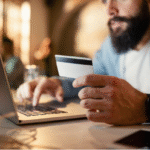
Retail Banking Solutions: A Roadmap for Community Banks to Scale Securely

Essential Tips for Small Business Liability Protection

Best Tips and Tricks for Bitcoin Investments

Onsite Tire Change in Ottawa : Safe Fast & Professional Tire Services

Accelerating drug discovery through the DEL-ML-CS approach

Fresh Tips on How to Grow YouTube Followers: Best Methods

Picuki: The Ultimate Instagram Viewer and Editor Tool
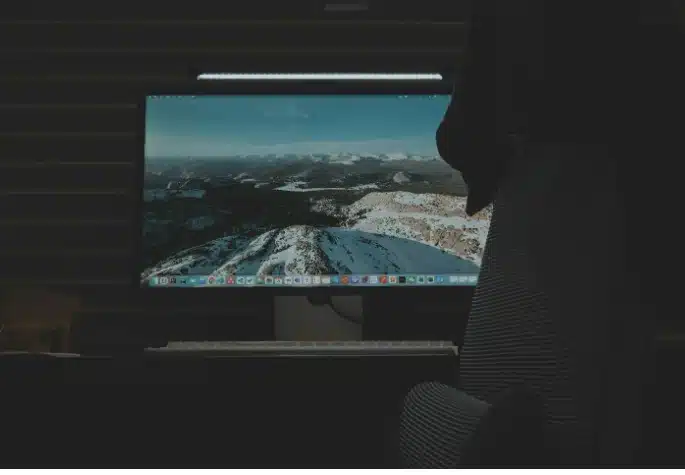
5 Windows 11 Tips to Enhance Your Online Gaming Experience