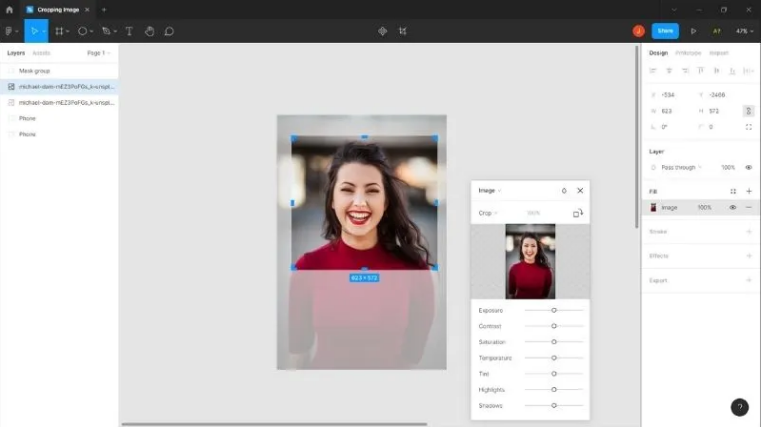
How to crop a shape in Figma, is this question that bothers you. In the presence of Figma, we go with the process of cropping of shape, which includes creating the mask by combining shapes and techniques. These are the steps if you want to understand how we can crop a shape in Figma.
The friendly system of Figma and the wide-ranging features make it simple to make your ideas and concepts clear quickly; you can conduct experiments by checking various combinations of content and layouts, which are repeated on your design in real time.
How to crop a shape in Figma
How to crop a shape in Figma? The learning process of Figma is very easy and comfortable. In this article, we will show you the demonstration of cropping the pictures and removing different things, e.g., a circle.
Step-by-step procedure
- Mark the shape which you want to crop.
- Make that shape that serves as a mask. The position of this shape should be selected aerial, the shape you are raring to go for your desired crop.
- Hold the shape by mouse and right-click on the shape that needs a crop, then select “Send to back” by going into the context menu.
- For the shapes you want to crop, select them both and hold the shift key; scroll it down by marking each shape.
- For the two shapes you have selected, right-click on them, and from the context menu, select “Mask.”
- The shape with your desire of cropping will be masked through the shape you created as Mask.
- You can make adjustments to the position and the shape of the mask to change the area of the crop for shape.
- Adjust the density mask shape to create a softer crop. Besides, you can add blur into the mask, which determines a more regular change between the areas selected for crop and noncrop process of the shape.
- If an individual goes for the removal of the crop, then right-click on the masked shape and select the option of Unmasked from the context menu.
There are a few things to keep in mind when using masks in Figma
- Masks are considered vector objects with a zero percent chance of quality loss when resizing and transforming.
- The mask is applicable for any kind of vector shape, which includes the creation of pen tool usage, Rectangle tool and Ellipse tool as well.
- We can also make masks applicable to the images but with a certain chance when your image is not in high resolution, which further affects the quality of a cropped area.
- You can combine masks with other techniques, such as layer effects and blending modes. Creation of complex designs.
- You can adjust the mask shape to update the cropped area to make sudden changes in the cropped area selected for the shape.
How to crop a shape in Figma-like circle?
If someone wants to develop prototypes and graphics, then Figma is considered one of the best tools in place. For this, you don’t need to be a professional designer or not. To crop some images to the circle using Figma, you should follow these steps
procedure
- Using Figma to crop a shape is a complicated process, but we make it simple.
- Go for inserting your selected image into the Figma design.
- To go for a creation of a new circle shape on the top of the image, you only have to make use of the Ellipse tool.
- The area of the image you are going for is a crop; you have to give it a circle shape.
- Select an image and circle shape.
- You can right-click either the circle shape or image, and from your context menu, select the “Mask.”
- You will see your image is now masked by the circle making it a perfect crop to the shape of the circle.
- Adjust the circle shape if needed to adjust the position and size of your cropped area.
It is worth to be noted that masks are considered vector objects in Figma, and on resizing and transformation, the quality of the cropped area will remain maintained. Remember that if the image you are cropping is of low resolution, you have some consequences in the shape of loss of quality of a cropped area. To avoid all these mishaps, use high-resolution images in your designs.
FAQs About How to crop a shape in Figma
In which way do we crop a vector in Figma?
Initially, we have to go for the selection of a vector and crop the image by opening the properties panel and then go for the option of clipping the mask. A blue outline appears before you, surrounding the bounding box of the crop.
In which way do we go for cutting off an object in Figma?
In Figma, you can cut off an object using the “Mask” feature or the “Boolean” operations.
How can we go for a cropping of some specific shape?
In Figma, you can crop an object to a specific shape by creating a mask using a shape (like a rectangle) and placing it over the object you want to crop. Group the shape and the object, then right-click the group and select “Mask.
Can we cut the shapes in Figma?
Yes, in Figma, you can cut shapes or objects using “Boolean” operations such as “Subtract,” “Intersect,” or “Exclude.” These operations allow you to create new shapes by cutting or combining existing ones.
Conclusion
How to crop a shape in Figma? If you are using Figma and go for cropping a shape, it turns into a useful technique for designing, which permits you to get control of the visible area in terms of shape. By employing a mask in use, you can go for cropping of any shape, including rectangles, circles, and much more.
To update the crop area, masks are flexible and can be used easily. It can be adjustable at any time when needed the most if you are working on these types of projects like working on a logo, website layout, or any other project of designing. It is a vital skill to make your image crop in Figma, enabling you to create more impactful designs.

Strategic Marketing Solutions for Modern Businesses

How Traffic Management Businesses Are Improving Field Accountability

How to Plan a Last-Minute Holiday Trip with Instant Loan Support

Metz for Hair Grooming: A Look at Its Catalog

Struggling in Orlando? Discover How a Psychiatrist Can Help

Fresh Tips on How to Grow YouTube Followers: Best Methods

Picuki: The Ultimate Instagram Viewer and Editor Tool
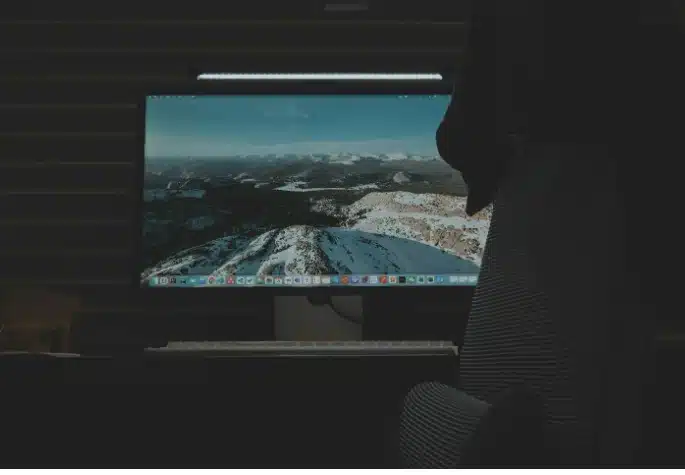
5 Windows 11 Tips to Enhance Your Online Gaming Experience








