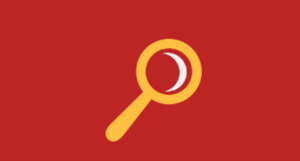From Pixels to Paragraph – A Guide to Image-to-Text Conversion with OCR

Extracting useful text from images may be a routine task for most of us. There are chances that you have to extract text from pictures like bank statements, screenshots, invoices, etc. In such kind of scenario, instead of manually extracting text by hand you can utilize the power of OCR.
OCR (Optical Character Recognition) technology will automatically extract all the data from the given picture within seconds with 100% accuracy.
In this blog post, I am going to discuss a detailed guide about image to text conversion with OCR. But before that, let’s first efficiently understand OCR.
Explanation Of OCR
OCR is basically a text recognition-based pattern-matching technology that efficiently scans the text that the input image contains and then extracts it with maximum accuracy.
The extracted text will be in machine-readable form which means you can easily edit/modify, search, or update it. Utilizing this technology for OCR will not only save valuable time and effort but also increase the overall accuracy of the image-to-text process.
Now, let’s head toward the guide.
Step-By-Step Guide To Image-To-Text Conversion Using OCR
Remember OCR is just a technology that must be paired with tools/software to perform the conversion process.
1. Find A Good OCR Tool:
First of all, you have to look for a decent OCR-based tool that will perform the conversion process. You can easily find a wide range of tools on the internet if you search for either “Online OCR tool” or just “OCR tool” on your preferred browser like Google.
After searching, the browser will show you numerous OCR-based tools, and finding the best one among them may be a difficult task, especially for beginners, but don’t worry, I am here to help you.
Below, I have discussed some of the major factors/features that you should look for in an OCR tool before choosing it.
You should go with a tool that works either on advanced technologies or algorithms. This will ensure that it can accurately perform the conversion with ease.
Apart from this, you should consider whether the tool you are going with can extract symbols or special characters from images or not, if yes, then you are ready to go.
Besides this, you also need to determine whether the OCR tool can convert images in different languages into editable text as well.
If the OCR tool efficiently fulfills most of these factors, then there is a strong chance that it will be good at converting pictures into text.
2. Provide The Picture To The OCR Tool:
Obviously, after selecting the OCR tool, all you have to do is provide the image to it so that conversion can be started. As per my observations, most image-to-text converter on the internet offers multiple options to submit pictures.
For example, users can directly upload from their gallery, or paste the address/URL of the picture. After providing the image, you can then start the conversion process by clicking the button.
To demonstrate this, I have found a free online OCR tool that I have selected by considering the above-mentioned factors. Now, I am going to submit an image to it to show you how it will convert the picture into text.
3. Get The Results:
When the OCR tool is done with the conversion process, all you have to do is to get the extracted text. Most image-to-text converters (including the one used above) available online give users the option to either copy the extracted text or download the text for later use.
Useful Tips That Should Follow
You can consider following the tips discussed below, to get the most out of the conversion process.
1. Avoid Submitting Images That Have Severe Quality Issues:
You should not submit images for text extraction that have severe quality issues like too much blurring. This is so because low-quality images can make it tough for the tool to understand the text they contain, increasing the chances of generating inaccurate results.
2. Make sure the image is correctly placed:
Before starting the conversion process, you should confirm the picture is correctly/properly placed in the tool (in vertical/horizontal form). Apart from this, make sure that the text that images contain is not too close to their borders.
This is important because images with poor alignment or text that is too close to the border can make it difficult for the tool to efficiently convert it into editable text.
Final Words
Optical Character Recognition has made the time-consuming image to text conversion process quicker and easier. In this article, I have discussed a step-by-step guide that will help to efficiently perform the conversion process, hope you will find the information valuable.

The To Tech Award 2024: The City That Produces the Revolutionaries of Tech

The Financial Side of Moving: Budgeting and Saving Tips

Making Memories: International Rakhi Celebrations and Traditions

Pre-Requisites Before Applying for an Instant Personal Loan

Embrace the Magic of Turkey: An Unforgettable Visit

The Techno Tricks: Unleashing the Power of Technology

QuickBooks Training in Dubai: How to Convert QuickBooks Desktop to QuickBooks Online
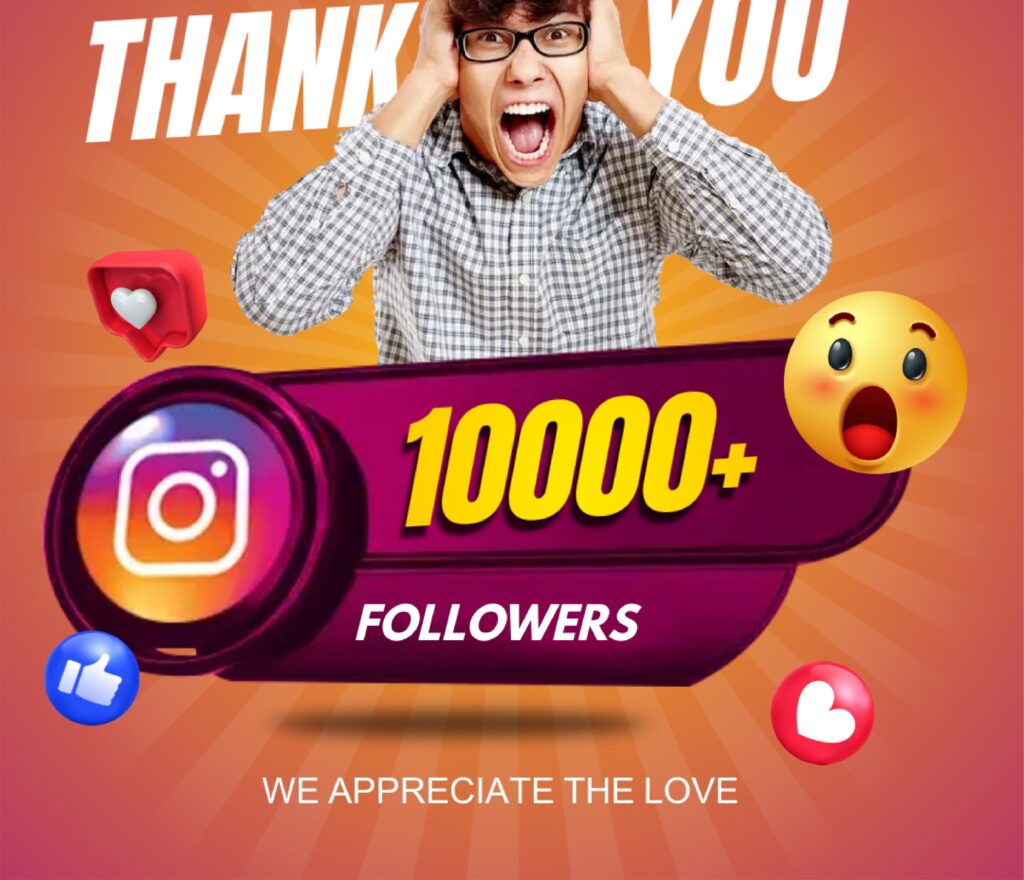
Gain 10k followers with FollowerZero Apk