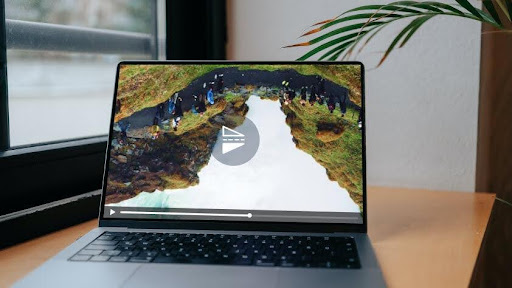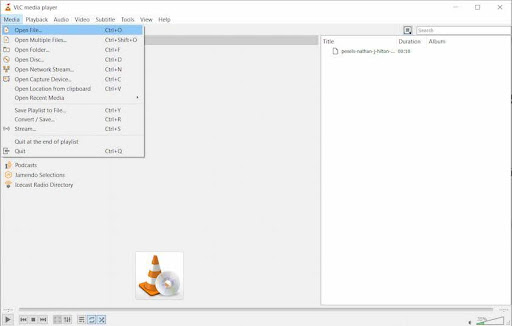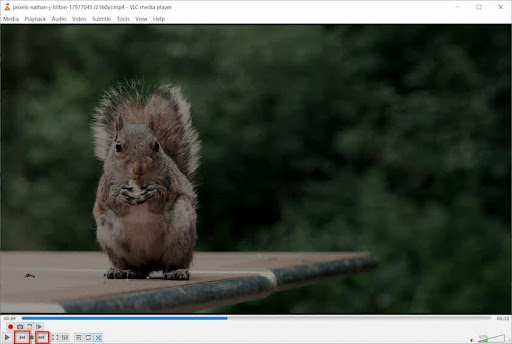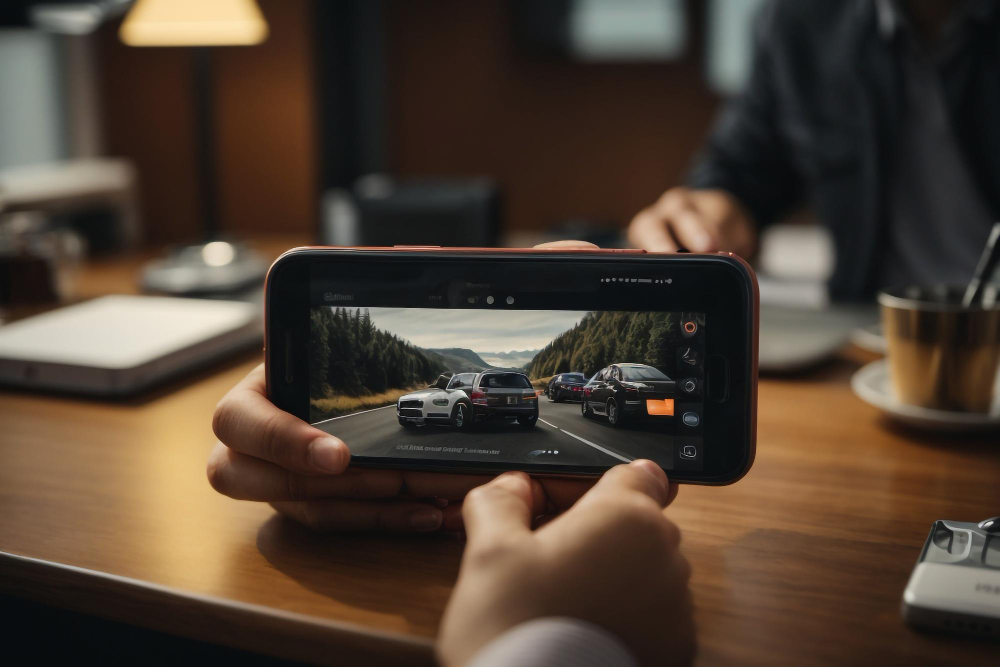
In the vast realm of digital content creation, video manipulation has become a popular artistic and creative technique. One intriguing aspect is the ability to reverse a video, creating a mesmerizing and unique viewing experience. We will explore the concept of video reversal in this article and provide detailed steps on how to achieve this on both computers and mobile phones. Additionally, we will delve into playing reversed videos using various video players.
Part 1. What is Video Reverse?
Reversing a video involves playing it backward, creating a compelling and sometimes surreal effect. This technique is commonly used for artistic purposes, storytelling, or simply to add an unexpected twist to your content. Whether you’re a filmmaker, content creator, or a casual user, learning methods to reverse video can enhance your creative toolkit.
Part 2. How to Play a Video in Reverse in a Video Player?
Playing a video in reverse is a feature that is not always available in every video player, but some media players do support this functionality. Here lists 5 players with the feature of reverse video.
general guide on how you can achieve this using a popular media player.
KMPlayer
KMPlayer is a versatile multimedia player that supports various codecs and file formats. It has a user-friendly interface and provides amazing playback features, including the ability to play videos in reverse. KMPlayer is well-regarded for its customization options and codec support. It offers smooth playback and a range of features, making it a popular choice among users.
GOM Player
GOM Player is another free multimedia player that supports various video and audio formats. It is equipped with advanced features, such as the ability to play videos in reverse and customize playback settings. GOM Player is praised for its simplicity and ease of use. It has a clean interface and provides smooth playback. The player’s customization options, along with its support for multiple formats, make it a decent choice for users.
PotPlayer
PotPlayer is a multimedia player developed by Daum Communications. It supports diverse audio and video formats, including the ability to play videos in reverse. PotPlayer offers a customizable interface and advanced playback options. PotPlayer is known for its extensive settings and customization options. It provides high-quality playback and supports various codecs. Its interface may be more feature-rich than some other players, catering to users who want more control over their media experience.
Media Player Classic – Home Cinema
MPC-HC is a lightweight, open-source media player that is different from the original Media Player Classic. It supports playing videos in reverse and is designed for simplicity and efficiency. MPC-HC is favored for its lightweight nature and straightforward interface. Despite its minimalistic appearance, it offers solid performance and compatibility with a range of media formats. It’s suitable for users who prefer a no-frills media player.
VLC Media player
VLC Media Player, one of the most renowned players, has become a go-to choice for users. No matter if you’re a casual user or a media enthusiast, VLC stands ready to deliver a seamless and customizable multimedia experience across your devices. Here are detailed steps to reverse video with VLC Media Player.
Step 1. Launch VLC on your computer.
Step 2. Select the Video.
Click on “Media” in the menu bar. Tap on the “Open File” button and choose the video you want to play in reverse.
Step 3. Enable Advanced Controls.
Click on “View” in the menu bar. Select “Advanced Controls.” This will add additional controls to the player.
Step 4. Play in Reverse.
In the control bar, you’ll now see additional buttons, including one with two arrows pointing left and right (this is the “Reverse” button). Click on the “Reverse” button to play the video in reverse.
Part 3. How to Reverse a Video on a Computer?
Using Video Editing Software
Step 1. Open your preferred video editing software (e.g., AnyMP4 Video Converter Ultimate
, Final Cut Pro, or DaVinci Resolve).
Step 2. Import the video you want to reverse.
Step 3. Locate the “Reverse” or “Reverse Playback” option in the software.
Step 4. Apply the reversal effect and export the video.
Online Video Reversal Tools
Step 1. Visit an online video reversal tool like ezgif.com.
Step 2. Upload your video to the platform.
Step 3. Select the reverse option and download the modified video.
Part 4. How to Reverse a Video on a Mobile Phone?
Using Video Editing Apps
Step 1. Download a video editing app such as InShot or Kinemaster.
Step 2. Import the video into the app.
Step 3. Look for the reverse or backward playback option.
Step 4 Apply the effect and save the reversed video.
Mobile Online Tools
Step 1. Visit an online tool compatible with mobile browsers, like Clideo.
Step 2. Upload your video.
Step 3. Choose the reverse option and download the reversed video.
Conclusion
Reversing a video adds a fascinating element to your content, opening up new possibilities for creativity and storytelling. No matter if you’re a professional content creator or a hobbyist, understanding how to reverse a video on both computers and mobile phones can elevate your projects. Additionally, playing reversed videos in a capable video player like KMPlayer provides a seamless and immersive viewing experience, enhancing the impact of your reversed content. Experiment with these techniques mentioned above to unlock the full potential of video reversal in your digital endeavors.

The Connection Between Accounting Firms And Regulatory Compliance

Why Smart Startups Choose Custom AI Business Solutions Today

How to Optimize Business Operations with Vending Machines in Australia

The Digital Lifeline: How Technology is Revolutionizing Addiction Recovery

From Clicks to Clients: Why Trust-First Local SEO Wins the Long Game

Fresh Tips on How to Grow YouTube Followers: Best Methods

Picuki: The Ultimate Instagram Viewer and Editor Tool
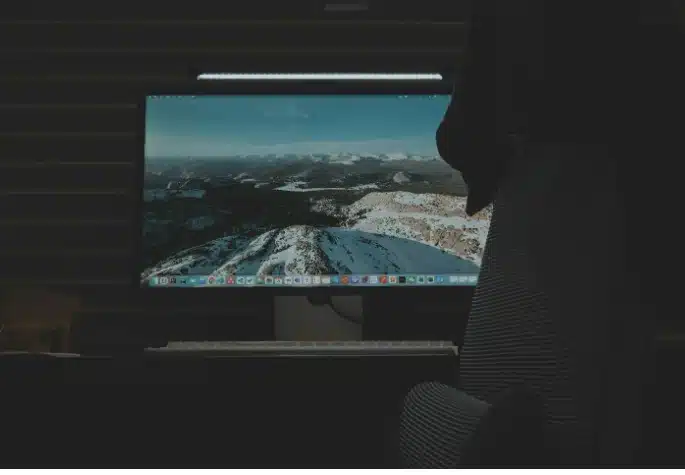
5 Windows 11 Tips to Enhance Your Online Gaming Experience