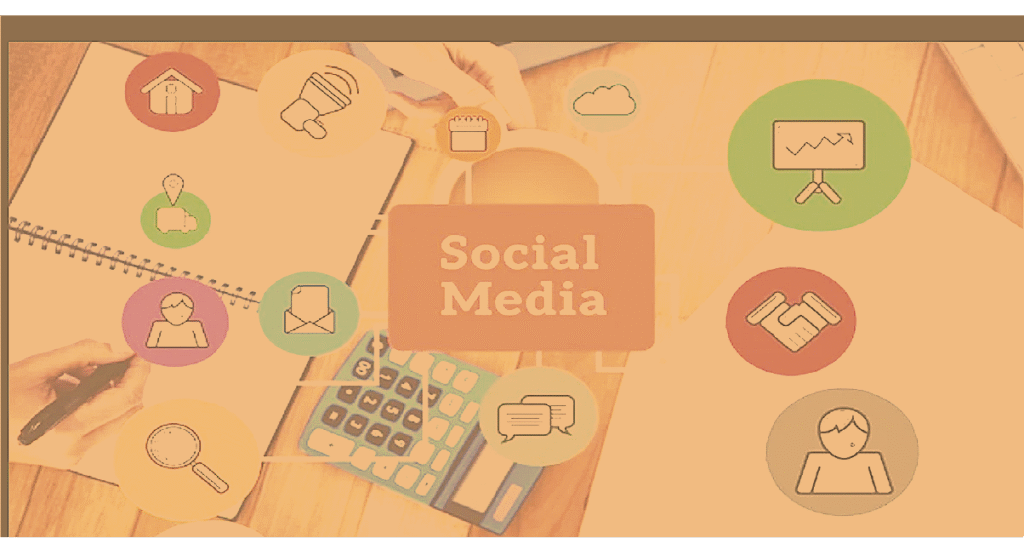How to Record a YouTube Video (Step-by-Step Guide with ShotVu)
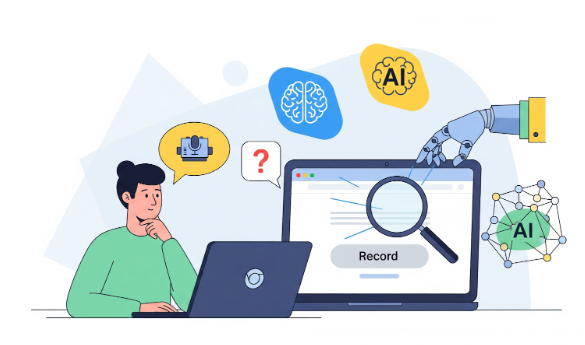
Creating YouTube videos has become one of the most effective ways to share knowledge, grow an audience, or build a brand. But if you’re just starting out, one of the first questions you’ll have is simple: how do you record a YouTube video?
The good news is that you don’t need expensive cameras, complicated editing software, or bulky downloads. With ShotVu, you can record professional-quality videos directly from your browser — perfect for YouTube creators, educators, and professionals.
Why Use Screen Recording for YouTube Videos?
Not every YouTube video requires a studio setup. Many popular creators grow their channels using screen recordings and webcam commentary. Here’s why:
- Easy to start – No special equipment needed.
- Great for tutorials – Perfect for software demos, walkthroughs, and how-to content.
- Engaging with webcam overlay – Combine your screen with your face for a more personal touch.
- Professional without complexity – With AI features like eye contact correction and teleprompters, your videos look polished even if you’re new to recording.
Why Choose ShotVu for Recording YouTube Videos?
ShotVu isn’t just another screen recorder — it’s an AI-powered recording suite designed to make your YouTube workflow faster, easier, and more professional. Here’s a closer look at what you get:
🎥 Screen + Webcam Recording
- Record your entire screen, a specific window, or a browser tab.
- Overlay your webcam so viewers see both your face and your screen.
- Great for tutorials, reviews, and explainer videos.
👀 AI Eyes on Camera
- One of ShotVu’s most powerful features.
- Keeps your gaze aligned with the camera, even when you’re reading notes.
- Makes your YouTube videos feel more natural and engaging without extra editing.
📝 AI Notes & Video Summaries
- After recording, ShotVu automatically generates key notes and highlights.
- Perfect for turning your video into blog posts, video descriptions, or course materials.
- Saves hours of manual writing.
💬 Automatic Transcripts
- Every recording comes with a searchable transcript.
- Use it to add captions on YouTube (boosting accessibility and SEO).
- Quickly repurpose content into scripts, summaries, or text guides.
📜 Built-In Teleprompter
- Upload your script or talking points and display them on-screen.
- Stay on track without looking away from the camera.
- Ideal for YouTube creators who want polished delivery.
🌍 Instant Sharing & Collaboration
- Share videos with a simple link (great for private client work or team reviews).
- Get feedback through comments and reactions.
- Useful if you want to test a YouTube video with colleagues before publishing.
🔒 Privacy & Security
- Browser-based processing keeps your data safe.
- You decide what to save, share, or delete.
- No unnecessary software cluttering your device.
💡 Works Anywhere
- 100% browser-based → no downloads or installations.
- Runs smoothly on Chromebooks, Windows, and Mac.
- Perfect for creators who work on different devices.
How to Record a YouTube Video with ShotVu
Here’s a step-by-step guide:
1. Open ShotVu in Your Browser
Go to ShotVu. It works directly in Chrome, Edge, or Safari — no downloads required.
2. Set Up Your Recording
- Choose screen, webcam, or both.
- Adjust your microphone and webcam settings.
- Enable AI Eyes on Camera for natural eye contact.
- Use the built-in teleprompter if you want to follow a script.
3. Start Recording
Click the record button and capture your content. You can record:
- Tutorials and how-to guides
- Presentations and lessons
- Commentary with slides or browser tabs
4. Generate AI Notes and Transcripts
When you finish, ShotVu automatically creates a transcript and AI notes, making your video easier to edit, repurpose, or add captions for accessibility.
5. Share or Upload to YouTube
- Download your video file or copy the transcript for captions.
- Upload directly to your YouTube channel.
- Add your description, title, and tags — and you’re ready to publish!
Pro Tips for Recording Better YouTube Videos
- Use good lighting – Even with AI tools, a well-lit environment makes your video clearer.
- Keep it short and focused – Break long tutorials into shorter, easy-to-watch parts.
- Engage with your audience – Speak naturally and maintain eye contact (ShotVu helps with this).
- Leverage AI notes – Turn your transcript into a blog post or video description for extra SEO value.
FAQs:
- Can I record YouTube videos for free with ShotVu?
Yes, ShotVu has a free plan that lets you record and export YouTube-ready videos. - Do I need to install anything?
No. ShotVu runs completely in the browser — perfect for Chromebooks, Windows, and Mac. - Can ShotVu add captions to my YouTube video?
Yes. With the built-in transcript feature, you can quickly generate captions to upload alongside your YouTube video. - What makes ShotVu better than other recorders for YouTube?
ShotVu includes AI Eyes on Camera, teleprompter, and AI notes — tools that make your content look professional and help you produce faster.
Conclusion
Recording a YouTube video doesn’t have to be complicated. With ShotVu, you can capture your screen, webcam, and audio in one click, while AI tools handle the polish.
Whether you’re teaching, creating tutorials, or building your channel, ShotVu is the easiest way to record YouTube videos that look professional and connect with your audience.
👉 Start recording today at ShotVu.

Best Tips and Tricks for Bitcoin Investments

Top Benefits of Hiring Professional Pet Sitting Services for Your Pets

Expert Insights on Improving Productivity and Efficiency

Accelerating drug discovery through the DEL-ML-CS approach

AI in Marketing Is No Longer a Buzzword — It’s the Strategy
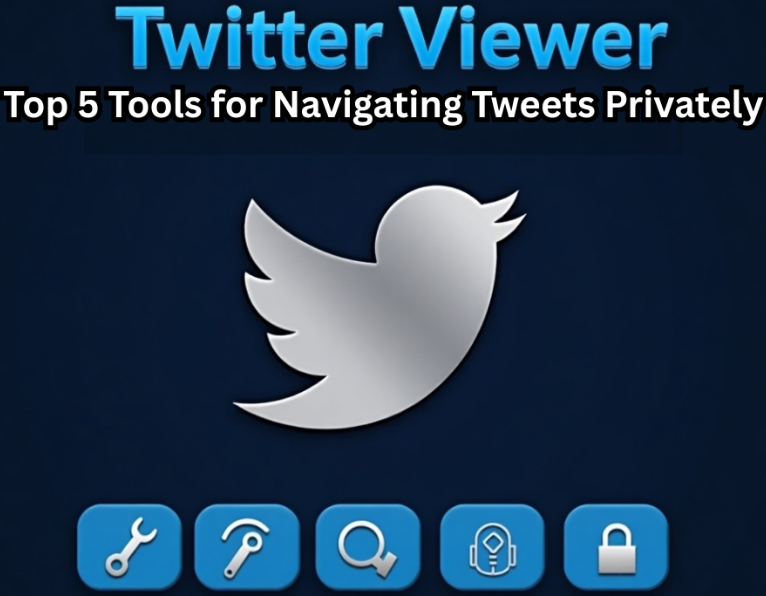
Twitter Viewer Understanding How Anonymous Tweet Browsing Tools Work

Who Unfollowed You on Instagram? Here's How to Actually Find Out

Bouncemediagroup .com social stat: Complete Guide to Social Media Analytics and Online Performance Tracking