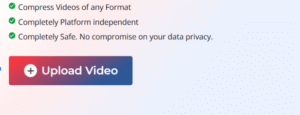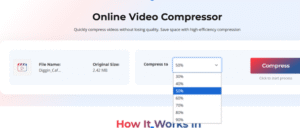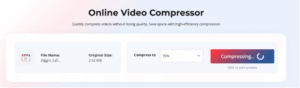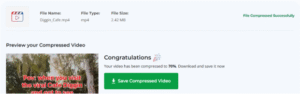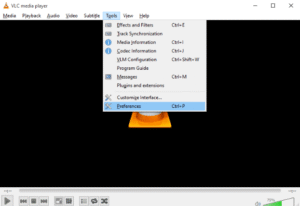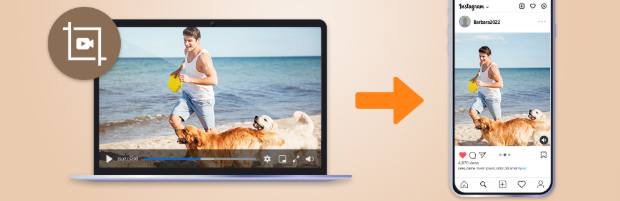
In today’s digital world, uploading and sharing videos on platforms like YouTube, Instagram, and TikTok has become quite common. Whether it’s a travel montage, a daily vlog, or a quick reel, we all enjoy putting our moments online. But one common issue that you may encounter while uploading videos is a large video file size. A bigger file means slower uploads, longer waits, and sometimes failed transfers due to platform restrictions.
If uploading your video feels slow, resizing it online can help you. By reducing your video file size, you can make uploads faster, smoother, and more efficient—without compromising much on quality. In this guide, we’ll cover everything you need to know about how to resize videos online for faster uploads. Just go with these methods one-by-one to resize videos quickly and effectively.
Why Resizing Videos Is Essential for Faster Uploads?
Before using any free online video compressor or alternative method to resize videos, it’s important to understand why resizing is necessary. The key reasons include:
- Faster Upload Times: Uploading videos of a larger size might take hours to upload on a slower internet connection, while a resized version of a smaller size could be uploaded within minutes.
- Reduced Storage Usage: Smaller videos take less space on your computer, smartphone, or other device. This also makes file management easier, faster, and more efficient.
- Easier Sharing: Messaging apps, email, and collaboration tools often have file size limits. Resizing ensures your video fits within those restrictions.
- Better Accessibility: Resized videos load faster for viewers, which is crucial for audience engagement.
Why Choose Online Tools for Video Resizing?
When it comes to resizing videos, there are several traditional methods as well as third-party online free video compressor tools that you can try. Here are certain features which make a free online video compressor tool best for reducing your video file size:
- No Installation Required: There is no need to install any third-party software on your device. Online tools run directly in your browser, saving both your time and device storage.
- User-Friendly Interface: Online tools provide an intuitive interface and a simple process, making it easy for anyone to resize video files quickly.
- Quick and Convenient: Uploading, resizing, and downloading videos online is usually fast, making it ideal for quick edits or urgent uploads.
- Cross-Platform Compatibility: Several online tools work on both Windows and macOS devices, so you can resize videos from any device without compatibility issues.
- Time and Effort Saving: For small or medium-sized videos, using an online tool is faster than setting up offline software, especially if you only need quick resizing.
Step-by-Step Guide: How to Resize Videos Online?
If you are looking for an easy and convenient way to compress videos online, a third-party free online video compressor like Stellar Online Video Compressor can help. This all-in-one tool allows you to resize and compress videos directly from your browser without installing any software. As a result, it works seamlessly on both Windows and Mac devices.
You can use the Stellar online video compressor tool to resize video files of various formats, such as MP4, MOV, and AVI. It offers an intuitive interface, designed for both beginners and professionals, so you don’t need any technical expertise to resize your videos efficiently.
Here’s how to resize videos online for faster uploads using this amazing compressor tool:
Step 1: Open a web browser on your Windows PC/Mac and go to the official Stellar online tool page. Click Upload Video to select the video you need to resize.
Step 2: Select the desired compression percentage from the drop-down and click Compress to start the process.
Step 3: Wait till the software analyses and compresses your videos to the desired percentage. Once completed, preview the compressed video to ensure it meets your needs.
Step 4: Click Save Compressed Video to download the resized video directly to your device.
Other Alternatives to Resize Videos for Faster Uploads
In addition to the aforementioned free online video compressor, there are several other alternatives that you can try to resize videos. Let’s discuss these methods in detail:
Method 01: Try Video Editing Software Tools
Along with online tools, you can try professional editing software like Adobe Premiere Pro, Final Cut Pro, etc., to reduce resolution and compress videos. Follow the below steps to compress videos using these tools:
- Firstly, open any of these tools on your computer.
- Export or render the video that you want to compress/resize.
- Select a smaller resolution or bitrate.
- Save the video in a compressed format (MP4/H.264 is recommended).
Method 02: Adjust Video Settings Before Recording
There are certain settings that you can configure on your device during recordings in order to significantly cut down video size. This includes:
- Whenever possible, set a lower resolution (such as 720p instead of 1080p or 4K) while recording videos to save space and boost uploads.
- Opt for a reduced frame rate (e.g., 30fps instead of 60fps) to further minimise file size.
Method 03: Split Large Videos
If your video is important and you don’t want to trim it or reduce its quality, try dividing the long video into smaller clips to make uploading easier. You can use tools like VLC media player, Adobe Premiere Pro, etc., to divide your videos. Here’s how to divide long videos into short clips using VLC player:
- Launch VLC media player on your device.
- Go to View > Advanced Controls to enable the red Record button.
- Start playing that video and move to the point where you want the short clip to begin.
- Click the Record button to start recording, then click it again when you reach the end of the desired part.
- Once done, VLC will automatically save the clipped video in your Videos (Windows) or Movies (Mac) folder.
Conclusion
Large video files often create storage issues and slow down uploads to social media platforms or cloud storage. To overcome such an issue, resizing your video helps ensure faster uploads, reduced storage consumption, and smoother sharing. You can either adjust recording settings, trim long videos into smaller parts, or use other video compression methods. However, if these options feel complicated, go with a free online video compressor such as Stellar Online Video Compressor to resize the video in a few simple clicks.
So next time you’re stuck with a slow upload, remember: resize first, upload faster.
Frequently Asked Questions (FAQs)
Is it possible to resize video resolution online?
Yes, there are several free compressor tools available online to resize video resolution. Try reliable tools like Stellar Online Video Compressor to change resolution, compress, and optimise videos directly from your browser.
Which video formats can be resized online?
Most online tools support MP4, MOV, AVI, and WMV. MP4 with H.264 codec is usually recommended for faster uploads.
Will online resizing affect video quality?
Minimal quality loss occurs if resolution or bitrate is reduced carefully. Most online tools optimise compression to maintain clear visuals.

Best Features in Top Personal Loan Apps

How to Successfully Start a Small Business from Scratch

How Auto Dialers Help Large Sales Teams Hit Quota

Accelerating drug discovery through the DEL-ML-CS approach

AI in Marketing Is No Longer a Buzzword — It’s the Strategy

How Spiders Shape SEO: The Hidden Process Behind Search Engines

What Is the Best Inbound Call Center Software?
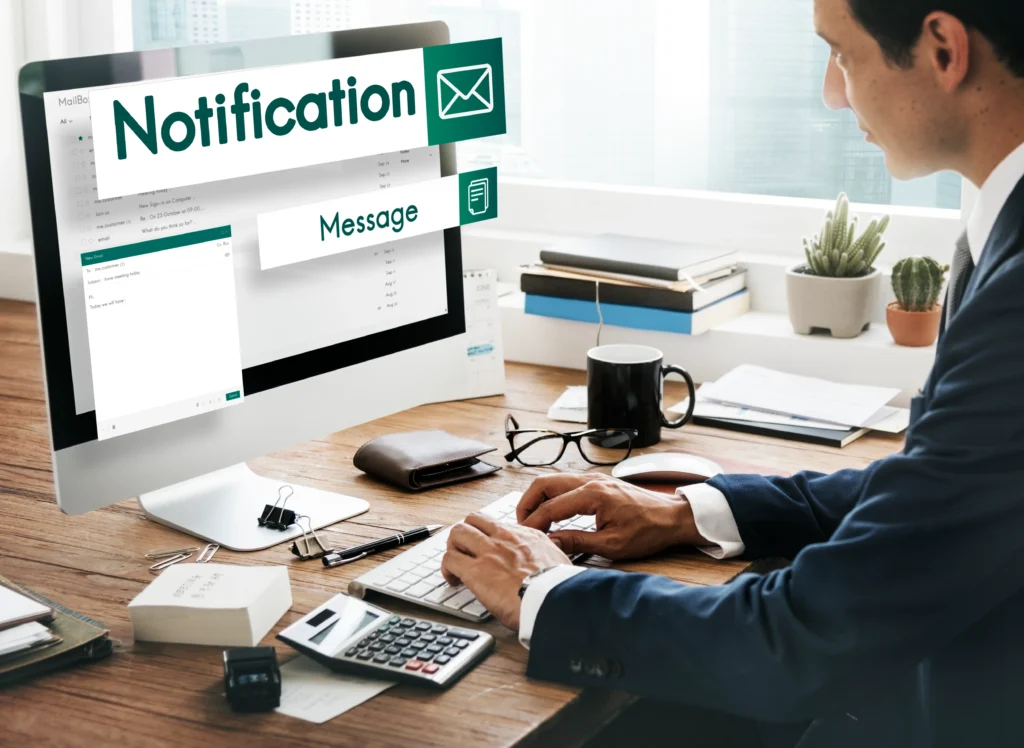
The Ultimate Guide to Navigating Direct Mail Solutions for Your Business