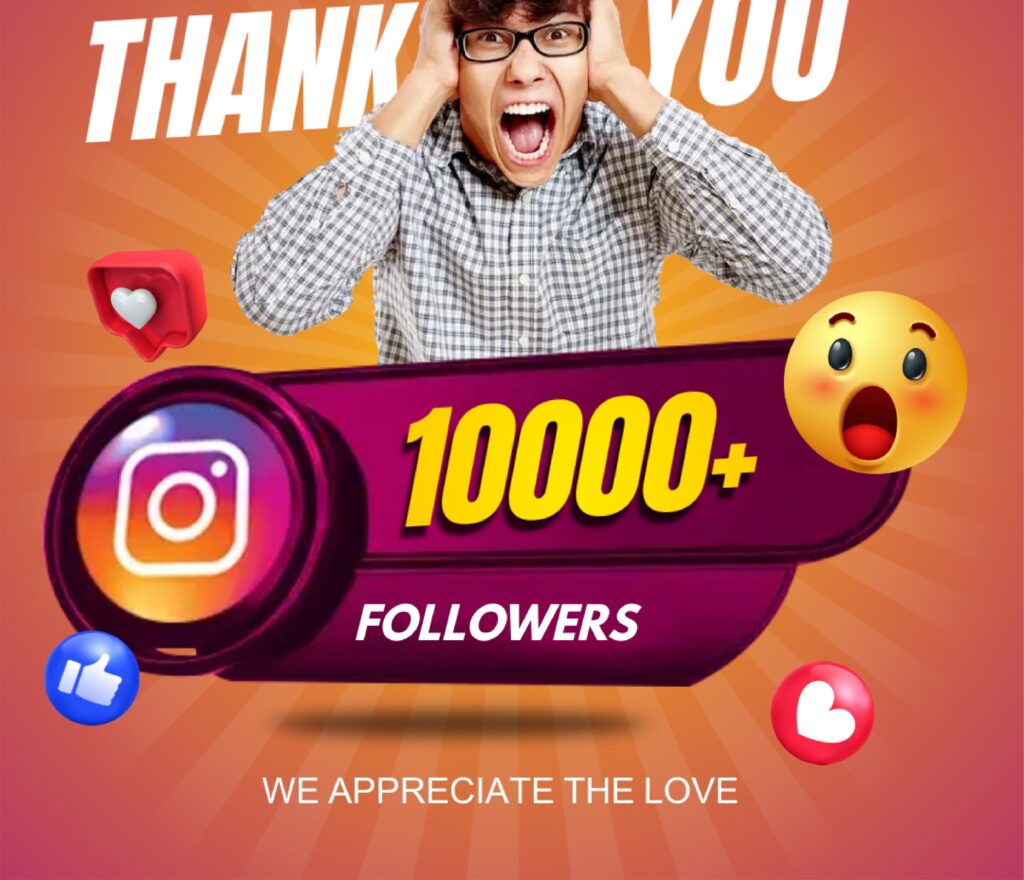Whether you’re an entrepreneur reassessing your online presence or an individual seeking to eliminate an unnecessary page, we have the solution for you. The task of deleting a Facebook page might appear overwhelming, but fear not! With our comprehensive, easy-to-follow guide, you’ll be able to navigate the process seamlessly and efficiently.
Why Delete a Facebook Page?
You might want to delete a Facebook page for several reasons. Perhaps your business has rebranded, or you’ve decided to focus your efforts on other platforms. Alternatively, you may have created a page for a specific event or promotion that has now ended. Whatever the reason, deleting a Facebook page ensures that it no longer appears in search results or requires your attention.
Important Considerations
Before we proceed to the deletion process, it is important to consider some important factors:
- Admin Access: Facebook deletion is an easy and simple process. To delete a Facebook page, you must have admin access and ownership. Remember you are logged in to Facebook with an account with administrative authority for the page you wish to delete.
- Data Backup: Deleting a page is irreversible, and all associated data will be permanently removed. If you need to store any content or information from the page, make sure to have a backup before deletion.
- Page Roles: If you have other people with assigned roles on your page, such as editors or moderators, inform them about your decision to delete the page. This will allow them to make any necessary preparations or adjustments.
Step-by-Step Guide
Now let’s dive into the step-by-step process of deleting your Facebook page:
Step 1: Access Your Facebook Page Settings
- Log in to your Facebook account and find the page you want to delete.
- Click on the ‘Settings’ tab located at the top-right corner of the page.
Step 2: General Settings
- After opening the ‘Settings’ page, scroll down until you find the ‘General’ tab.
- Click on ‘General’ to access the general settings for your Facebook page.
Step 3: Remove the Page
- In General, settings, scroll down and find the ‘Remove Page’ option.
- Click on ‘Remove Page’ to initiate the deletion process.
Step 4: Confirm Deletion
- A pop-up window will appear with the option to either ‘Delete Page’ or ‘Cancel.’
- To proceed with the deletion, click on ‘Delete Page.’
Step 5: Additional Options
After confirming the deletion, Facebook may provide you with some additional options.
- Two options are available to choose from, whether you want to unpublish the page or keep it for a specific period.
- Carefully review these options and select the one that aligns with your preferences.
- Once you choose your option, click on the appropriate button to proceed.
Congratulations! You have successfully initiated the deletion process for your Facebook page.
Tips for a Successful Deletion
In order to get a successful way of deleting a Facebook page, the below points are important; please follow them:
- Double-Check Before Deleting: Before proceeding with the deletion, carefully evaluate your decision. Ensure that it aligns with your long-term goals and objectives to avoid any regrets later on.
- Notify Your Audience: If your Facebook page has an engaged following, it’s considerate to inform them in advance about your intention to delete the page. Provide them with alternative ways to stay connected, such as directing them to your website or other active social media channels. This helps maintain a connection with your audience even after the deletion.
- Update External Links: If you have shared the URL of your Facebook page on external platforms, such as your website or business cards, remember to update those links to avoid sending users to a non-existent page.
Frequently Asked Questions
FAQ 1: What Happens After I Delete a Facebook Page?
Deleting a Facebook page permanently removes it from the platform, making it inaccessible to the public, with all associated content permanently deleted. Administrators and page roles will lose their access privileges, unable to manage or make changes to the page. It’s recommended to back up important content before proceeding, as the deletion process is irreversible.
FAQ 2: Can I Merge or Rename a Facebook Page Instead?
No, Facebook no longer allows page merging or renaming. The option to merge pages was discontinued, and renaming a page is only possible under specific circumstances, such as if your page has fewer than 200 likes. To modify your page’s name or merge it with another, follow these two steps. First, create a new page or merge it with an existing one to align with your updated branding or organizational changes. Second, proactively inform your audience through posts, announcements, or direct messages. This ensures a smooth transition, maintains transparency, and keeps your online presence intact.
Conclusion
Deleting a Facebook page can be a strategic decision that aligns with your evolving online presence. By following the how to delete a Facebook page guide provided in this article, you have learned how to delete a Facebook page efficiently. Remember to consider the importance of backing up any data, informing your audience, and reviewing your decision before proceeding with the deletion.
Deleting a Facebook page is just one aspect of managing your online presence. As a competent SEO and senior copywriter, I understand the significance of quality content and effective strategies to help you rank high on Google. While content quality is just one factor that affects search rankings, it plays a crucial role in establishing your website’s authority and attracting organic traffic.

The Financial Side of Moving: Budgeting and Saving Tips

Making Memories: International Rakhi Celebrations and Traditions

What Makes the #1 Ranked Email Data Service Essential for Your Business?

Pre-Requisites Before Applying for an Instant Personal Loan

Embrace the Magic of Turkey: An Unforgettable Visit

The Techno Tricks: Unleashing the Power of Technology

QuickBooks Training in Dubai: How to Convert QuickBooks Desktop to QuickBooks Online
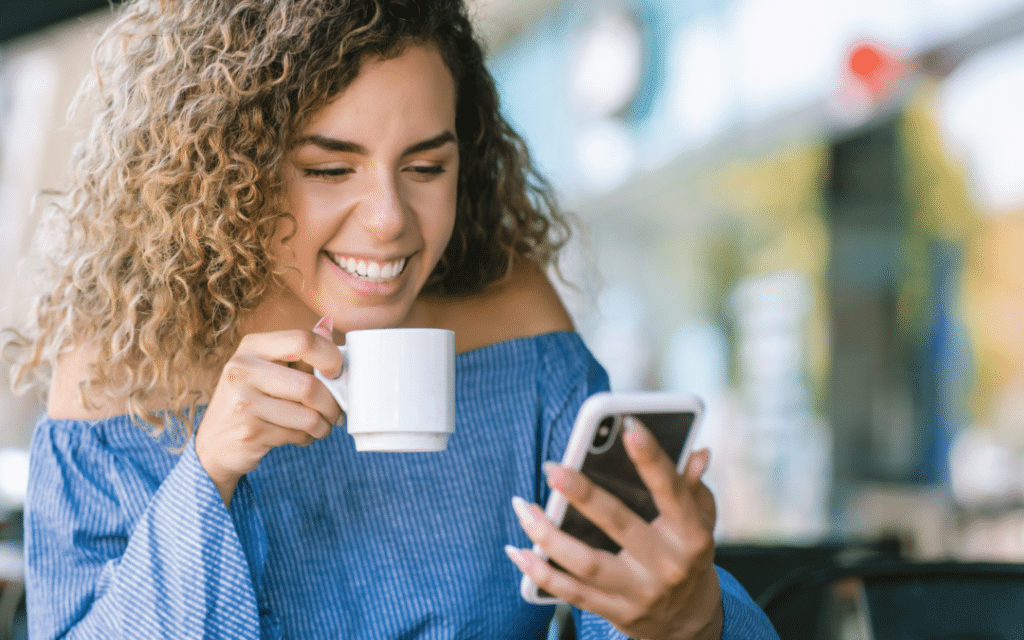
Why Short Codes Are a Powerful Tool for SMS Marketing?