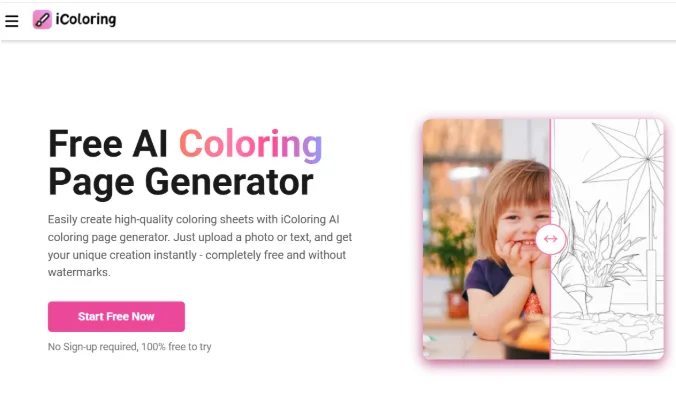How to Install the macOS Sonoma Public Beta? Complete Process

Apple has released the macOS 14 Sonoma beta for public testing, allowing users to try out the software before its official launch this fall. To install the beta version on your Mac, this article will provide you with help and guide you through the process and help you make more precise decisions. Read the article in detail to learn more about macOS Sonoma and whether it’s right for your device.
Signing up for macOS Sonoma Beta
Signing up for macOS Sonoma beta is a simple and easy process completed through Apple’s free Apple Beta Software Program. Follow the following steps to start the process:
Considerations And Needs Before Installation
Before jumping into the installation process, it’s important to consider a few factors. Apple advises against installing the macOS Sonoma Beta on your primary Mac due to potential bugs and issues. If possible, use a secondary Mac without critical data. Keep in mind that beta software may not function correctly and could cause problems.
Compatibility with Your Mac:
For a compatibility test, check if your Mac meets the desired requirements for macOS Sonoma beta. The Mac models that are not supported are as follows:
- 2017 MacBook Pro
- 2017 iMac
- 2017 MacBook (12-Inch).
However, here is the list of the following Mac models that are compatible with macOS Sonoma:
- MacBook Pro: 2018 and later
- MacBook Air: 2018 and later
- Mac Mini: 2018 and later
- iMac: 2019 and later
- iMac Pro: 201
- Mac Studio: 2022 and later
- Mac Pro: 2019 and later
Backing Up Your Mac
Before you proceed with the installation, it’s important to back up your Mac using Time Machine. This ensures you can revert to the previous version of macOS if any issues arise during the installation process.
Process To Download MacOS Sonoma Public Beta
Follow these detailed and easy steps to download the macOS Sonoma public beta:
- Open Safari on your Mac and visit the official page of the Apple Beta Software Program website.
- Click the Sign-Up button and first enter your personal Apple ID credentials. If you’ve previously signed up for beta testing, sign in with your existing Apple ID.
- Agree to the terms and conditions of the Apple Beta Software Program if prompted.
- After signing in, you’ll see the main screen with a Guide for Public Betas. Select macOS by clicking on it.
- Read Apple’s instructions carefully. In the “Get Started” section, use the provided link to enroll your iOS device.
- Create a backup of your current macOS version by utilizing Time Machine, either by following Apple’s provided instructions or our tutorial.
- If your Mac is running macOS Ventura 13.4 or a later version, you can back up your system by navigating to System Preferences -> General -> Software Update. Locate the “Beta updates” section and click on the Info button. If your Mac runs macOS Ventura 13.3 or an earlier version, download Apple’s macOS Beta Access Utility. Install the utility and follow the onscreen instructions to proceed with the installation. Ensure you are signed in to your Mac with the same Apple ID for enrolling in the Apple Beta Software Program.
- If you prefer to select the macOS beta version manually, go to System Preferences, click General, and select Software Update. If a new beta version is not immediately available, you will receive a notification when it becomes ready for download.
Exciting And Innovative Features of macOS Sonoma
MacOS Sonoma introduces several new features and enhancements, including
Desktop widgets: Place interactive widgets on your desktop, seamlessly blending with your wallpaper.
Apple TV-like aerial screensavers: Enjoy visually appealing screensavers.
App enhancements: Messages and Safari receive improvements for a better user experience.
Game mode: Prioritize CPU and GPU performance for gaming.
Continuity: Use the same widgets from your iPhone on your Mac for a unified experience.
Enhanced Video Conferencing Features:
- macOS Sonoma enhances video conferencing capabilities with the following features:
- Presenter Overlay: Display yourself in front of shared content during video sessions.
- Reactions: Express your emotions within a video session.
- Improved Screen Sharing: Enjoy a simplified process for screen sharing.
Safari Improvements
Safari in macOS Sonoma comes with various enhancements, such as:
- Enhanced Private Browsing: Improved protection against trackers and unauthorized access.
- Profiles: Separate your browsing activities, creating distinct profiles for work and personal use.
- Web Apps: Streamline your browsing experience by effortlessly creating web applications that mimic native apps, delivering quicker access to your preferred websites.
- Also, Read about
- How To Find Saved Reels On Facebook? Complete Process
Conclusion:
How to Install the macOS Sonoma Public Beta. Installing the macOS 14 Sonoma beta offers an opportunity to experience new features and improvements before the official release. However, it’s important to consider potential bugs and compatibility issues before installing the beta software on your Mac. By following the outlined steps and considering the provided information, you can decide whether to install macOS Sonoma on your device.

How Traffic Management Businesses Are Improving Field Accountability

How to Plan a Last-Minute Holiday Trip with Instant Loan Support

Turning Cash Flow Into Confidence

Pay Stub Templates You Can Use — Free and Easy to Customize

Holistic Advice for Someone Looking to Reduce Stress

The Core Pillars of AI Observability: Metrics, Traces, Logs, and Beyond

RAG Explained Simply: How Companies Turn Documents Into Reliable AI Assistants

How to Build Your Own AI Solutions for Business