Everyone knows having multiple laptop screens is like getting a gift on Christmas day. But have you considered the added benefits when combined with a cloud-based workflow?
In today’s world, where almost everyone has shifted from the local storage of documents to a more cloud-based workflow, efficient gadgets are in demand. In other words, people no longer keep files on local servers due to increased remote and hybrid work settings. That means the need for multiple screen setups like the Mobile Pixels Trio triple monitor for laptop stands out as the next available, powerful option. Not only will it change the way you work, but it’ll also present many benefits that improve productivity and work efficiency.
Therefore, in this article, we’ll discuss the benefits you stand to gain by using a cloud-based workflow with a triple monitor laptop configuration. We’ll also discuss some FAQs to help you understand the most frequently asked questions.
So, if you’re set, let’s get on to it.
What are the benefits of the triple monitor for laptop in a cloud-based work environment?
The number one benefit of the setup is the expanded visual workspace that it provides. With more screen estate, you can do more by spreading your work across the multiple-screen display. This will help cut out how much time you waste juggling between one tab or window to the other, especially regarding research work on webpages. But aside from that, there are some other benefits you might want to know about:
Multitasking on the internet becomes a breeze.
Switching between documents is one thing, but when you’re online, it becomes almost impossible. Imagine being on a video conferencing call and searching for a document simultaneously. Or maybe you should call out a mail while presenting to your colleagues. How would you do that with one screen? With the three screens, you can open your email client on one screen, have a spreadsheet on another, and have a video conference on the third.
Collaboration is also made easy.
Digital collaboration is the height of cloud-based workflow. With most people engaging in remote or hybrid work settings, according to McKinsey Global Institute, there is more need for you to have real-time communication and collaboration with your team members regularly. But a single screen might limit your efficiency. With multiple screens, you can collaborate better, hence fostering seamless teamwork.
It provides workspace flexibility.
Most people love the large screen setup, and that’s why it’s not surprising to find many laptop users with a huge monitor in their workspaces. But what about if you need to move? Nowadays, work flexibility has made it possible for people to work from anywhere in the world, including a coffee shop, but you can’t move your large monitor around. That’s where the triple monitor for a laptop comes in for better accessibility to your work and, of course, flexibility.
Heightened security and data backup
Now, more than ever, the world craves security and data backup. Even though the cloud already offers some of these features, like data encryption, regular updates, or multi-factor authentication, it still needs to be authorized by you. But how does the triple monitor setup come in? With the multi-display, you can update your security or enable data backup without tampering with your workflow. While the updates are ongoing on one screen, you’d still have two screens to manage your tasks.
Let’s answer some FAQs
Despite the benefits listed above, many people have asked the following questions, and you can also learn from them, hence maximizing the use of the triple monitor for laptop.
Is a triple monitor laptop configuration suitable for all types of work?
The fact remains that as long as you use a laptop, you’d need the multiple-screen setup. However, the configuration is most beneficial to those who work with multiple tasks simultaneously. People like software developers, graphic designers, and financial analysts fall under this category.
Are there any downsides to using a triple monitor laptop setup with cloud-based workflows?
There aren’t any disadvantages to using the triple screen setup on your laptop except for better work efficiency and productivity. Nonetheless, you might want to note that the setup might cause your battery to drain a little faster since you’ll be doing much more work than the single screen can handle.
How do I set up a triple monitor configuration on my laptop?
If you’re using the extender from Mobile Pixels, you only need to follow the ‘plug-and-play’ steps. Extract your extender from its packaging, attach it to your laptop using the adhesive glue at the back, then connect the cord to your laptop and turn it on. That’s all.

How using an SIP Calculator daily helps in micro-investing

Access Any Business Platform Worldwide with iTop VPN

How Altify's Enablement Solutions Help Sales Teams Close Deals Faster

AI in Marketing Is No Longer a Buzzword — It’s the Strategy

Srinivasa Rao Challa Champions AI-Powered Financial Systems for a Smarter, Safer Economy
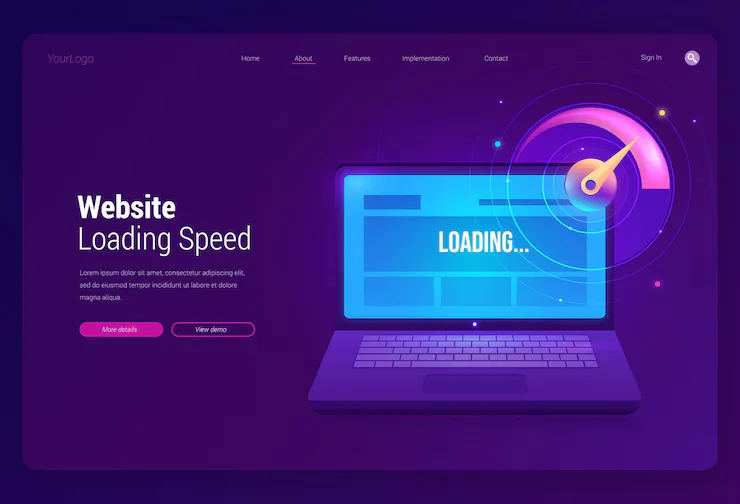
Why Website Speed Matters More Than Ever: The Science Behind Faster Load Times

What You Need to Know About Driver Update Online in Minutes
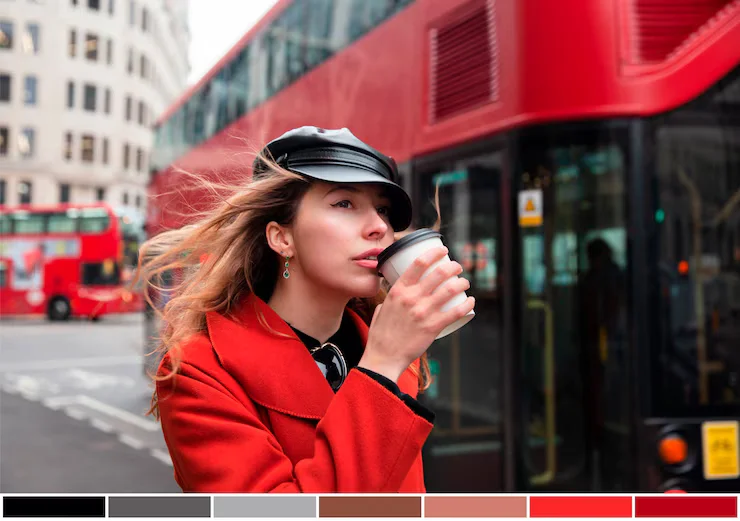
Add Border to Photo Instantly and Elevate Your Visuals Online











