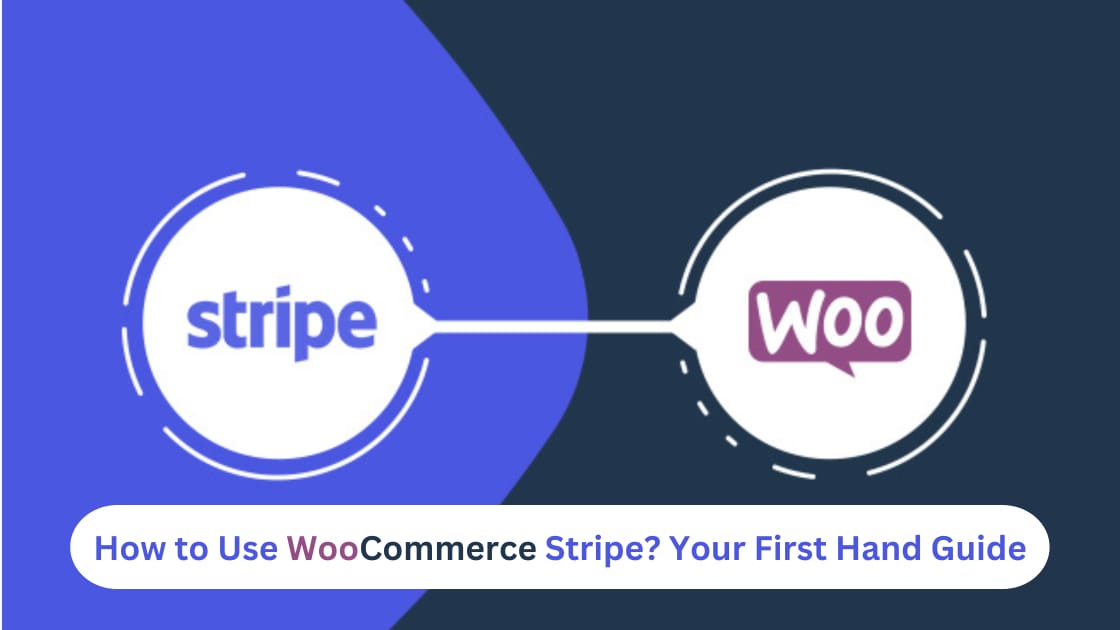
A payment processor holds the utmost importance for running an eCommerce store. And as far as the WooCommerce store is concerned, there is no better option than Stripe for you to count on. It is because you get to avail diverse security products, easy integration support and many more features.
Upon setting up WooCommerce multiple Stripe accounts, you will be able to accept payments from your customers securely. You will also be able to offer them unique facilities such as diverse payment methods, recurring billing and others.
But how to get started with WooCommerce Stripe? Are there any specific steps that must be followed?
Well, if you are new to WooCommerce and are willing to integrate Stripe as your payment processor for the store, this article is a complete tutorial for you to get done with this integration. So, read along till the end, and you will be aware of how to use Stripe efficiently.
Why Should One Consider Using Stripe with WooCommerce?
WooCommerce Stripe is considered one of the most popular payment processing platforms, which allows store owners to receive payments. A major percentage of WooCommerce store owners stick to using either Worldline Payment Gateway integration or Stripe integration.
It is because they are the two proven and trusted payment processors, ideally for WooCommerce users, for their impeccable features and functionalities. But talking about Stripe, it has a next-level dominance in the crowd of payment processors, and the demand for it among WooCommerce store owners is unmatched.
Stripe comes with a plethora of benefits when used with WooCommerce. To help you feel more convinced about getting along with this integration, here are some of them are well-elaborated below:
-
No-Redirect Checkout:
One of the biggest perks of using WooCommerce Stripe is your customers won’t be redirected to a different window for processing their payments. They can stay in your store while entering their card details and processing the payment. This way, your store experience improves, and the conversion rates will increase.
-
Easy Integration with WooCommerce:
Integrating Stripe to WooCommerce is a very easy process, as there is a Stripe plugin for the eCommerce platform, which allows you to get started with collecting payments from customers in just a few clicks.
-
Easy Payment Structure:
Stripe comes with a very streamlined fee structure for transactions being processed through it. The chargeable fee is 2.9% + $0.30 for all the successful transactions that take place through it on your WooCommerce store. A 1% fee is added to it when international transactions are processed. Apart from that, you won’t be charged a hidden fee while on Stripe.
-
Secured Payments:
Stripe is a very secure platform that is provided with SSL encryption, fraud protection and other security measures for ensuring that online transactions are secure and safe.
-
Supports Mobile Payments:
With the WooCommerce Stripe integration, your business will be enabled to accept payments made through mobile devices as well. This way, the customers will find it easy to make the purchases while on the go.
-
Subscription Payment Feasibility:
You can also enable your WooCommerce store customers to enable subscription-based payments. Thus, it will be easier for your business to manage the customers’ subscriptions and set up recurring payments for them.
What are the Steps to Set Up WooCommerce Stripe?
With WooCommerce Stripe, you will be setting up a payment gateway for your online store. Apart from hosting or usual WordPress installation, you will have to acquire a Stripe plugin for WooCommerce and must create an account on it.
Once these prerequisites are done, you must get along with the steps below to complete the WooCommerce Stripe setup process:
1. Install the ‘Stripe for WooCommerce’ Plugin
You can either hand out the API to your WooCommerce developer and let them do custom coding for integrating Stripe into your store. If not, you can consider installing the dedicated ‘Stripe for WooCommerce’ plugin all by yourself.
Upon seeking its installation, you will establish an automated API connection with the store. For that, you must go to ‘Plugins’ on your WordPress CMS dashboard and click on ‘Add New’. Now, look for the plugin by typing its name and clicking on ‘Install Now’.
Once installed, you must click on ‘Activate’ to complete the integration process. As the ‘Stripe for WooCommerce plugin is now installed, you can now redirect to your WooCommerce dashboard.
2. Link the Stripe Account to Your WooCommerce Store
As you have created a Stripe account and have the plugin installed, it is time you link it with your site. This aspect can be handled automatically as a connection will be created by transferring API details from the respective account or by simply logging in to the Stripe account.
In the WordPress menu, you will possibly see the ‘Stripe Gateway’ button, which is visible because you have installed the plugin successfully. Click on the button and then go to the ‘Settings’ option.
3. Choose Between ‘Test’ or ‘Live’ Mode
Once you hit the ‘Settings’ tab, you will be redirected to the WooCommerce API settings. Now, you will see two modes under the tab: Live Mode and Test Mode.
As the name suggests, Test Mode will allow you to run some test transactions without the involvement of any real debit/credit card credentials. On the other hand, Live Mode enables the payment processor to accept real payments from your customers in the store.
For a start, you must consider leaving the settings on ‘Test Mode’. Once you have made the selection, look for the ‘Connect Stripe Account’ tab, where you will find the ‘Click to Connect’ option. Select it, and your Stripe connection with the WooCommerce store will be established.
In case you have multiple Stripe accounts, you can preferably select the one you need for the specific WooCommerce store and then click on the ‘Connect’ button.
When you are done testing the connection between the WooCommerce store and the Stripe payment processor, you can come back and change the ‘Test Mode’ to ‘Live Mode’ to start receiving real payments.
Parting Words
With this, you are now well aware of how WooCommerce Multiple Stripe Accounts work well for your eCommerce business. Following that, you now have the optimal guidelines on how to integrate the Stripe plugin into your store, and get started with collecting customer payments seamlessly.
So, if you are about to start your WooCommerce business anytime soon and are willing to add the best payment processor, there’s no better option than Stripe for you to count on!

Pallet Wood Sourcing: Ethical and Sustainable Practices

Understanding Cost-Benefit Analysis for Project Feasibility
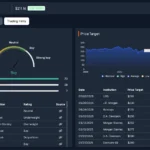
9 Best Free Stock Analysis Websites in 2025

Accelerating drug discovery through the DEL-ML-CS approach

AI in Marketing Is No Longer a Buzzword — It’s the Strategy

Executive Leadership in 2025: Navigating AI, Cloud, and Cybersecurity Transformation

Smart watch for Kids That Provides Safety, Style, and Smarts

Meeting Global Tastes: The Versatility of Commercial Tortilla Makers








