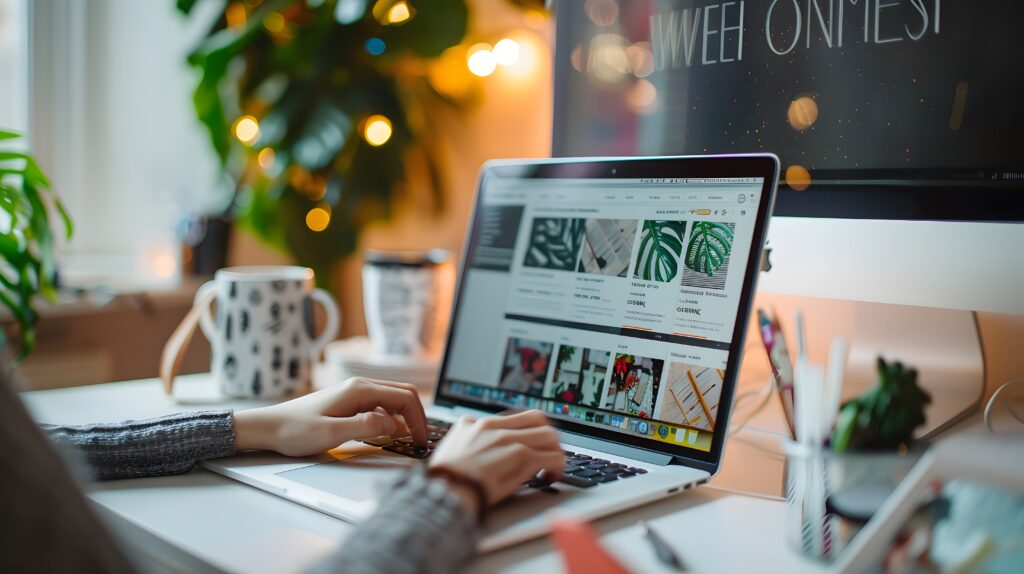Modern workplaces must have the latest equipment, especially when it comes to scanners and printers. In many cases, it doesn’t make sense to have numerous files in your workspace, as they can increase clutter exponentially.
Conversely, learning how to scan documents on printer can clear out massive amounts of space while also enhancing your office’s productivity. Here are a few important tips to get you started.
First Steps
Having a good understanding of the basic scanning steps is a great way to start. For instance, you must:
- Make sure the scanner is on and connected to the internet
- Go to your laptop and initiate the compatible scanning software
- Take the pages you’re scanning and place them into the device
- Begin scanning by using the equipment’s features
- Save the document you just scanned to a folder on your workplace’s network
While relatively easy, there’s more to using a scanner than just the basic operational steps.
Digitizing Documents
The modern workplace is all about state-of-the-art equipment, such as a portable screen that can be easily taken wherever you go. When it comes to scanners and digitizing documents, this entails taking paper copies and feeding them into scanners to create a new digital version.
Quality is key in this instance, and some scanners can actually boost readability and legibility. Others can make images clearer, which is essential when it comes to storing digital copies of photographs and illustrations. Along with choosing a scanner that offers the right features, you must also take time to get to know your new device.
Scanning to a PC or Mac
You’ll need to employ different steps when scanning to a PC or Mac. For example, PCs use an app called Windows Scan that must be in use when you start scanning. Windows Scan contains all the features you’ll need to scan, tweak, and save the document. If you don’t have the app, you’ll need to download it before getting started.
As for Macs, you’ll need to access the menu, then head to the Printers and Scanners section. From there, you can adjust settings as needed.
Ease-of-Use
Different types of scanning equipment will offer many distinct features and functions to ensure optimum efficiency at your office. While devices like the Ricoh portable monitor ensure you can establish a productive workspace just about anywhere, certain types of scanning equipment also help boost productivity.
For example, some models offer one-button scanning, while others include helpful software to enhance compatibility and function. By selecting a device with user-friendly features, you’ll boost the creativity and efficiency of your office simultaneously.
Saving Documents
When saving a recently scanned document, make sure the file is conveniently labeled, so it can be easily accessed when needed. Also, make sure you’re saving the item to the appropriate folder. In some cases, scanned documents will go to a default folder, which can make them hard to find. However, you can change how and where the scanner saves documents by changing the features.
No modern workplace would be complete without these crucial scanning and saving tips. The first step is to invest in a reliable device that’s as easy to use as it is effective.

The Financial Side of Moving: Budgeting and Saving Tips

Making Memories: International Rakhi Celebrations and Traditions

What Makes the #1 Ranked Email Data Service Essential for Your Business?

Pre-Requisites Before Applying for an Instant Personal Loan

Embrace the Magic of Turkey: An Unforgettable Visit

How to Summarize a Report Accurately in Seconds

Project Management and Accounting in Dynamics 365

2024 "Go Green With Taiwan" Kicks Off: Calling for Proposals Worldwide, Taiwan Joins Forces with the International Community to Create a Sustainable Future