How to Fix ‘An Unexpected Error is Preventing the Archive from Being Extracted’

Encountering issues while extracting files can be frustrating, especially when you see the message ‘An unexpected error is preventing the archive from being extracted’. This error can occur due to various reasons, such as corrupted files, unsupported formats, or permission restrictions. In this article, we will explore the possible causes and solutions to help you successfully extract your archive files.
What Causes ‘An Unexpected Error is Preventing the Archive from Being Extracted’?
Several factors can trigger this issue. Here are the most common reasons:
1. Corrupted Archive File
If the archive file is damaged or incomplete, the extraction process may fail. This often happens due to interrupted downloads or file corruption during transfer.
2. Unsupported Archive Format
Not all extraction tools support every archive format. If you are trying to extract a RAR, ZIP, 7Z, TAR, or other compressed files, make sure your software supports the format.
Also, explor Mega-Personal.net Technology: A Comprehensive Guide
3. Insufficient Disk Space
If your storage space is low, the extraction may be interrupted, resulting in the error ‘An unexpected error is preventing the archive from being extracted’.
4. Permission Issues
Some archives require administrator privileges to be extracted. If you lack the necessary permissions, the extraction process may fail.
5. Antivirus or Firewall Interference
Security programs sometimes block or quarantine files within an archive, causing extraction errors.
How to Fix ‘An Unexpected Error is Preventing the Archive from Being Extracted’
1. Check If the Archive File is Corrupt
- Try downloading the file again if you suspect it was corrupted during the download.
- Use a file integrity checker to verify if the archive is intact.
2. Use a Different Extraction Tool
- Try using WinRAR, 7-Zip, WinZip, or other third-party software that supports multiple archive formats.
- Some built-in extraction tools may not support certain compression methods.
3. Extract Files in Safe Mode
- Restart your PC in Safe Mode and try extracting the archive again.
- This helps bypass any software conflicts or antivirus restrictions.
4. Ensure You Have Enough Disk Space
- Free up some space on your hard drive or SSD.
- Extract the file to a different partition or external drive.
5. Run the Extraction Tool as Administrator
- Right-click on the extraction software and select ‘Run as Administrator’.
- If the issue is related to permissions, this step should resolve it.
6. Disable Antivirus and Firewall Temporarily
- Some security programs may block the extraction process.
- Temporarily disable your antivirus or firewall and try extracting the file again.
7. Repair the Archive File
- If your archive is damaged, use repair tools such as:
- WinRAR’s built-in repair function (for RAR and ZIP files)
- 7-Zip’s Test Archive feature
- Third-party repair tools
8. Extract the Archive to a Different Location
- Some paths may have long filenames or restricted permissions.
- Try extracting the file to a simple directory, such as C:\ExtractedFiles.
Alternative Methods to Extract Archives
If you continue facing the ‘An unexpected error is preventing the archive from being extracted’ issue, you can try the following alternatives:
- Online Extraction Tools – Websites like Extract.me allow you to extract archives without installing software.
- Command Line Extraction – Use tools like tar, unzip, or 7z in Command Prompt or PowerShell.
- Converting to Another Format – Convert the archive to another format and try extracting it again.
Frequently Asked Questions (FAQs)
1. Why do I see ‘An unexpected error is preventing the archive from being extracted’ while using WinRAR?
This usually happens when the file is corrupt or the version of WinRAR is outdated. Try updating WinRAR or using another extraction tool like 7-Zip.
2. How can I tell if my archive file is corrupted?
You can check for corruption by using the Test Archive feature in WinRAR or 7-Zip. If the test fails, the archive is likely damaged.
3. Can I fix a corrupted archive file?
Yes, tools like WinRAR’s Repair Archive feature can sometimes recover lost or corrupted data in RAR and ZIP files.
4. Does antivirus software cause extraction errors?
Yes, some antivirus programs block extracted files if they detect potential threats. Temporarily disabling the antivirus can help determine if this is the issue.
5. What is the best alternative to WinRAR for extracting archives?
Some great alternatives include 7-Zip, PeaZip, Bandizip, and online extraction tools like Extract.me.
Conclusion
The ‘An unexpected error is preventing the archive from being extracted’ message can be frustrating, but in most cases, it can be fixed with simple troubleshooting steps. By checking for file corruption, using a reliable extraction tool, freeing up disk space, and running the program with administrative privileges, you can successfully extract your files. If the issue persists, consider using repair tools or alternative extraction methods to retrieve your data.

How Traffic Management Businesses Are Improving Field Accountability

How to Plan a Last-Minute Holiday Trip with Instant Loan Support

Turning Cash Flow Into Confidence

Pay Stub Templates You Can Use — Free and Easy to Customize

Holistic Advice for Someone Looking to Reduce Stress

Fresh Tips on How to Grow YouTube Followers: Best Methods

Picuki: The Ultimate Instagram Viewer and Editor Tool
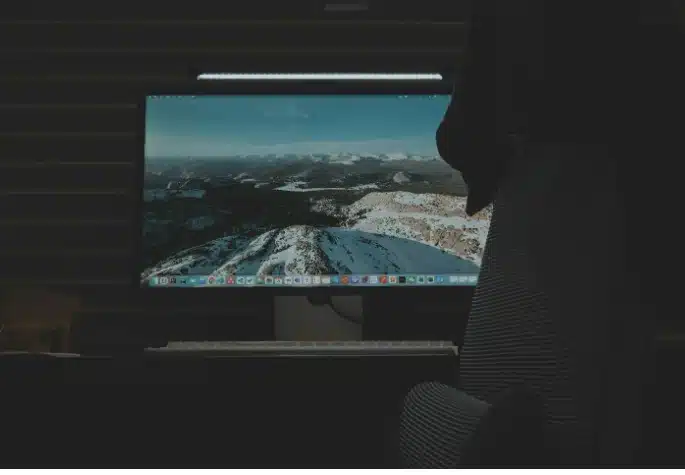
5 Windows 11 Tips to Enhance Your Online Gaming Experience








